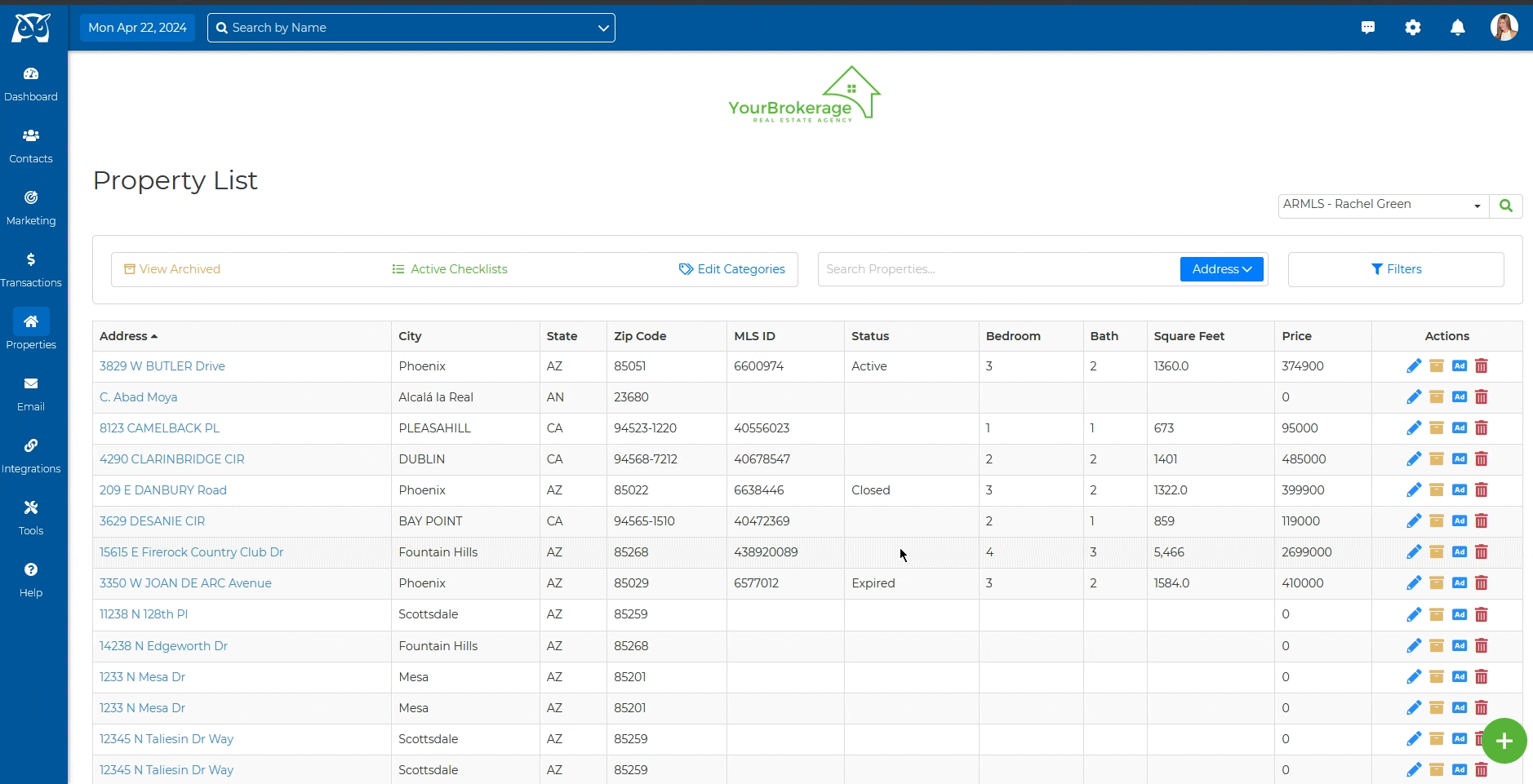Navigating Your Property List
Welcome to the Property List, your centralized hub for managing all property-related information within the system. Equipped with an array of tools, the Property List empowers you to efficiently navigate and organize your properties and other related information!
- To begin, from the sidebar, select Properties then Property List.
- From the Property List page, streamline your search with a wide variety of customizable filters & search options, including Inside Team Member, Category, and Properties Per Page.
Add A New Property
- From the sidebar, select Properties then Property List.
- In the bottom right-hand corner, select the green + Add Property button.
- Once selected, enter the location, then click Save.
Once saved, your first step to effectively tracking your properties in your CRM is to ensure that all property information is correctly inputted. This includes the property address, type of property, number of beds and baths, square footage, and price. Additionally, it is essential to add pictures and videos of the property to help potential buyers have a visualization of the property.
Additionally, you can create a checklist, and flyers, and set up your commission right from this page!
The Property Pages of Wise Agent provide a comprehensive set of fields to store all the crucial details about a property. You can also import property information from your MLS through our multiple MLS integrations.
Here are some tips on how to effectively keep track of properties in your CRM:
Use Tags and Labels
Once you have inputted the property information, use tags and labels to help categorize and sort your properties in your CRM system. This categorization may be based on the property type, location, price range, or any other relevant criteria that can help you quickly filter properties when needed.
Attach Properties to Checklists
Your CRM can also be used to track transaction workflows for each property through Wise Agent’s checklist feature. A list of every buyer or seller checklist will be linked to each property page so you can easily find relevant documents and dates. Connecting multiple checklists to each property allows you to document numerous transaction types for the same property.
Note Any Updates or Changes
Properties can have various updates and changes, such as price reductions or contract updates. Keeping your CRM system updated with these changes is essential to avoid confusion and help you stay current with your properties.
Keeping the properties updated allows you to send accurate marketing to your database without editing it in multiple places.
Set Up Reminders
You can use your CRM to set up reminders for important dates such as contract deadlines or inspection dates for a property. Reminders could be beneficial when you have a busy schedule, and it might be challenging to remember all the critical dates for each property.
Keeping track of properties in your CRM can be a game-changer for a real estate agent. With an organized system, you can maximize your productivity, avoid missed opportunities, and provide an exceptional customer experience. Use the tips above to ensure your properties are appropriately tracked and presented in the best possible light.