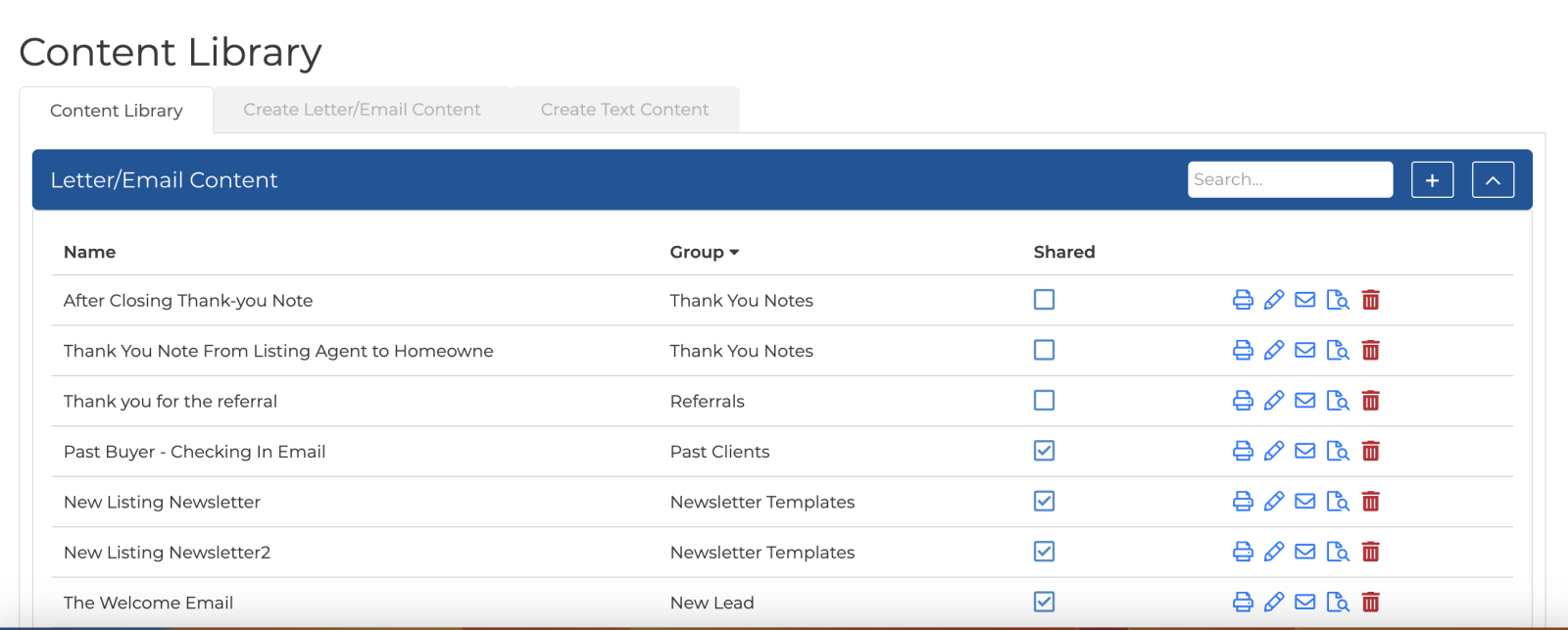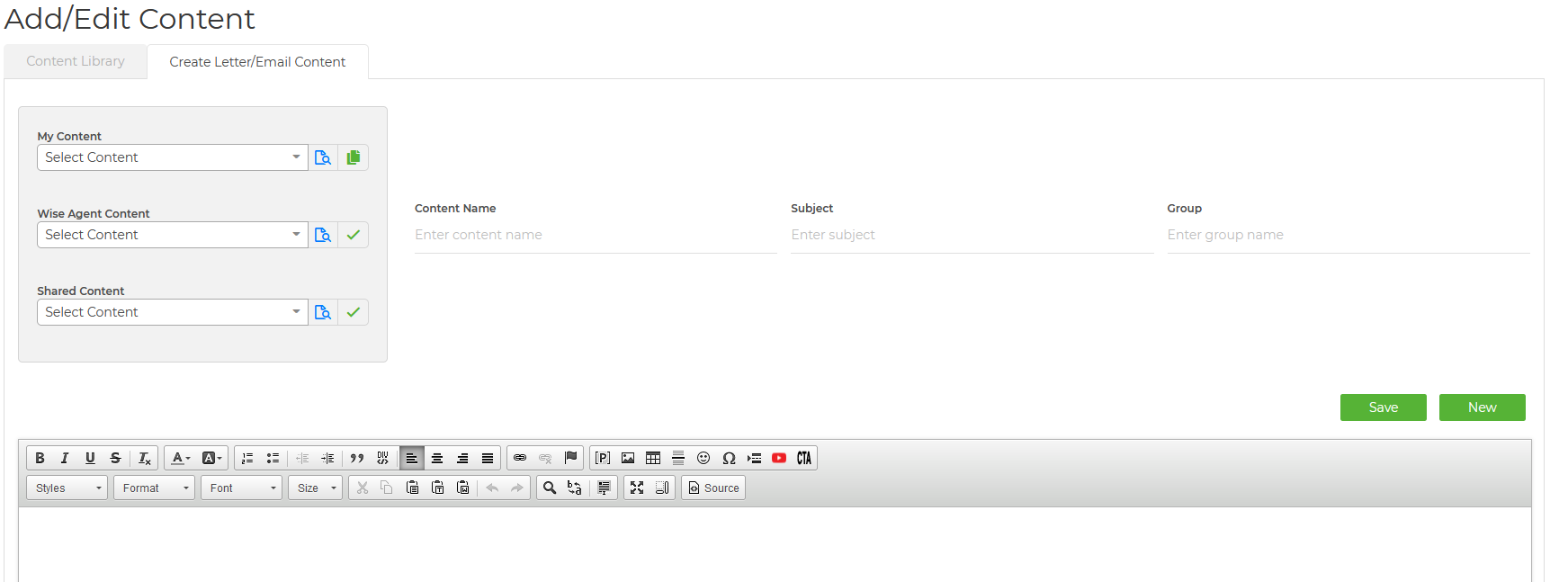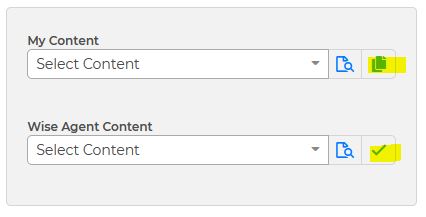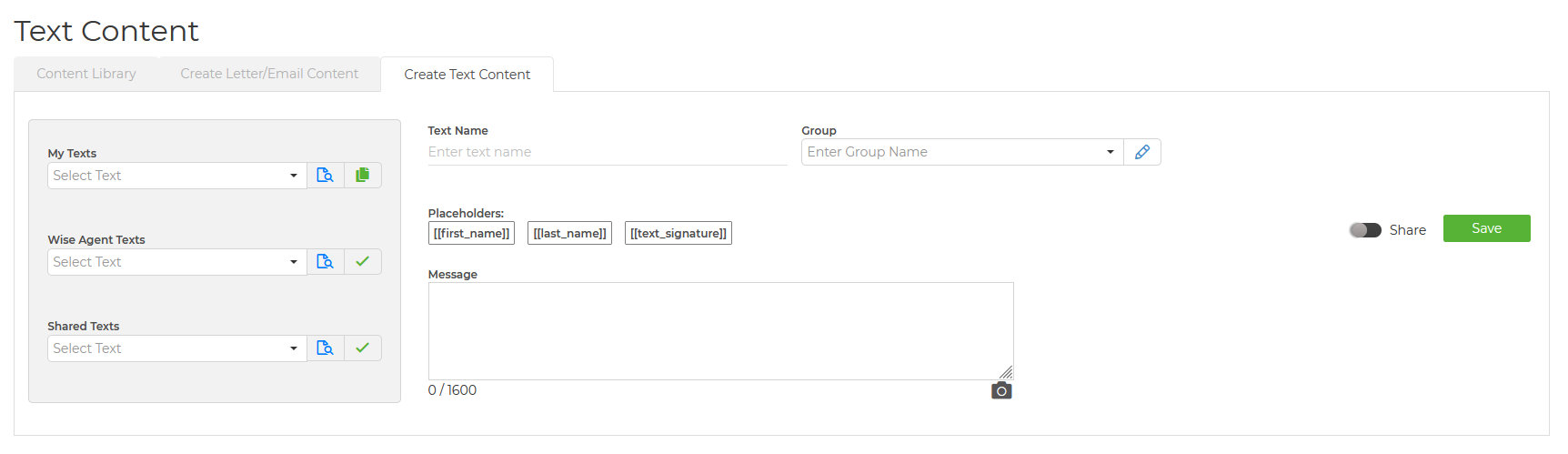To access your Content Library:
- On the side navigation bar, click on Marketing > Content Library
- Under the Letter/Email Content header, you will find the content name, group name, shared option, and the actions you would like to perform (print, edit, email, preview, or delete). You can search for specific content by typing in the search box, and you can also create new content by clicking on the plus icon. The entire section is collapsible; if you want to hide/show the list of your content, just click on the arrow icon next to the plus icon.
- Under the Text Content header are the text content that you saved in your Wise Agent account. You can edit, preview, or delete them from this section, you can also see which group they are in. To the right of the header, you can search for your existing text content, add a new one, and hide/show the entire list.
How to create a letter/email content:
- On the side top navigation bar in your account click on the Marketing dropdown and then select "Content Library".
- On the Content Library Page click on the Create Content, then select for Letter/Email content.
- Once on the Add/Edit Content page, type in the content name, subject, and group name for your content. The group name makes it easier for you to filter the content you are looking for.
- Create your content in the editor below (you can use the edit toolbar to customize your content and include images and videos).
- Once you have finished creating your content click on "Save".
Apart from creating your content from scratch, you can also select from the three options from the menu on the left: My Content, Wise Agent Content, and Shared Content.
My Content - the letter/email content that you previously created and saved in your Wise Agent CRM. When selecting content, you are creating a copy of it and not editing the original content, so make sure you give it a different name to find it easily.
Wise Agent Content - these are the customizable real estate-related stock content that you can build your own content from. We recommend reading through the stock content, adding your personal touches, and editing the placeholders before saving it.
Shared Content - the content that are shared with you through a promo code from real estate coaches, REALTOR® associations, and brokerages. Here's a blog on how our Shared Content feature works. This dropdown is only available to those who are under a certain promo code with a shared content feature.
- After selecting the content from any of the dropdowns, click the green button to add the content to the editor.
- After editing the content, click the Save button.
- Once saved, you have the options to share, save, create a new one, email, print, or delete it.
The "Shared" option is only available for you if you have a content admin account. If a letter/email content is marked as shared, the other accounts under your promo code will also be able to see the content under their "Shared Content" dropdown.

**Share option on the Add/Edit Content page**
Here are other places where you can send your letter/email content to your contacts/leads:
- Email Contacts Page
- Contacts Summary Page
- Drip Campaigns
- Transaction Checklist
- Lead Rules (Email Response tab)
Creating Text Content from the Content Library page:
The Text Content section works similarly to the Letters/Email section and includes the option to build texts from Wise Agent’s stock content.
- On the Marketing dropdown, select Content Library.
- Select the Create Text Content tab
- Enter the Text template name and group name.
- Create your content in the message field. You can also use any of your saved texts, Wise Agent Texts, and Shared Texts.
- Hit Save
To add video or images, click on the camera icon to access your image gallery, stock images, or upload a new file from your device. You can also add a BombBomb and Dubb video to your text content.
To personalize your text content, you can use the available placeholders you will find above the message field.
You can also save new text content when you are sending a text message to your contacts through:
Here are the other places where you can send out the text content to your contacts: