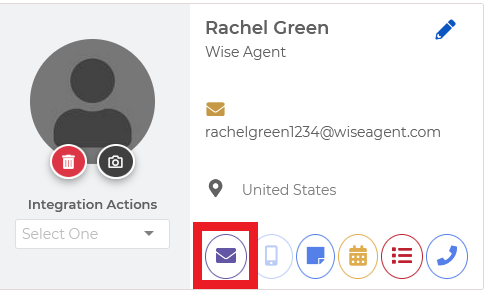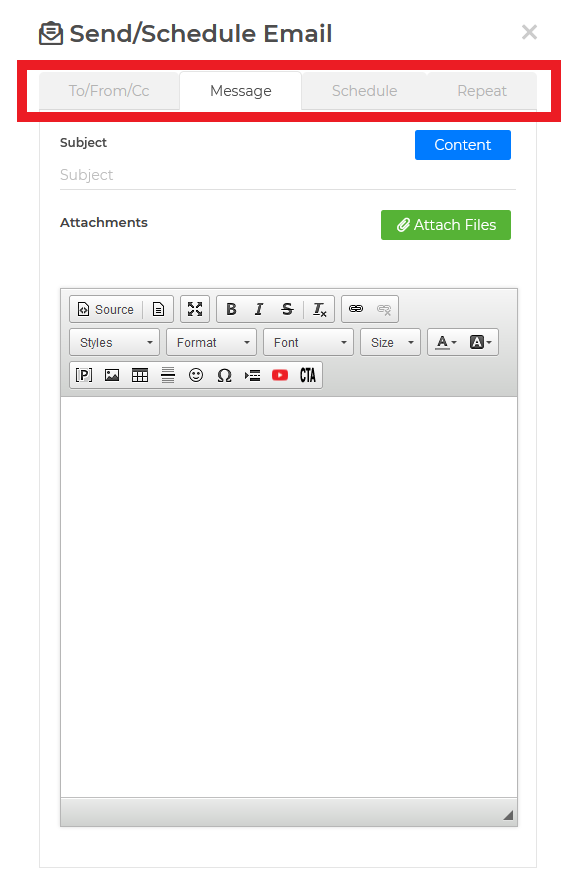Steps to send a scheduled email:
1. From the "Contacts" drop-down, select "Contact List"
2. From here, select the desired contact to that you would like to send an email.
3. From their contact summary page, select the purple envelope icon.
4. A window will pop open - select the email signature you would like to use. In the To: field is populated for you with either the contact or the spouse, you may add an additional email address in the To, CC, or BCC fields.
5. Click on the Message tab at the top. Complete the form by filling in the Subject and the Message
Clicking on the Content button will allow you to select from our "Stock Content" or "My Content", which is your saved content.
6. From here you will have the option to "Send Now" if you wish OR click on the Schedule tab to send your email at a later date.
7. To send on a later date, select the Date and the Time and click on Schedule.