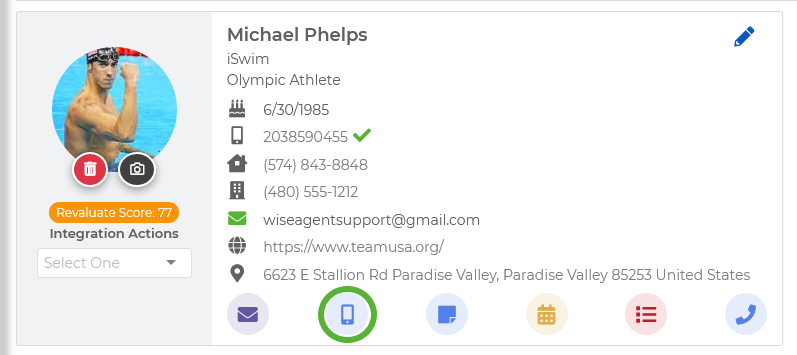Setting Up The WiseText Feature
- Ensure the texting feature is set up: WiseText SMS: Wise Agent's Text Messaging Feature
- Once set up, you're ready to send text messages through your CRM.
Sending A Single Text
- From the sidebar, select Contacts then Contact List.
- Once on your Contact List, locate and select the contact you wish to message to enter their Contact Summary Page.
- Click the cell phone icon below the contact's image.
- Choose the WiseSMS number for sending.
- Enter your message in the text box.
- Click Send to dispatch the message.
Sending A Mass Text
💡 Important To Note: You can only send messages one page at a time, in batches of up to 250 contacts! We advise limiting your "contacts per page" to 250 to simplify this process.
- From the sidebar, select Contacts then Contact List.
- Checkmark desired contacts individually or choose Select All.
- Then, click on the "Send Text" icon in the upper right corner.
- Choose the WiseSMS number for sending.
- Enter your message in the text box.
- Click Send to dispatch the message.
Best Practices
- When including a link in your message, it's crucial to provide additional text alongside the link to enhance deliverability. Avoid using "Bit.ly" links, as they may trigger the recipient's carrier to block the message. Opt for full, descriptive URLs to ensure smooth transmission and recipient engagement.
- When including an image or video in your message, it's crucial to provide additional text to enhance deliverability. There is a 5mb file size limit on attachments
- We recommend 320 characters for the best deliverability rate; however, you can do up to 1600 characters.
- Incoming calls or texts to your WiseSMS number will trigger a text message notification to the connected personal number, providing valuable insights into who attempted to reach you via phone call and/or text to your WiseText number.
-
If a text message fails, the credit will not be restored.
To prevent this, please adhere to our best practices, such as avoiding short links and invalid images. As a precaution, we recommend sending a test SMS to yourself before distributing a text blast.