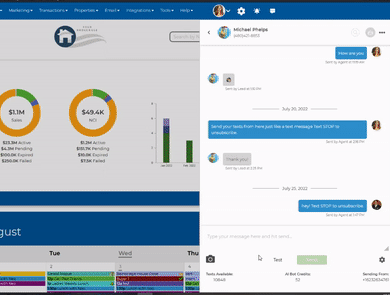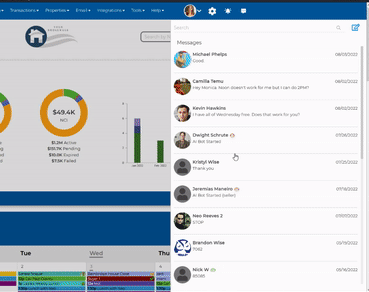Your text conversations can be viewed from any page in Wise Agent from the text conversations slideout. This will show you the text correspondence that you are having with your contacts so you can quickly and efficiently reach out to your contacts while working in your CRM. You can access Text Conversations by clicking on the conversation icon located at the top right corner of your account.
Once you have opened the text conversations section, you will be able to view all the text threads between contacts you have messaged using your WiseText number.
How to start a New Conversation:
- From the conversation, section click on the blue pencil icon on the top right corner of the slideout.
- On the next screen search for the name of the contact, with whom you wish to create a new conversation.
- Once you have selected their name you will be taken to a blank text thread. You will then compose your text from the bottom of this screen:
How to View Existing Conversations:
- Select the name of the contact you wish to view conversations for from the text slider.
- You will be taken to the bottom of your conversations where your most recent text was sent.
- From this view, you will be able to see all text messages sent to this contact and all the replies from the contact. (keep in mind that if you are working with an inside team member with an assigned texting number, their image will appear next to any text messages they have sent to a contact. Same with the AI Bot feature)
Sending a new message from an existing conversation:
- At the bottom of the text conversation, you can begin to type your new message to your selected contact.
- You can click on the gear icon to change the texting number that the message will be sent from. (keep in mind if you are working with inside team members with logins, they will only have access to send messages from their assigned texting number)
- You can include text media like a video or image by clicking on the camera icon. ?
Once you have created your message you can choose to send a "Test" text or click "Send" to send the message to your contact.
At the bottom of each text conversation, you can view your remaining texting credits for each texting number as well as purchase more texting credits for the whole account.
You can also turn off and turn on the AI Bot for existing contacts by clicking on the AI icon on the contact's conversation thread. You will also be able to see how many remaining credits you have for your AI Bot.
You can also view a full report on your text messages by going to the reports dashboard. To get to the reports dashboard follow the instructions below.
- Click on the Home drop-down menu and then on Reports
- This will open the reports dashboard, from here click on the "Text Messages Sent"
From here you will be able to view all the text messages sent from your Wise Agent account within a specific date range. You can also filter through replies from your contacts by typing in "reply" in the "correspondence" header. This is a quick and easy way to view all the text activity in your account and replies from your contacts at once.
To learn more about our WiseText feature view our blog and video tutorial here!
To learn more about the A2P 10 DLC Registration click here.
For assistance with this feature, you can call 480-836-0345 or email our 24/7 support at help@wiseagent.com.