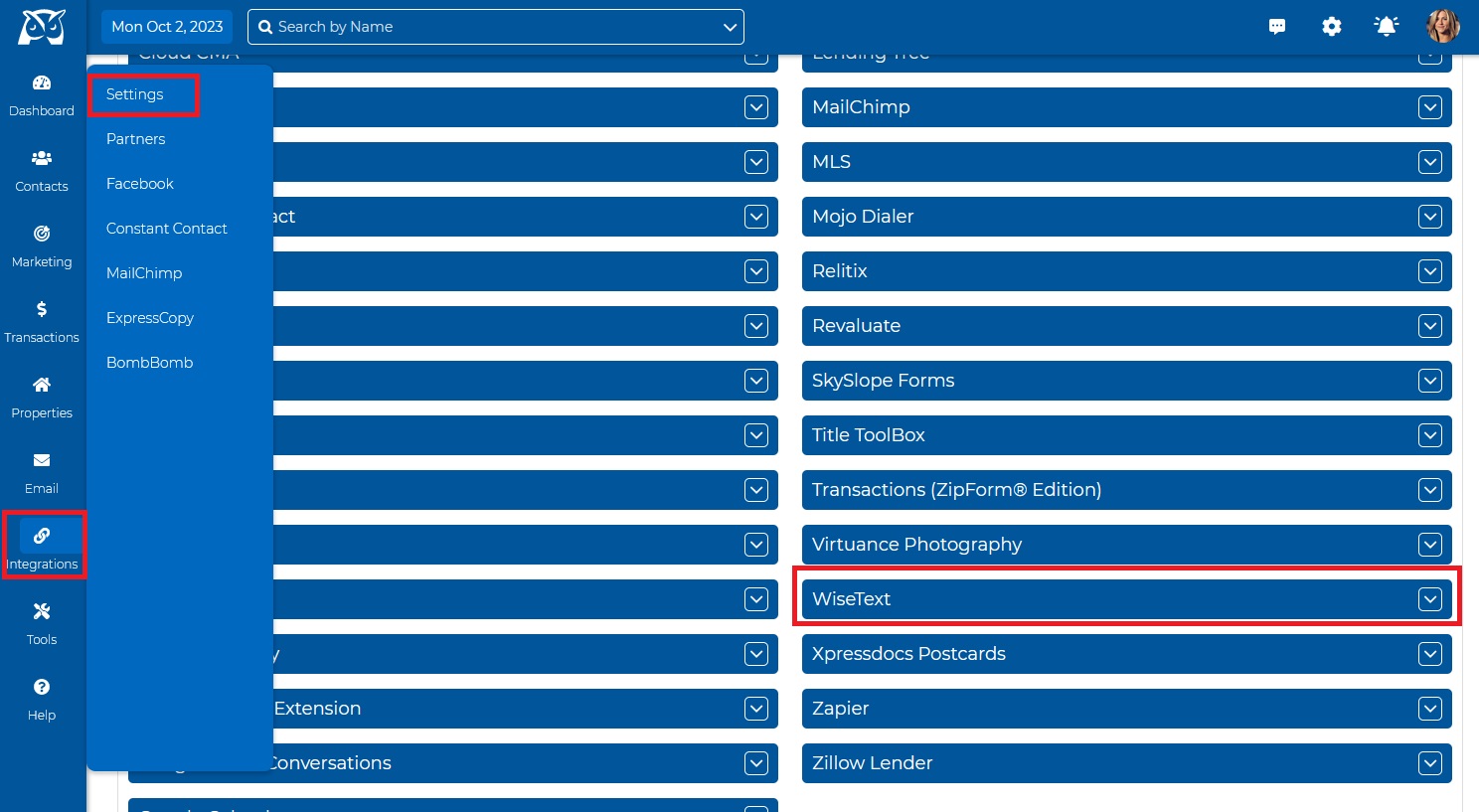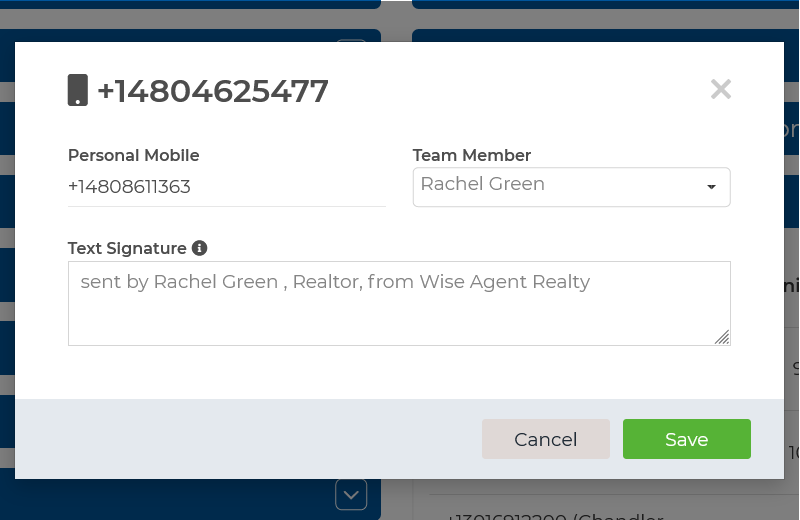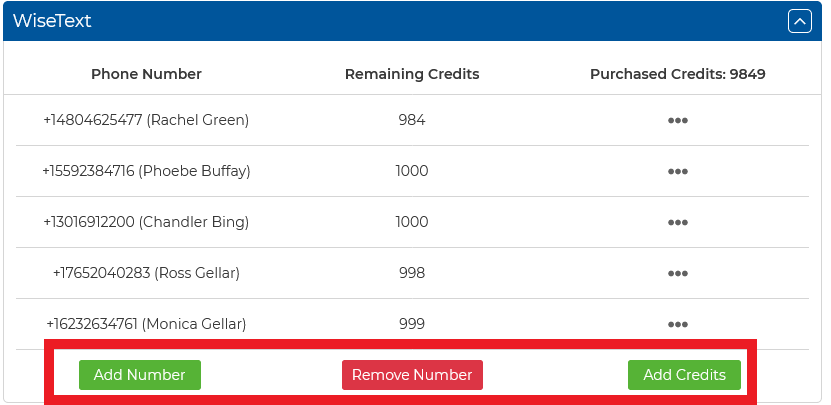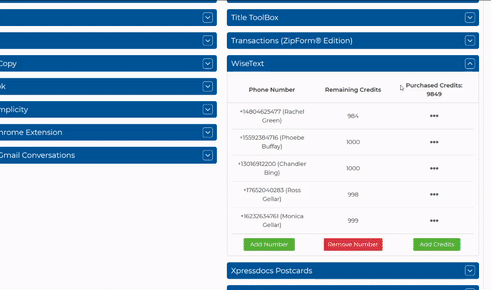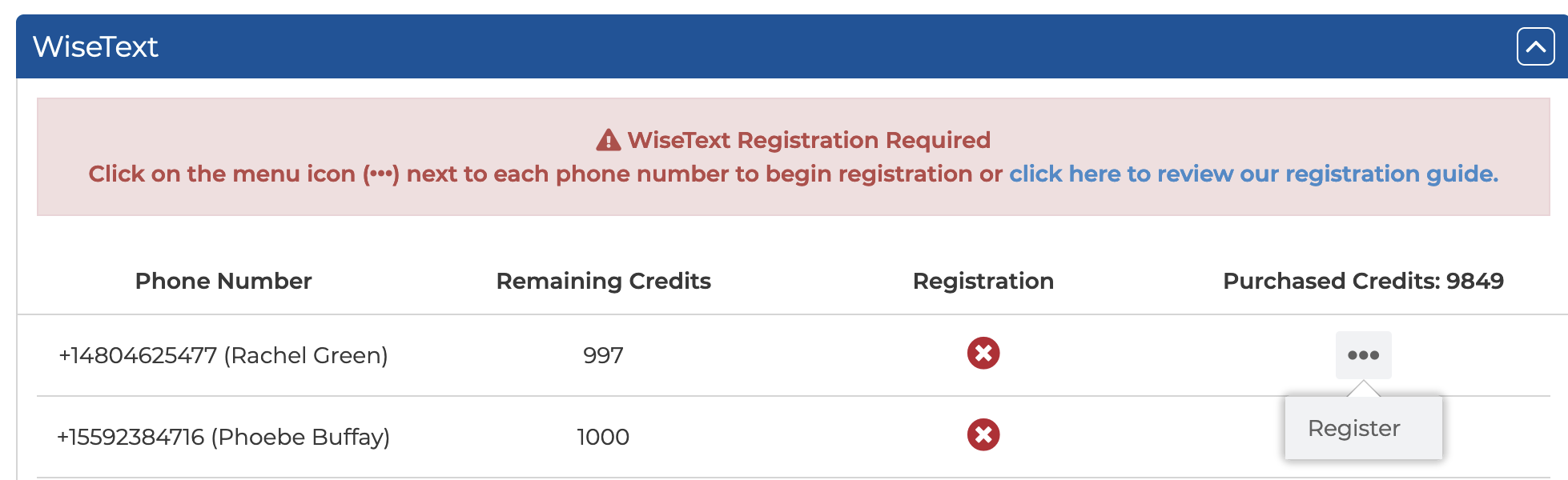To view your active WiseText numbers, go to the Integrations then click on the Settings option. This will take you to the main integrations page.
From this page, scroll down, and click on the WiseText header on the right column.
From this section, you can click on the ellipses icon to edit each of your texting numbers. A modal will then appear for you to edit the personal number, team member assignment, and texting signature.
- The Personal Mobile is your personal cell phone number that you wish to have connected to your WiseText number so you can receive text alerts when one of your contacts replies to a text that you sent through Wise Agent using your WiseTexting number.
- The Team Member is for any of our members who are working with Inside Team Members under one account and want to assign a specific texting number to that team member. (keep in mind that when you have an inside team member with an additional login and you assign a texting number to them, they will only be able to see/use the text number assigned to them or any of the text numbers that are unassigned).
- The Text Signature is a required field, and all text numbers must have one created. If not, it will default to using the name and the company of the main account holder or the information of the team member to whom the WiseText number is assigned to. The text signature will be sent to a contact on the first initial text message you send them through the system and every 18 months after that. The text signature is not visible when composing your text but you will be able to see the signature in the contact notes as well as the text reports. ***all text signatures include the opt-out message for the initial text message sent to a contact every 18 months.***
From this WiseText header on the integrations page, you will be able to add a new texting number, remove an existing number, or purchase more text credits. When you click on the option to "Remove Number" you will be prompted to contact our support team so they can remove your texting number and update your billing to reflect the changes. If you already have a texting number added to your account, you will also need to reach out to our support team to add additional numbers by clicking on the "Add Number" button.
You can also add Purchased Credits from this section by clicking the "Add Credits" button. A modal will appear for you to make a 1-time purchase for credits that will be used for texting across all of the WiseText numbers on your account. (keep in mind that text credits you purchase are non-refundable and will not be used unless you have used all of the 1000 credits allotted for each texting number per month)
From this section, you will be able to register any existing texting numbers and view if your texting number is compliant with our text messaging policy and A2P 10 DLC regulations. Please note that registration is required for all US texting numbers.
To learn more about the A2P 10 DLC Registration click here.
To learn more about our WiseText feature view our blog and video tutorial here!
For assistance with this feature, you can call 480-836-0345 or email our 24/7 support at help@wiseagent.com.