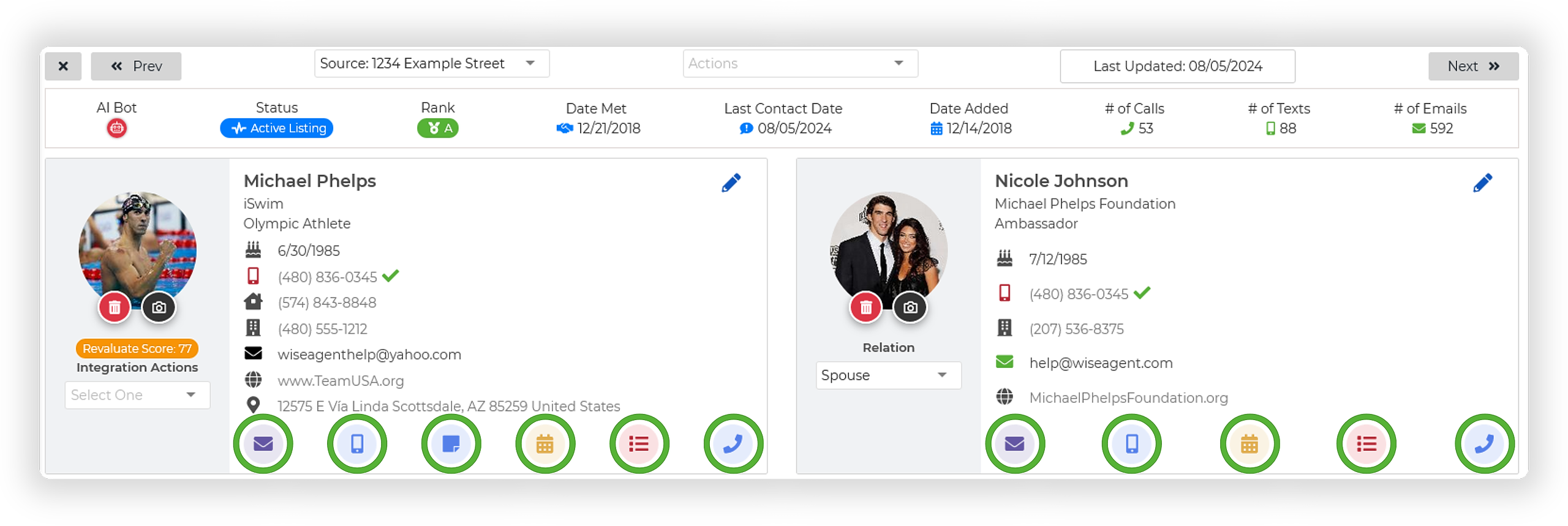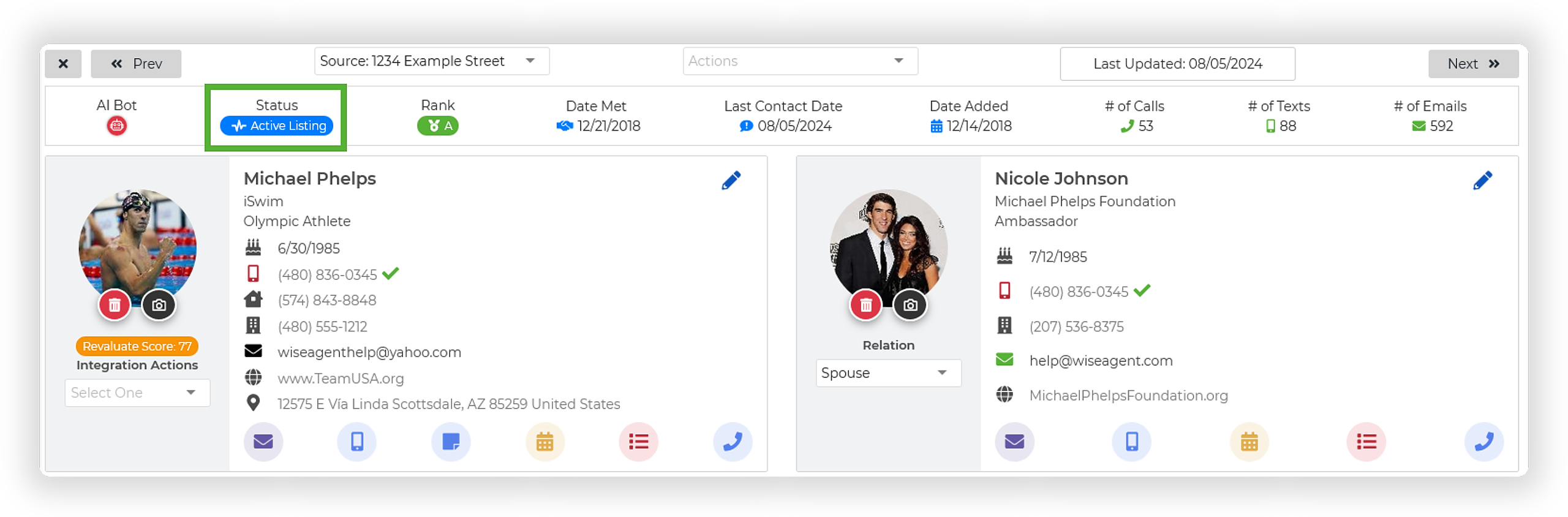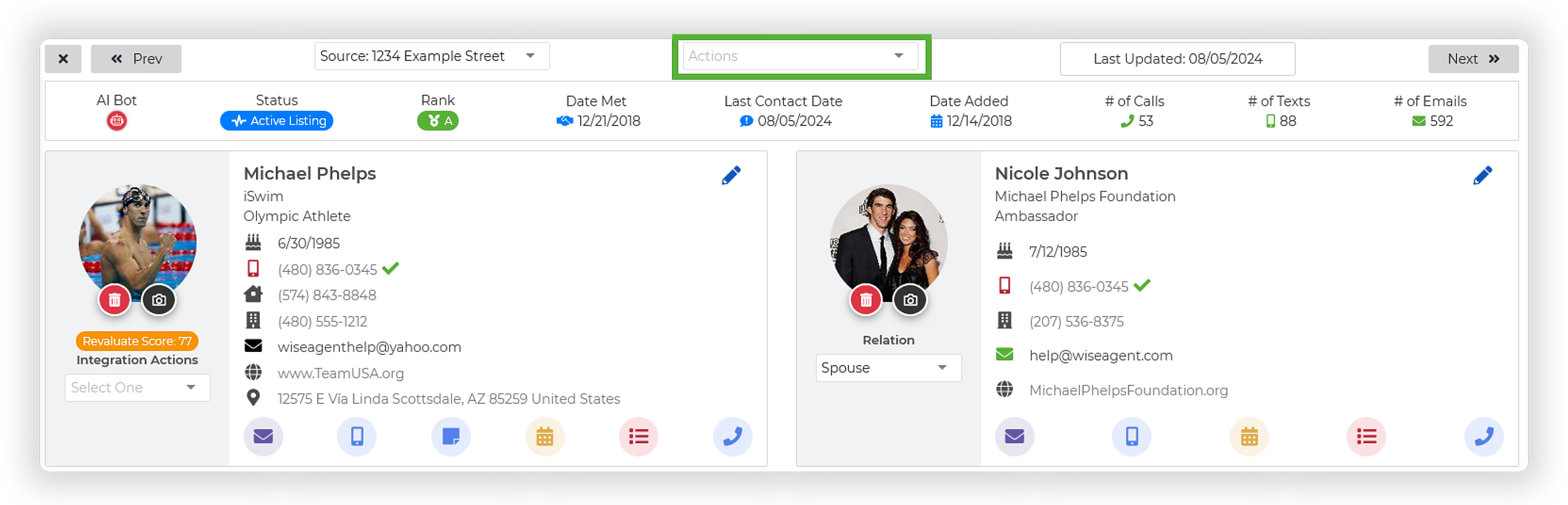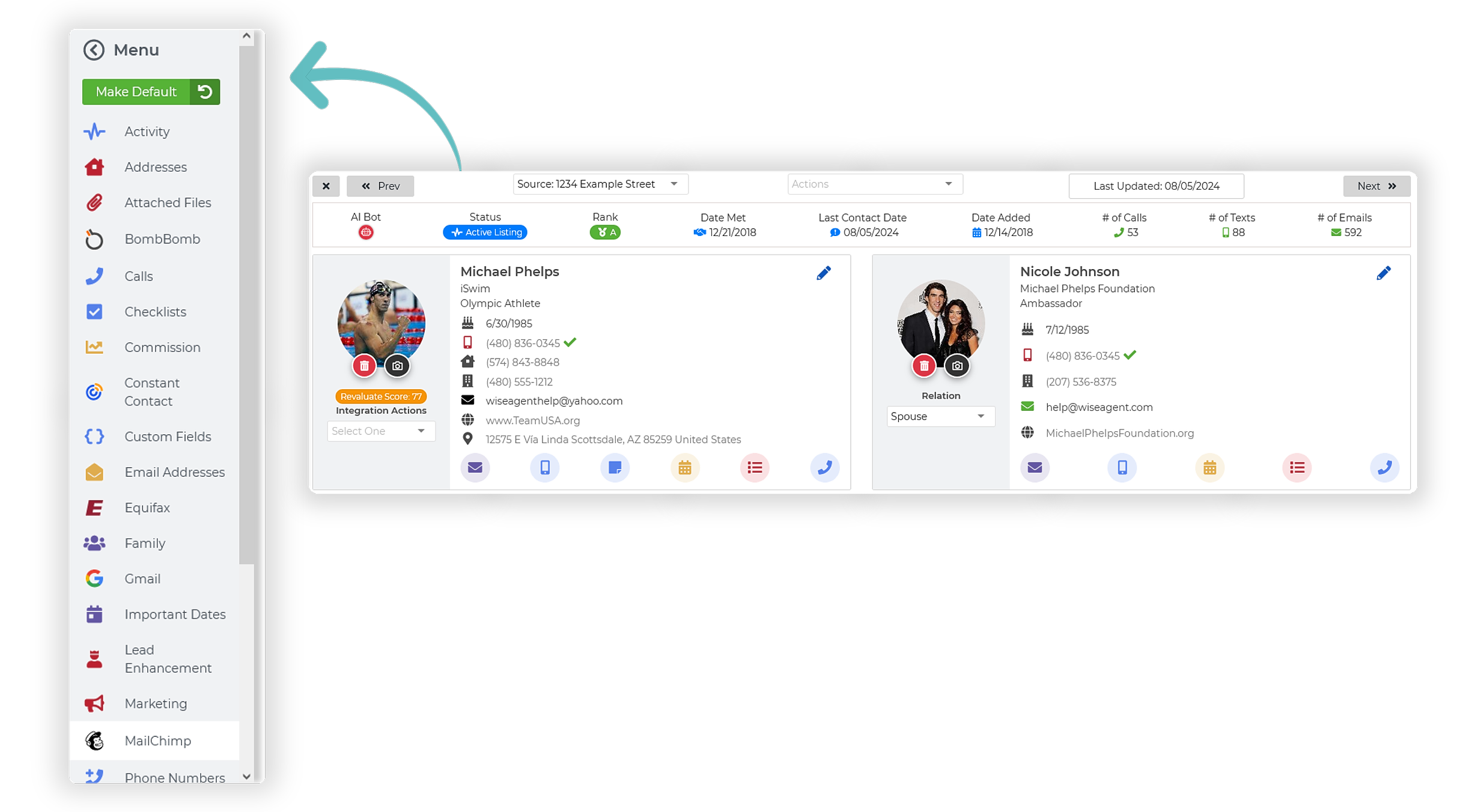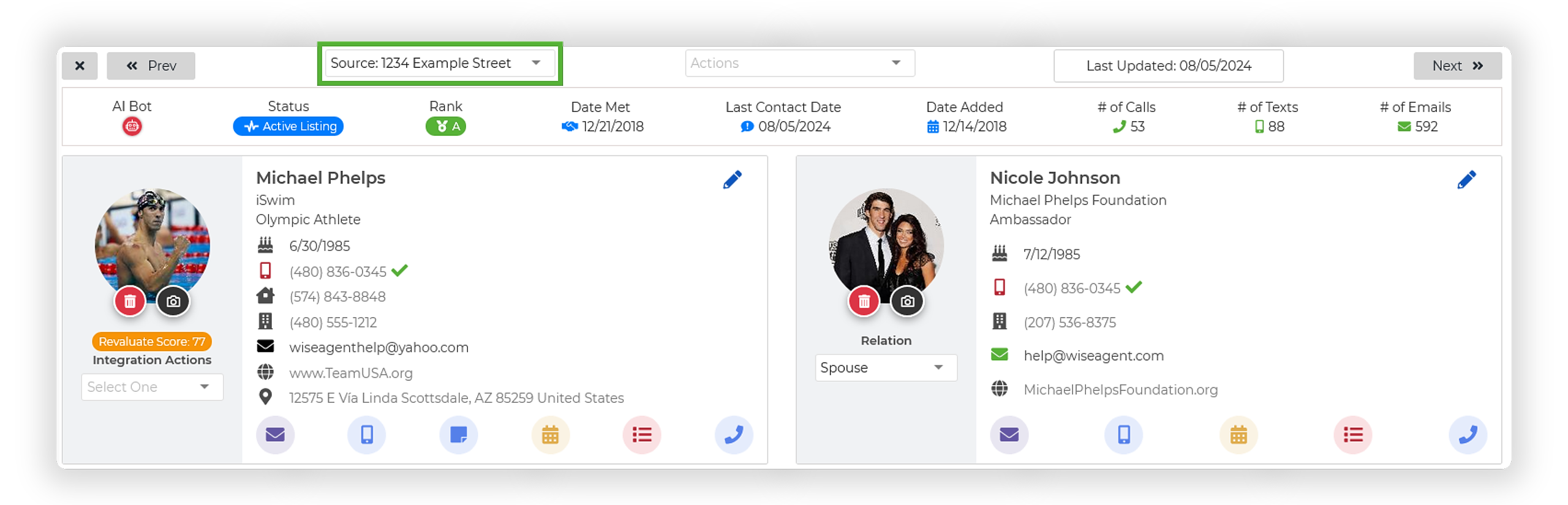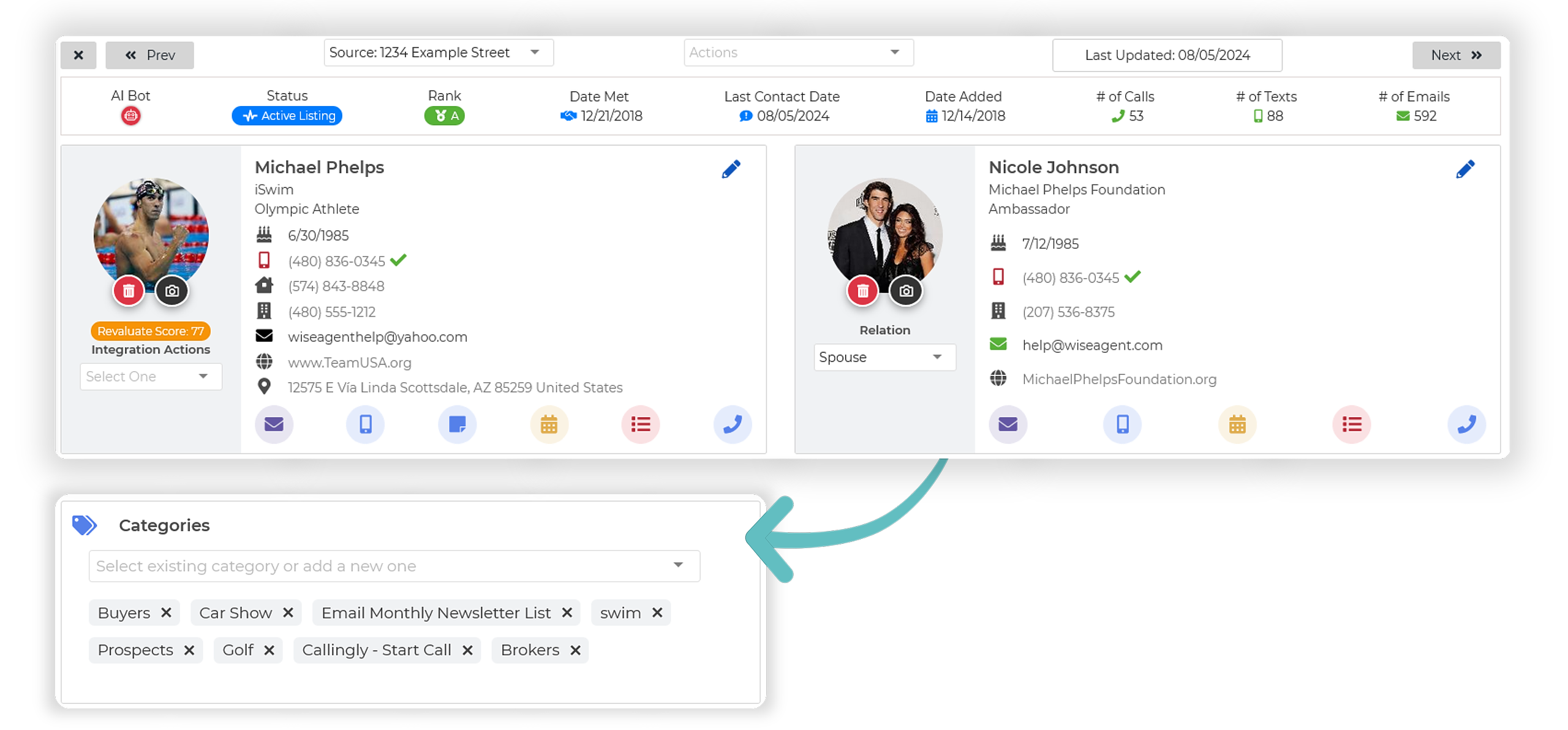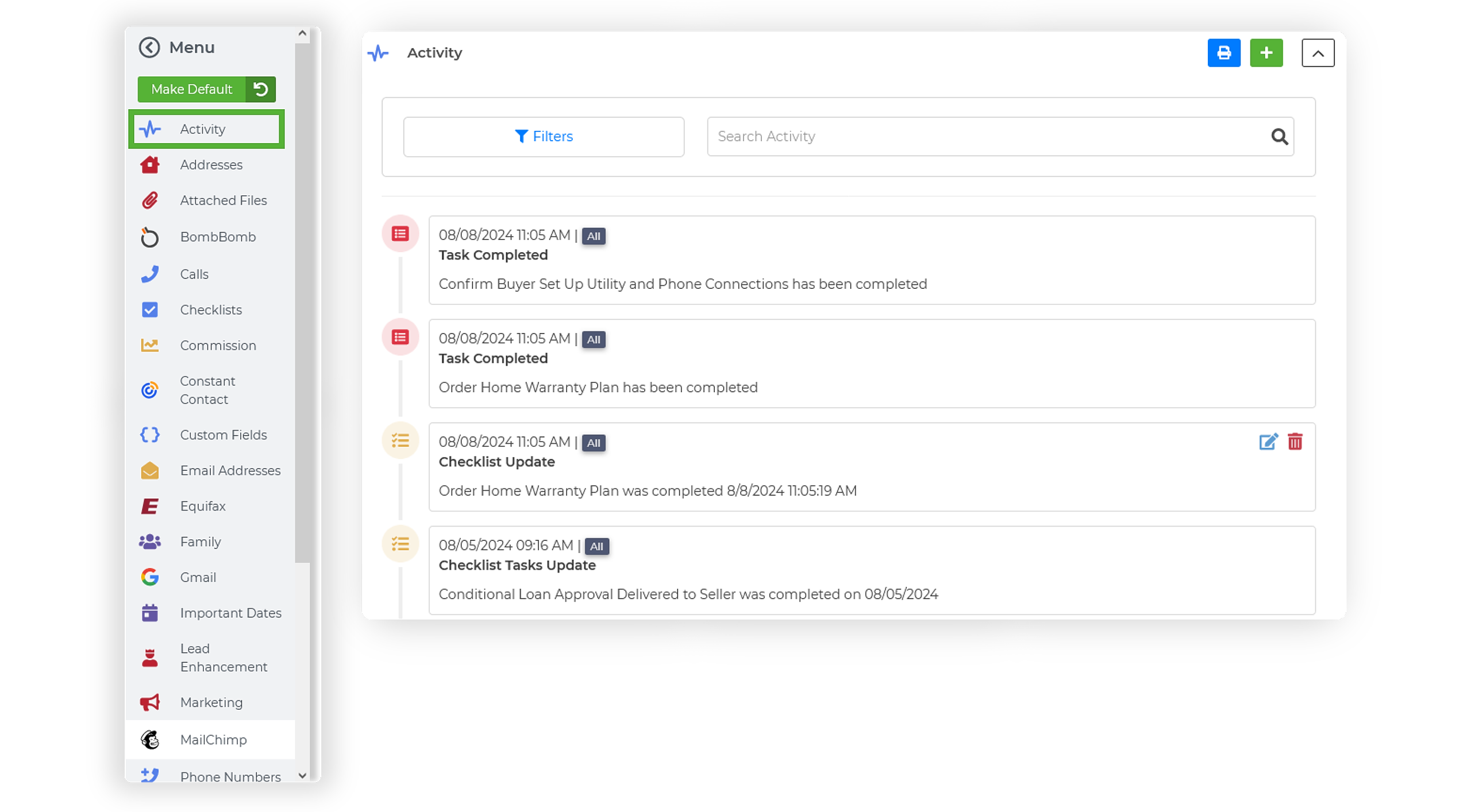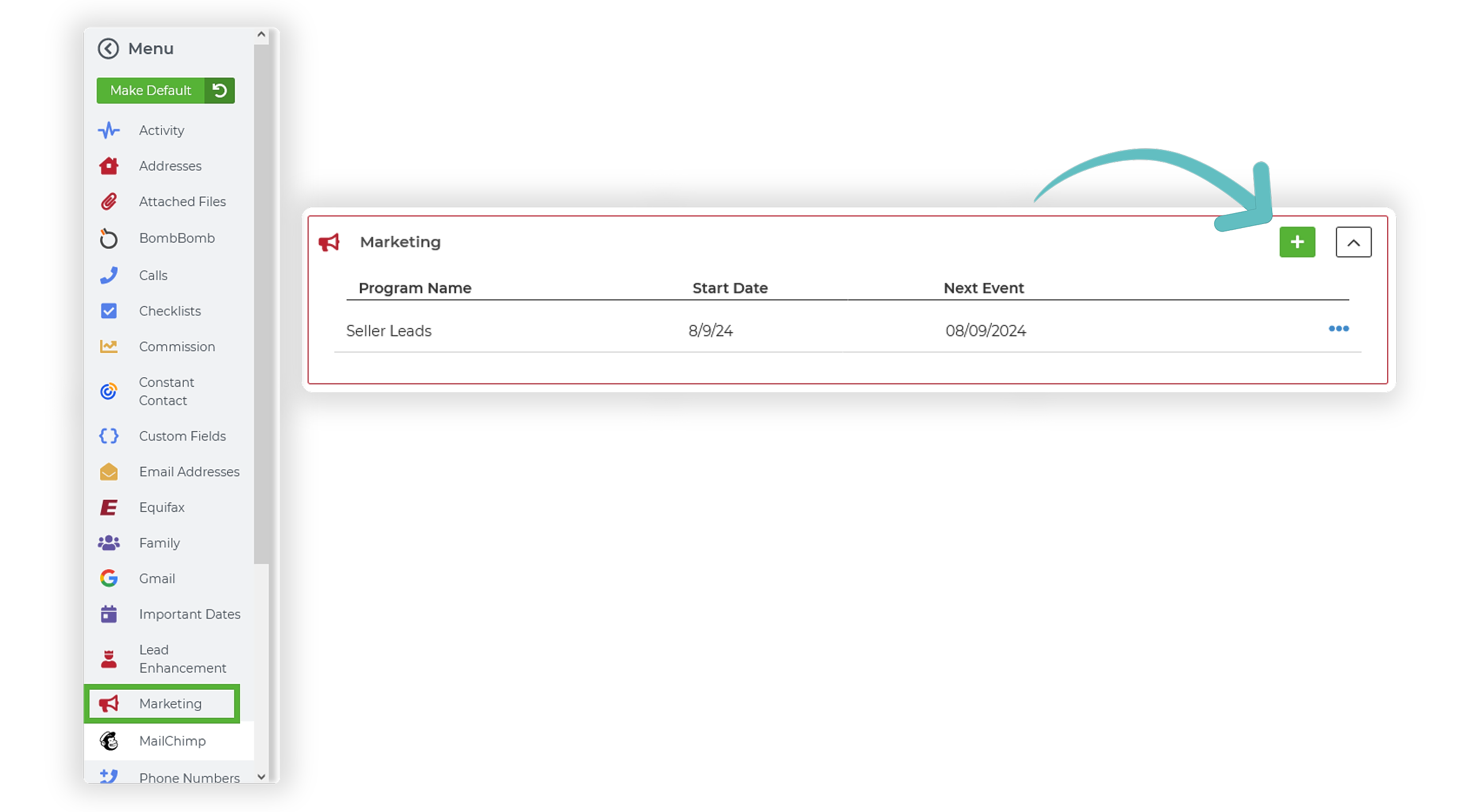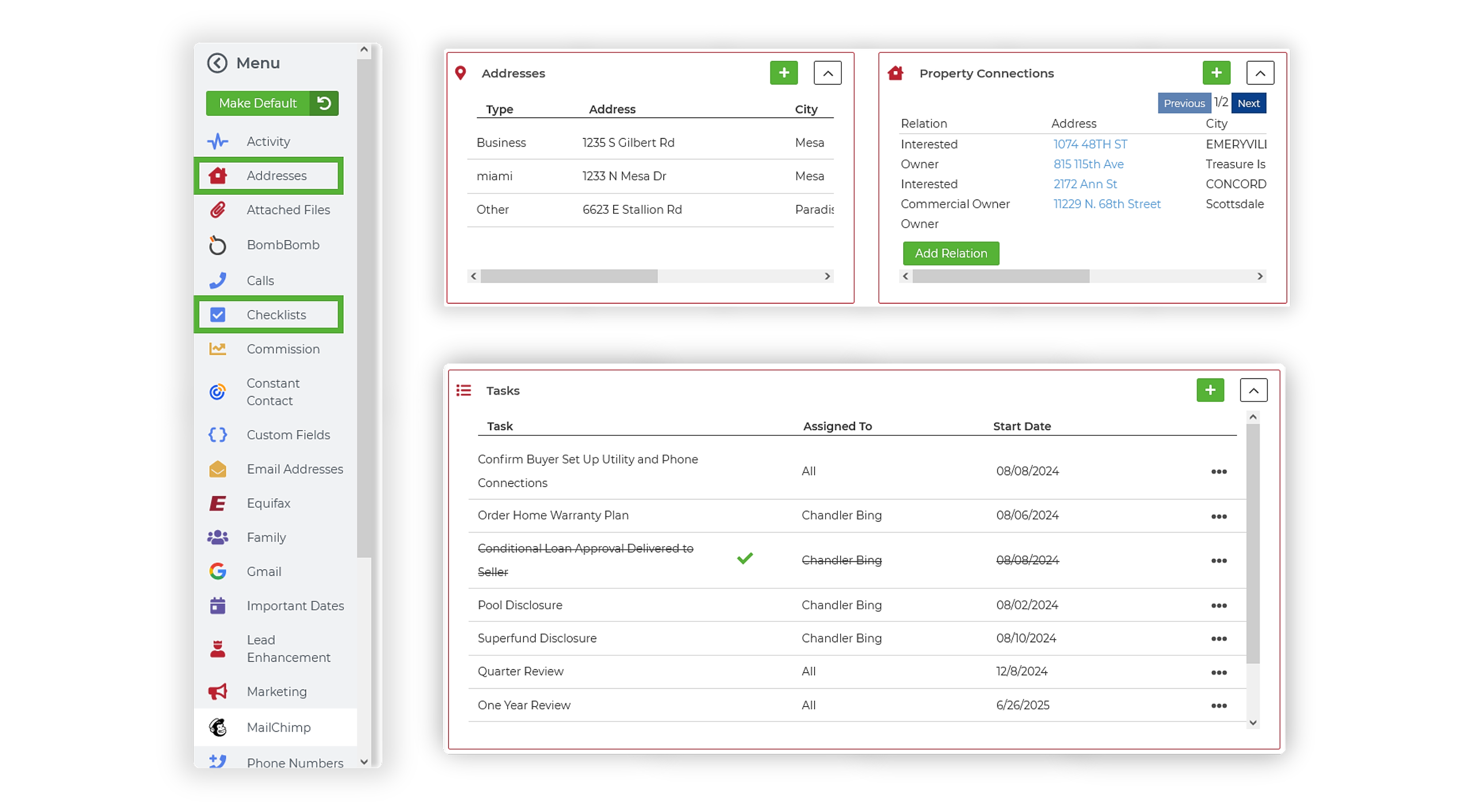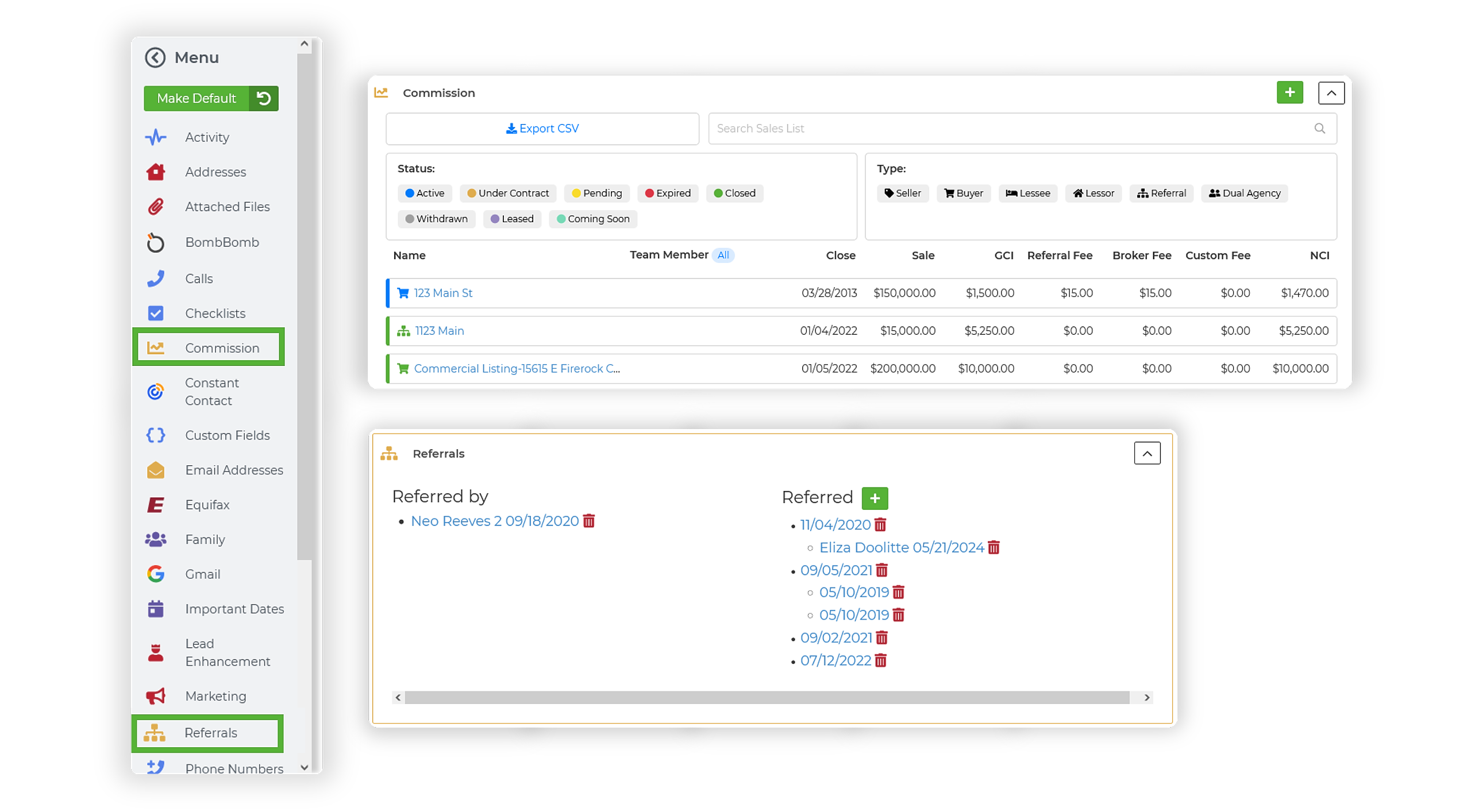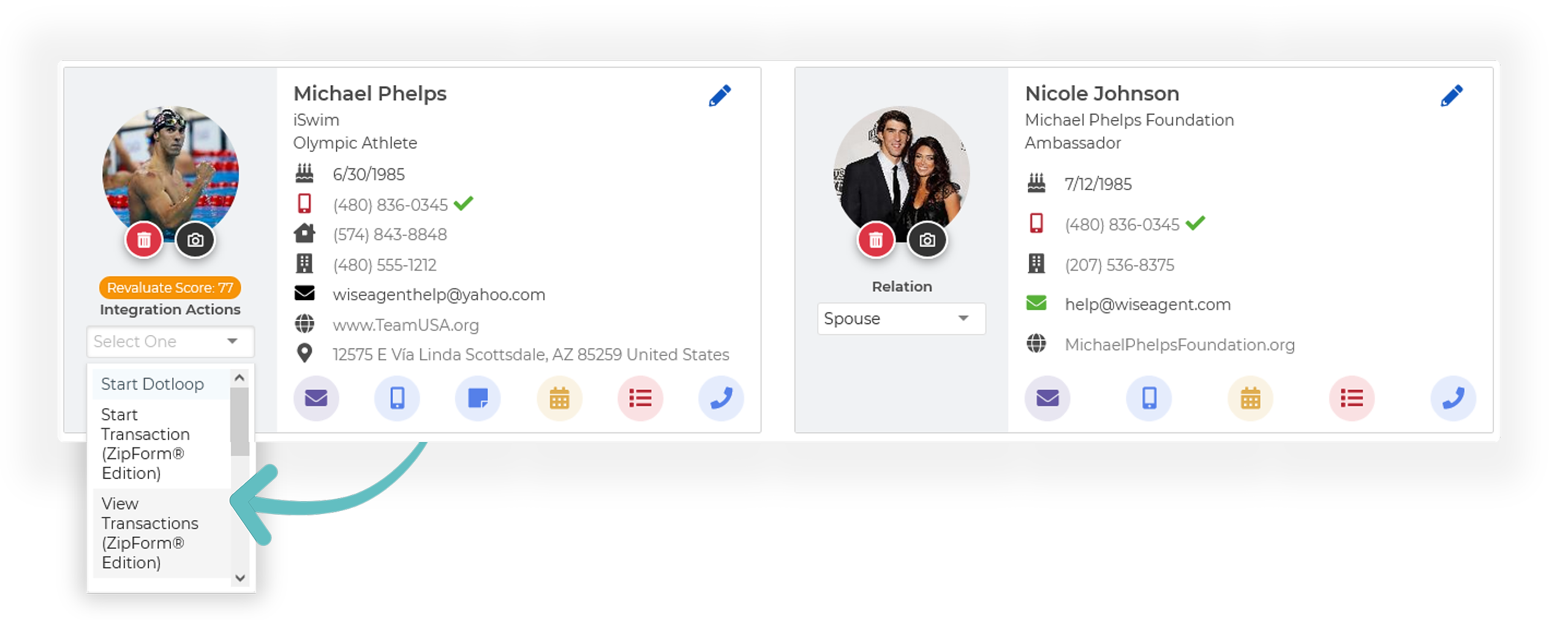Navigating To A "Contact Summary Page"
- From the sidebar, select Contacts then Contact List.
- Search for the desired contact and click on their name to view their Contact Summary.
Quick Actions
With just a click, you can send a quick text or email, add a note, schedule an appointment, create a task, or add a call to your call list—all directly linked to your client. Our convenient quick-action icons are located right beneath the primary and secondary contact information, making it effortless to stay organized and connected.
All Your Details At A Glance
When you go to any contact summary within your CRM, you will see your status bar at the top. The status bar gives you an overview of your relationship with this contact. When you met them when you added them to your Wise Agent account, how many texts and emails you have sent them, and how many calls you’ve made to them.
The action drop-down allows you to do specific tasks with this contact quickly. View notes, print a summary or share them with a team member with just the click of a button.
On the left, there is a column with all the options for the information that you can see on your contact summary pages. You can decide which sections you want to see and set those as your default. Wise Agent understands that everyone works differently. We created this feature so you are able to organize in a way that benefits you.
Source & Categories
With source tags, you are able to keep track of where every source comes from. Source tags help keep your database more organized so if you are looking for all your leads that came from a Facebook ad, you can quickly find them by searching for that source tag.
How To Add a New Source ➜
Category tags are another useful way to sort and organize your contacts. organized in your database. The difference between source and category is that there can only be one source since it is the single place your lead came in from. With categories, you can create and assign as many as you want to your contacts. For example, create categories for each different neighborhood you work in. You can even create categories for clients that enjoy certain hobbies. The possibilities are endless!
How to Add a New Category ➜
Contact History: The Activity Tracker
Wise Agent stores all relevant activity surrounding your client in the Activity Tracker on their contact summary page. This allows you to keep track of all your client’s activity on a chronological timeline. Wise Agent will neatly categorize different actions and activities, including emails, calls, tasks, appointments, drip campaigns and much more. You can also quickly add your own notes about your contact. The Activity Tracker will give you a great overview of all communication with your contact.
Marketing Details
The power of well-planned drip campaigns (marketing programs) in your CRM system can be seen in real-life situations. By sending out personalized messages that align with each step of a customer's journey, you can make their experience smoother and show them that you are there to support them. Add your contact to a new drip campaign directly from your contact summary page.
Getting Started With Drip Campaigns ➜
Real Estate Info
Any Transaction Checklist your contact is associated with will show up on their contact summary page. If your client is associated with any properties, that information will also be available on their contact summary page.
Referrals are extremely important in the real estate industry and contact management. Wise Agent provides you with all of your contact's referral information on their contact summary page as well. Even keep track of current and past commissions of every contact with just a glance at the contact summary page.
Integrations
Wise Agent has integrations with many of the top technology companies in the industry to simplify your life. It can be challenging to keep track of which contacts are paired with which integrations. With the contact summary pages, you can easily see all of the integrations each contact is associated with. Even see all of your email conversations laid out and quickly send them videos through Bombomb.