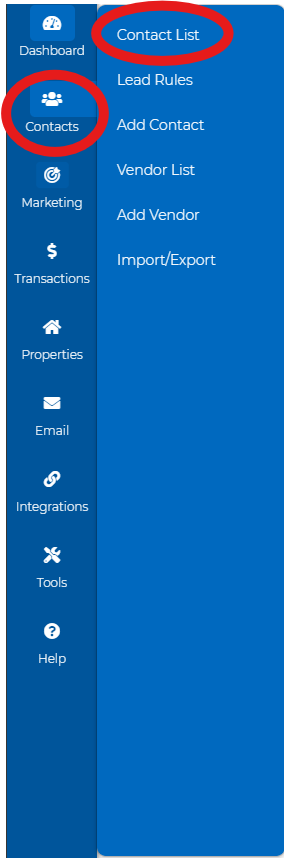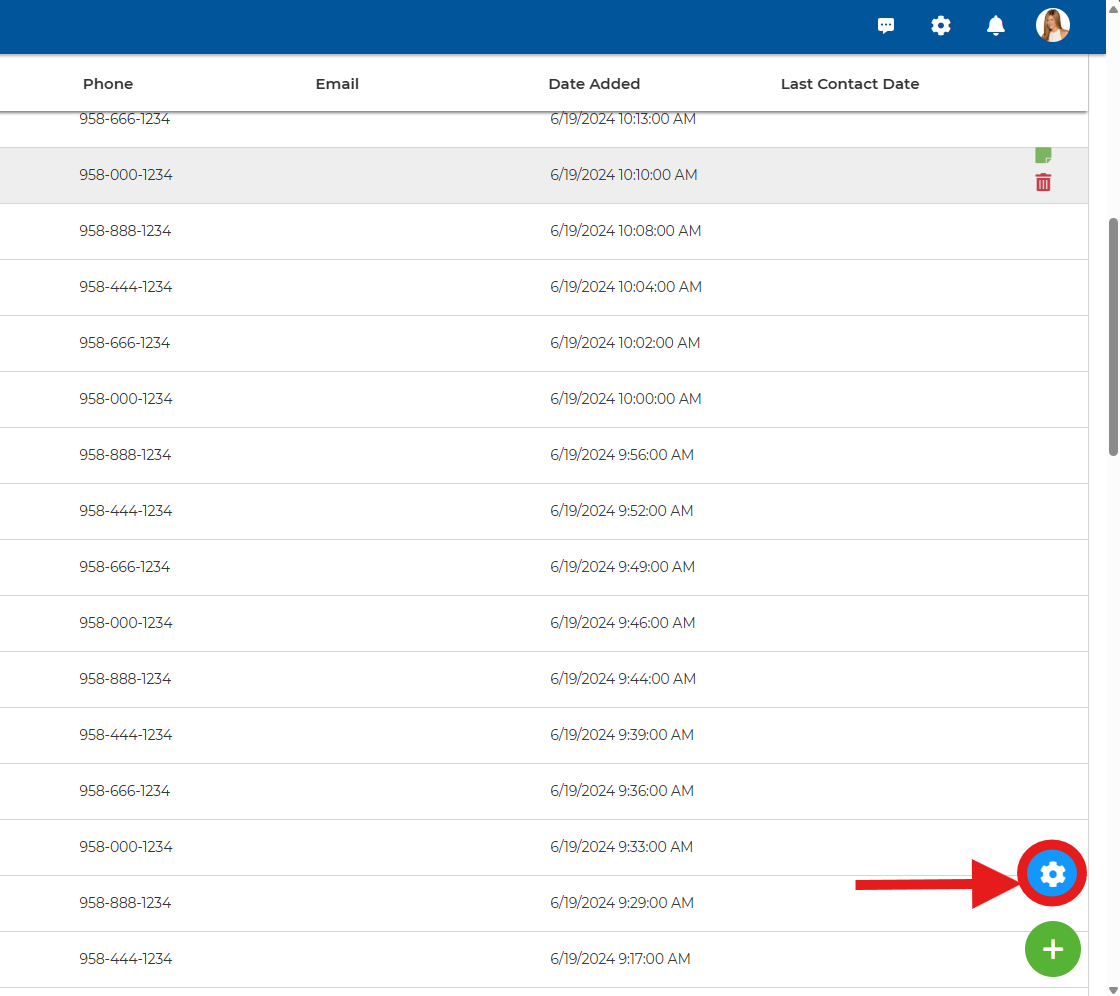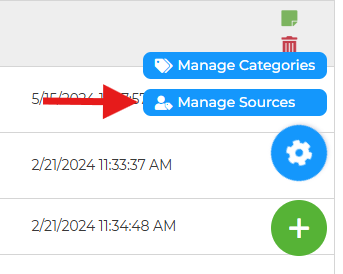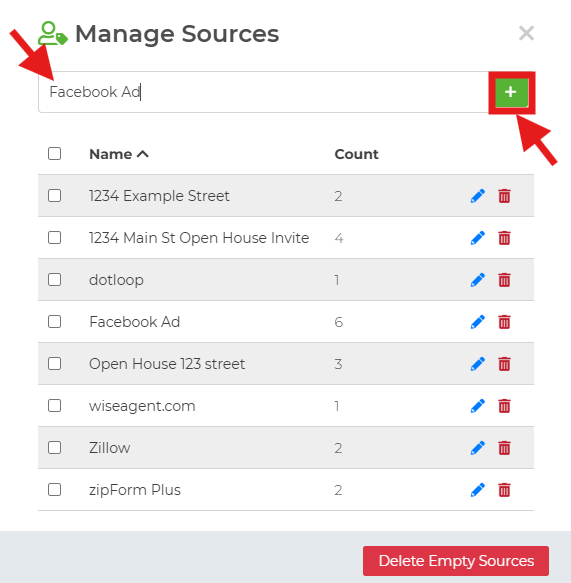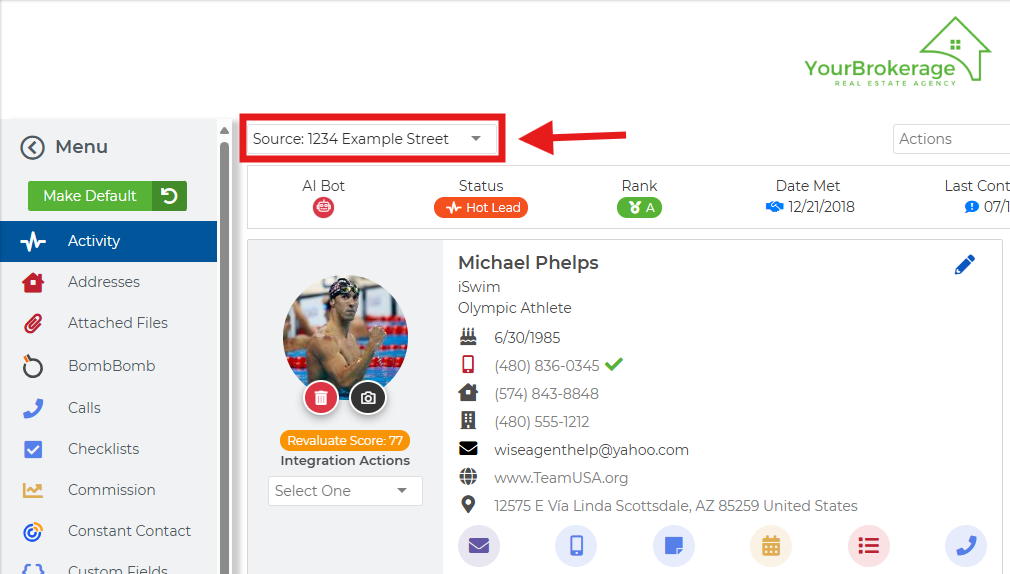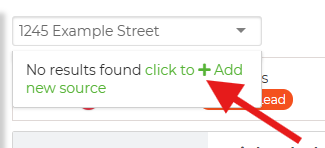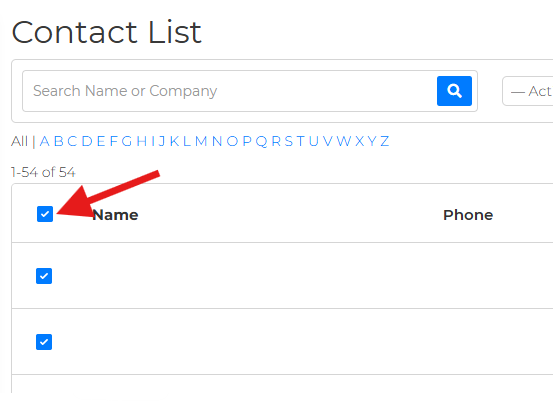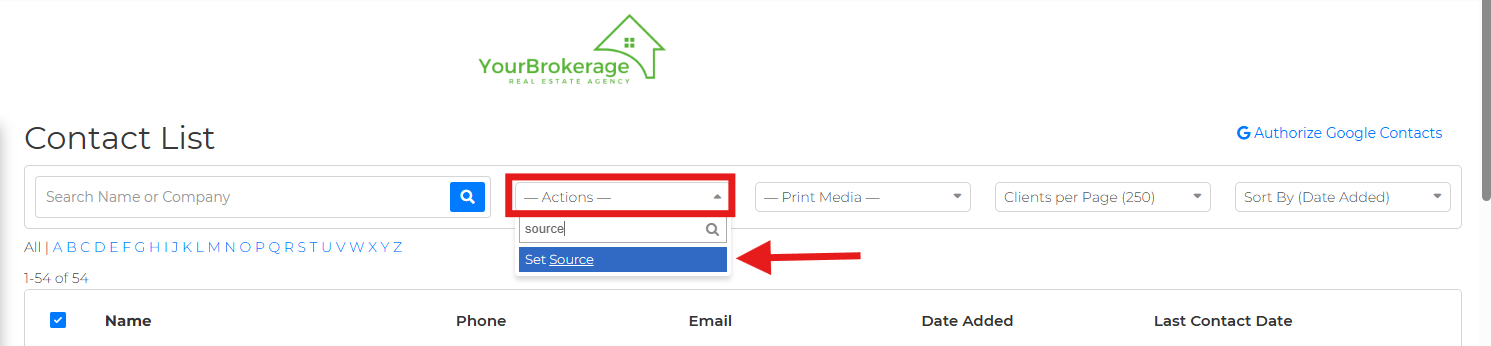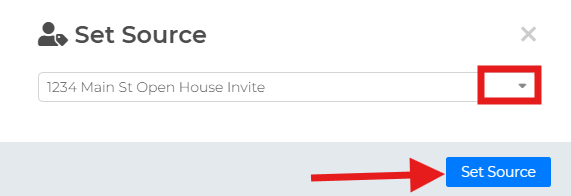To add a new source:
- Go to the left-hand side and click on Contacts > Contact List.
- Click on the gear icon located in the lower right corner.
- Click on Manage Sources
- Type in the name of the new source in the text box and click on the + button.
Another way of adding a new source is from the Contact Summary Page
- Click on the Source dropdown at the top and type in the new source in the box.
- Click on the option "click to + Add new source."
- This will add a new source and add the contact to that source.
To add contacts to a source:
- Click Contacts > Contact List.
- Check off the boxes before the contacts' names.
- From the Actions dropdown menu at the top, select "Set Source."
- Choose the source from the dropdown and click the "Set Source" button.
You are all set!
If you need further assistance, please reach out to our 24/7 Support at 480-836-0345 or help@wiseagent.com.