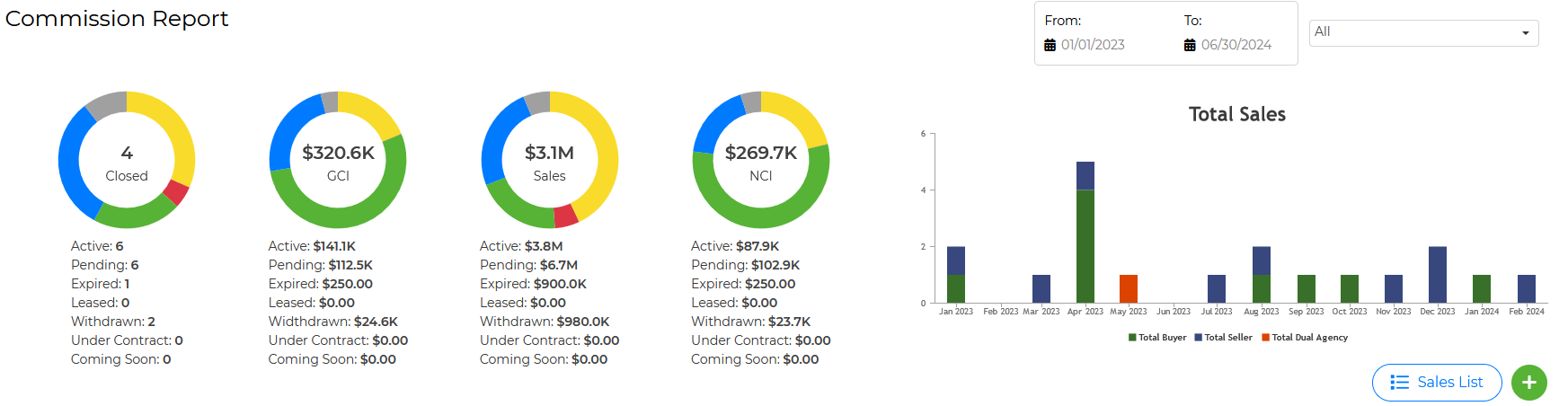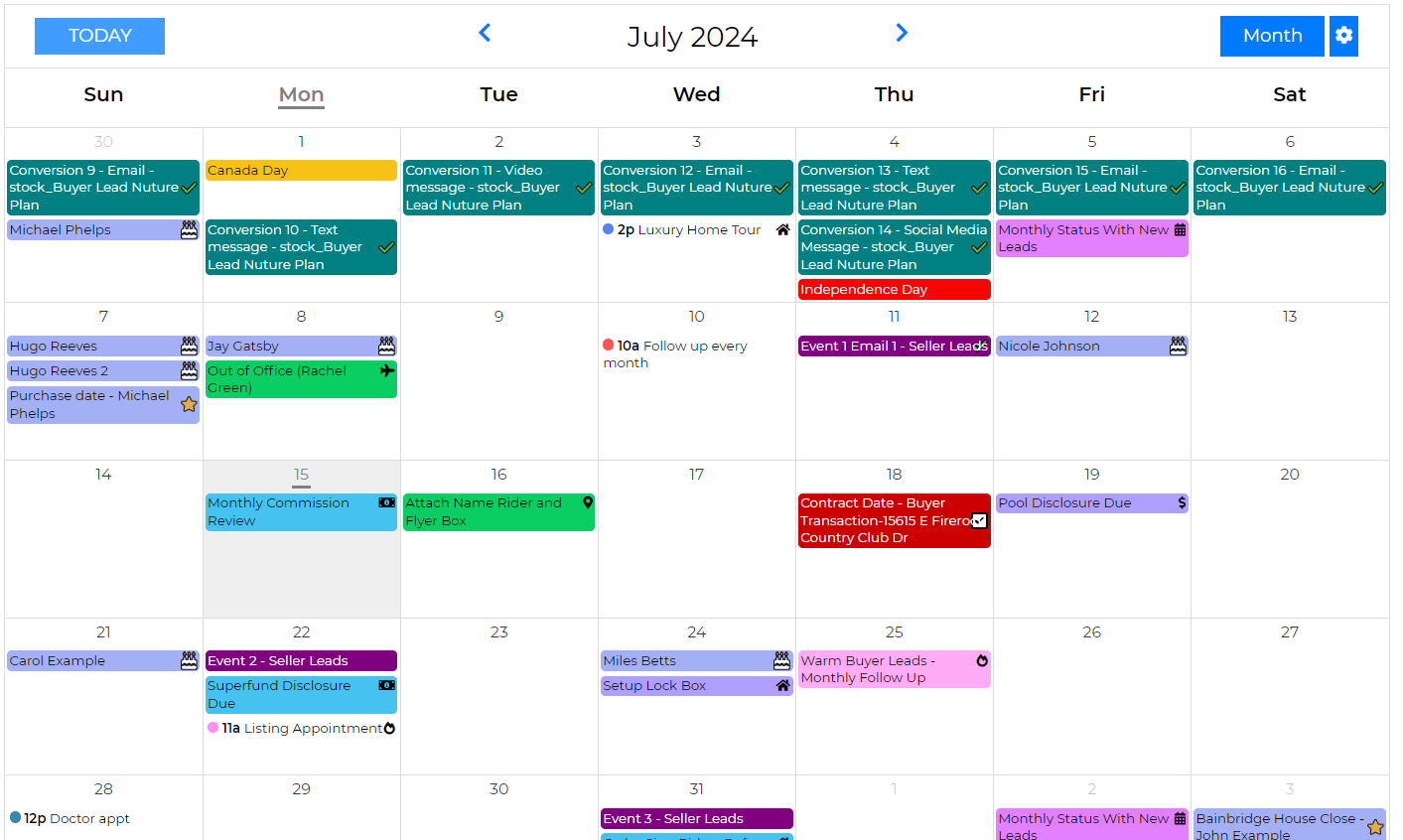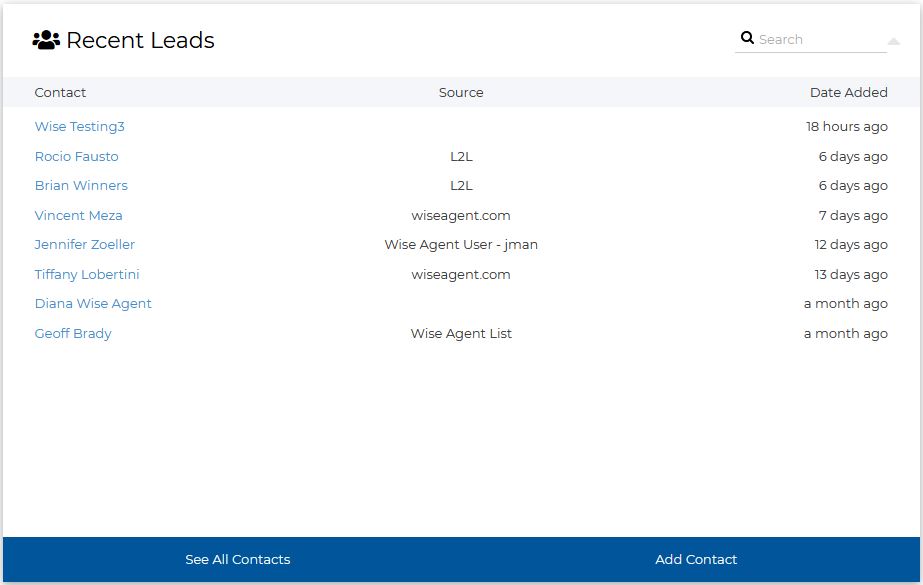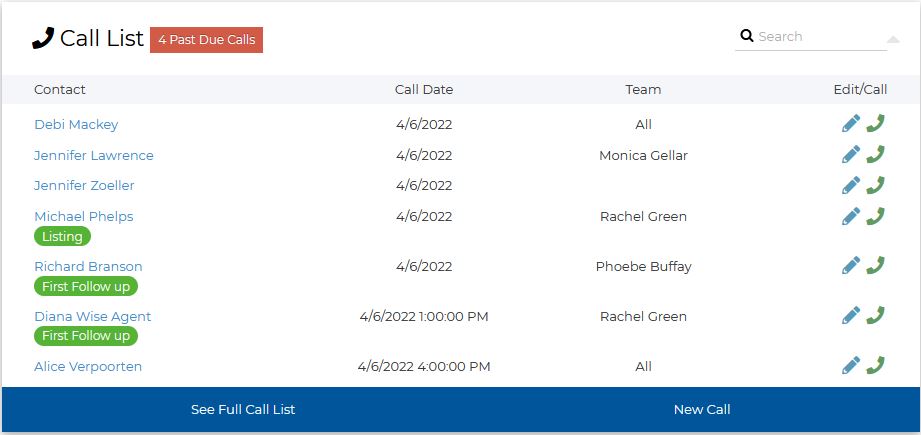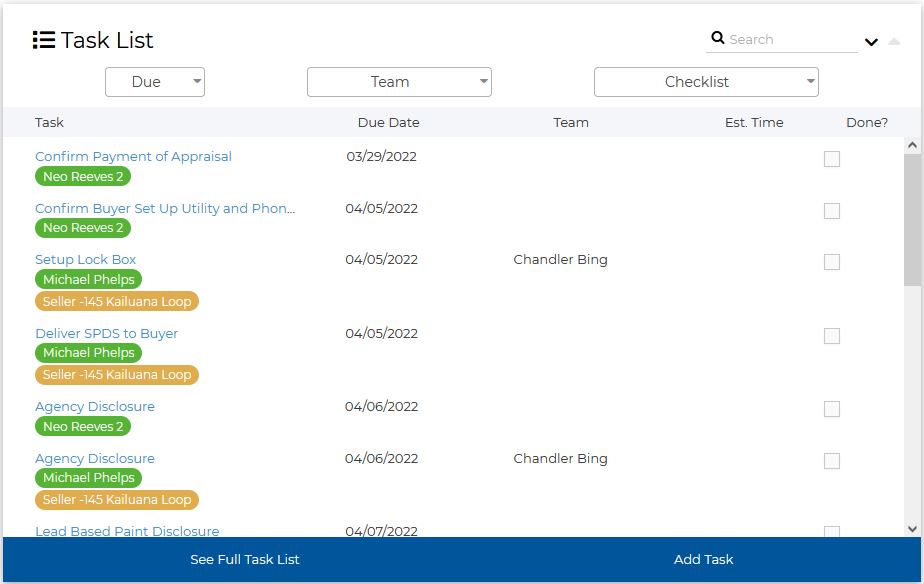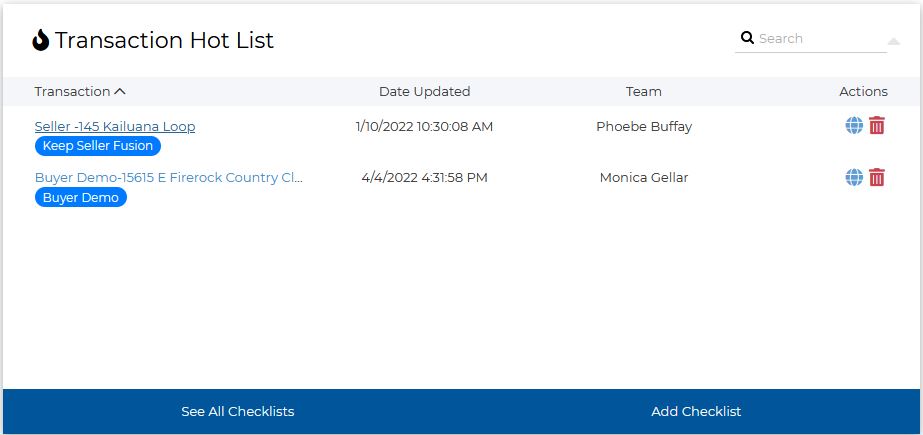Commission Report - It gives you a quick view of your total sales in a graph and chart, making it easier for you to keep track of the status of each one.
Related article
Calendar - You'll be able to schedule events manually or sync your Google Calendar events. It will also show critical dates from your transaction checklists, marketing programs, and important dates from your contact records, such as birthdays, home sales, anniversaries, and any custom dates!
Related article
Recent Leads - This displays a list of leads or contacts that were recently added to your Wise Agent account. This includes leads you got from a lead source, through imports, Google sync, integrations, and leads/contacts you manually added.
Call List - This gives you a quick view of your scheduled calls. This helps you remember who you need to reach out to for the day, and you can also view the full call list, edit the call, add notes when you are calling them, and even schedule a new call.
Task List - A quick access to your to-do list, allowing you to see what needs to be done and what’s coming up. Aside from your manually added tasks, it will also show the tasks from your transaction checklists.
Transaction Hotlist - This container shows your active checklists, which you may want to keep an eye on easily when you log in. From there, you can view the active checklists, see all your checklists, and add a new checklist.
Important Dates - Important Dates are pulled from the contact entries in your database. It will list the birthdays, wedding anniversaries, home sale anniversaries, and other important dates from the last 10 days and the upcoming 20 days!
To rearrange the containers or the tools on your home page:
1. Mouse over the top part of the container.
2. Once you see a hand cursor, click and hold the container, then drag it to where you want it to be on your home page.
Note: You cannot separate the four containers (call list, recent leads, task list, and transaction hotlist), so when you move one container, it brings all four of them; however, you can rearrange them to any order you like and move them anywhere on the homepage.
Watch this video to know more about the Welcome Dashboard.