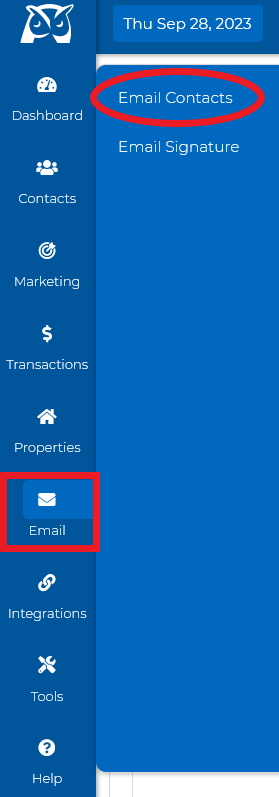Sending an Email From Your Wise Agent Account:
1. Log in to your Wise Agent account
2. Click the "Email" > "Email Contacts"
Your Email Content Options:
1. Stock Contents - Our email templates are various, pre-edited guidelines set for any occasion!
By clicking the 
2. 
3. 
4. 
5. 
6. 
7. 
Below are the fields you will need to fill out before sending the email:
- Subject line
- Salutation
- Placeholder
- Body of your email and any additional images/YouTube videos.
Selecting Contacts:
Wise Agent made it easy to sort and segment your contact list using the Advanced Filters feature. Here are the basic filters that you can select from:
- Category
- Source
- Inside Team
After finalizing your search and selecting your contacts, just simply hit Send/Schedule.
If you want to send the email to your vendors, then click on the Show Vendors tab.
Note: Before sending it to your contacts, you can preview your email from their point of view by simply clicking on the Preview button.