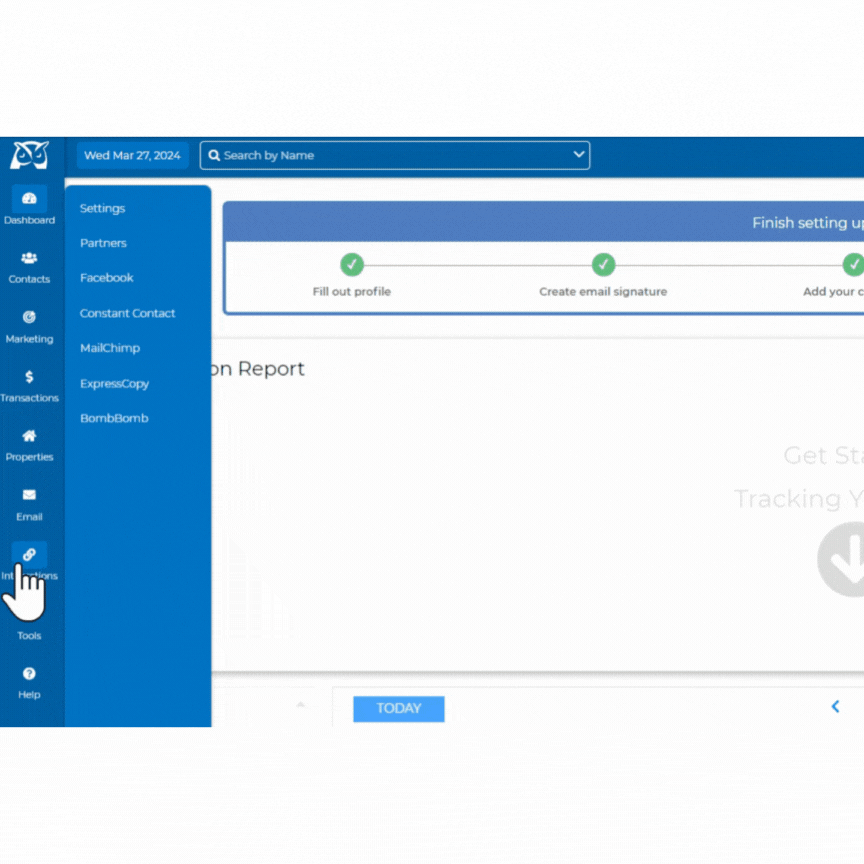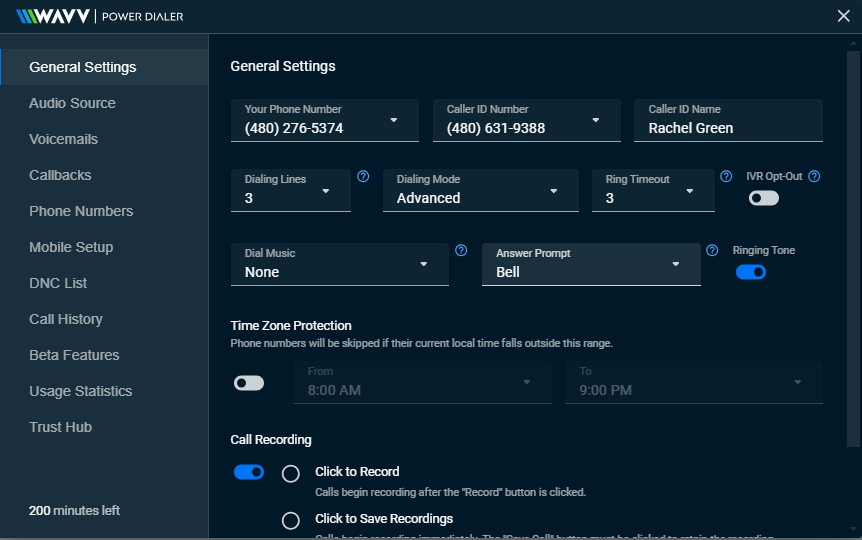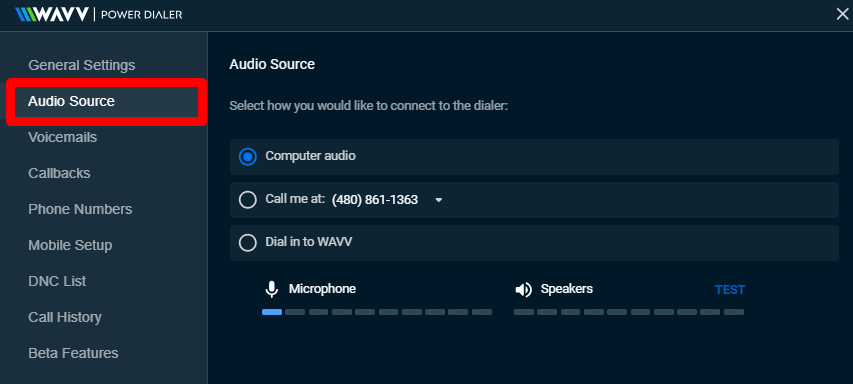With the Built-in Power Dialer by WAVV available in Wise Agent, you have access to many choices on how to setup a dialing campaign. You can set up a personal outbound caller ID, choose to enable hold music, determine when and how you'd like to record and document call recordings and more!
There are a lot of different features and options within the Built-In Power Dialer by WAVV which can be overwhelming. That's why we've created a step-by-step tutorial on how to activate your WAVV subscription and get started using our recommended default settings, which you can access by clicking here.
To access your Power Dialer settings follow the steps below:
Click Integrations then click Settings and finally click the Built-in Power Dialer by WAVV bar to expand your dialer options.
Click the settings cogwheel next to Manage Subscriptions. This will open up your WAVV Power Dialer Settings.
(NOTE: You can also access your WAVV Power Dialer settings from your Call List. Dashboard> Call List> Click the Settings icon next to Start Dialer.)
GENERAL SETTINGS
Your Phone Number: This section allows you to choose the phone number that WAVV will call if you chose to dial via phone and have WAVV call you to initiate that dial.
Caller ID Number: Caller ID is the number that you would like to be displayed to those you are calling. This is also the number that contacts will call you back on, so ensure this is a number you want to receive calls on. You can select any number that you have verified to show as your Caller ID.
Caller ID Name: This section will allow you to enter in the name you would like to have displayed on your outgoing Caller ID. What you enter here is what your call recipient will see when they receive your calls. Caller ID names being displayed correctly is subject to the carrier and cell phone manufacturer. Wise Agent cannot guarantee that the information you list will will always be displayed on your recipients caller ID. To increase the odds of your Caller ID being displayed correctly, we recommend completing the STIR/SHAKEN registration within the Trust Hub section of your settings. Click here for more details on what STIR/SHAKEN is, and why it's important to you as business owner and to your potential clients.
Dialing Lines: This will determine how many calls are made at the same time within your Dialer campaign. (This function is only applicable if you have opted to use the Multi-Line Dialer plan. All other plans will only allow you to call a single contact at a time.)
Dialing Mode: WAVV has two options when dialing call campaigns:
-
Option 1: Standard (default) - Every outgoing call requires you to press the "start" button in the dial bar.
-
Option 2: Advanced - Calls will continually advance to the next number and continue to dial until someone answers. If a call is answered, the campaign will pause and require you to press "start" to resume calling after the call ends.
Ring Timeout: This is the number of times (3-10) you would like the phone to ring on the receiving end before the dialer moves on to the next call. This is not an exact number, but an estimate of time. Each ring is about six seconds. If ring timeout is set to 5, the phone will ring for 30 seconds before moving on to the next call. Wise Agent recommends using 5-10 rings to ensure that you are able to reach the recipient's voicemail to have the option to drop a voicemail.
IVR Opt-Out: IVR (Interactive Voice Response) opt-out is a feature in a dialer system that allows call recipients to opt-out of receiving further automated phone calls or messages. When a call recipient selects the IVR opt-out option, their phone number is removed from the list of numbers that the dialer will be able to call or message in the future. This feature only applies when you are calling from multiple lines. Toggling the IVR on will give call recipients the option to "Press 1 to opt-out of further communication" after a callback message.
NOTE: If a contact opts-out, they will automatically be placed on your DNC (Do Not Call) list.
Dial Music: This is the music that you hear as you make outbound calls. The recipient of the call will not hear this.
Answer Prompt: This is a sound that will play to alert you when a call has connected. It is useful for anyone who may look at other web pages while making calls. Again the call recipient does not hear this.
Ringing Tone: This toggle either enables or disables the line trilling that you hear when a call is being dialed. If toggled off and Dial Music is selected you will hear music while the line is ringing to your contact.
Time zone Protection: This setting prevents calls from being made during certain hours. Phone numbers will be skipped if the local time of their area code falls outside of this range. For example, let's say you are in Arizona (MST) and have your Time Zone Protection set from 8:00 AM to 6:00 PM. If you try calling a lead with an area code of 407 (Orlando Florida), that number will be skipped after 3:00PM (MST) as part of the campaign because the local time for Orlando is 6:00 PM.
Call Recording: This feature allows you to keep record of your conversations for up to 30 days within the note section of your Contact record in Wise Agent. Once you toggle this feature on, you will be prompted with the following prompt that you must accept by clicking Okay. 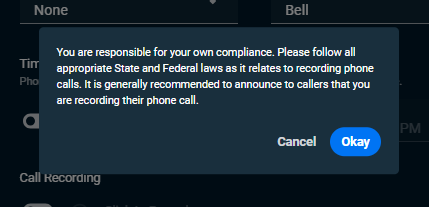
Record after click: Calls will only begin to record once you have clicked the Record button during a call.
Record Immediately: Calls will automatically begin to record at the beginning of each call. You must click the SAVE button at the end of each call if you wish to document the recording in the contact summary page.
Auto-Save Recordings: Calls begin recording immediately and are automatically documented within the contact summary page for up to 30 days.
AUDIO SOURCE
The first time you make a dial using your WAVV Power Dialer you will be prompted with a pop up menu asking which Audio Source method you prefer using for your calls. You can check the option to Remember my choice and this will save your settings for your future dials. If you do not check this box you will receive this prompt each time you begin a dialing campaign. 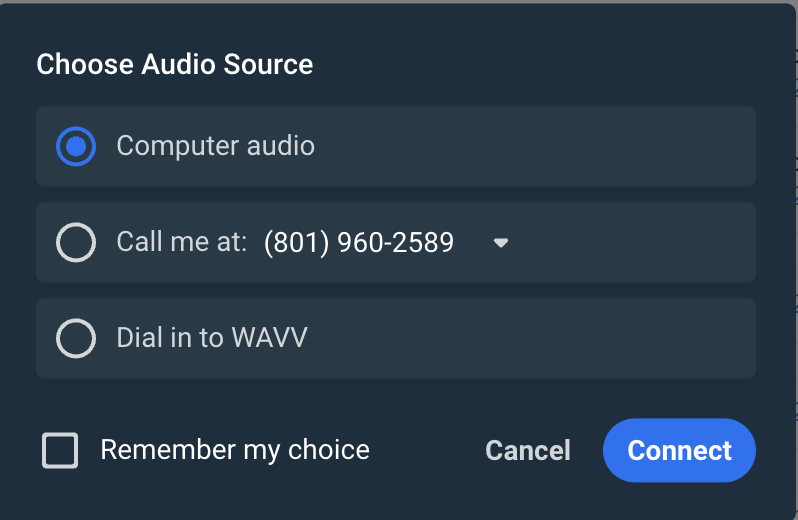
Computer Audio: This option will allow you to make your dials using your computer audio, whether that is the default speaker and microphone, a USB headset or a Bluetooth headset, your calls will be made on your computer. The browsers supported for this option are Google Chrome, Mozilla Firefox, Safari, and Microsoft Edge. You can test this selection by clicking the blue TEST link to ensure your speakers and microphone are functioning properly.
NOTE: You will need to enable microphone permission with this option. If you do not enable permission on your browser you will not have the option to use this function.
Call me at (XXX)XXX-XXXX: This option allows the dialer to create campaigns by calling you at the number you have indicated. You can select any of the personal phone numbers you have added in your Phone Numbers section of your settings.
Dial in to WAVV: This option will require that you personally call into WAVV Power Dialer to begin each dialing campaign. Upon clicking DIAL, you will be prompted with a phone number and pin number that you must enter in order to begin your campaign.
For details on how to Activate your Built-in Power Dialer by WAVV using our default setting recommendations click here.
If you need assistance with setting up your WAVV Dialer please don't hesitate to reach out to the Wise Agent support team by clicking on the Contact Us button or call our office at 480-836-0345. Our amazing support is always happy to help and is available 24/7!