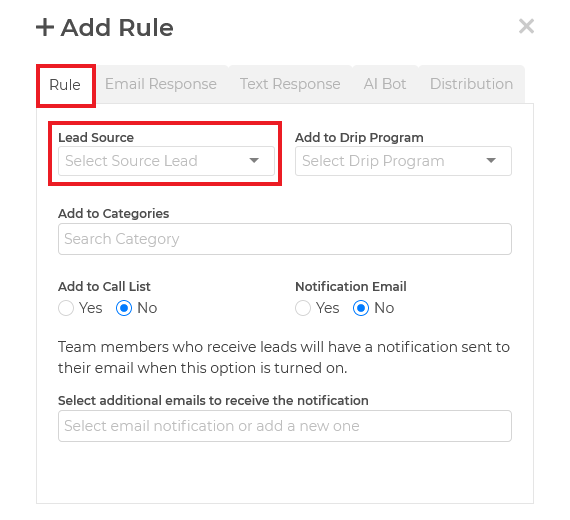Step 1: Connecting Your External Lead-Generating Source
If your leads are obtained from external sources (such as Wise Agent's landing pages or Realtor.com), you can opt them in automatically! Prior to configuring a lead rule, you must connect the external platform to your Wise Agent CRM in order to have the leads flow into your database automatically.
To connect popular lead-generating platforms, simply click on any of the Supported Email and/or API Lead Capture options on the Lead Rules page. This will redirect you to step-by-step instructions for establishing the connection.
💡 If your platform isn't listed, you may still be able to integrate it with your Wise Agent database using Email Parsing! Click HERE for more details.
Step 2: Create An Automatic Email Response Using Lead Rules
- From the sidebar, select Contacts ➜ Lead Rules
- Once you are on the Lead Rules page, click the ➕ to begin the creation of a new Lead Rule.
- Under the Rule tab, click on the Lead Source dropdown menu, then select the automatically generated Lead Source for the connected external source.
- Select the Email Response tab and ensure you enable and create an automatic email reply. Once the automated email goes out to that new lead, the system will auto-opt the contact without any further action required!