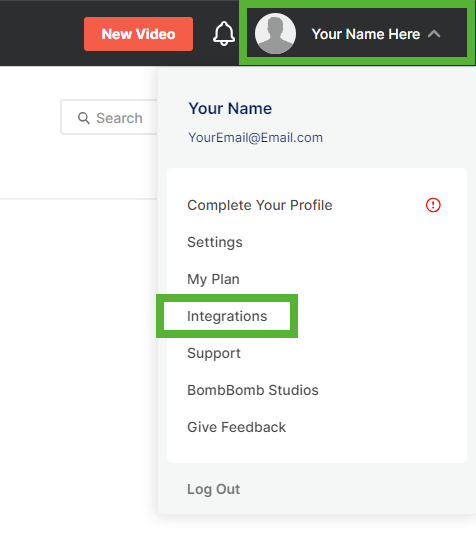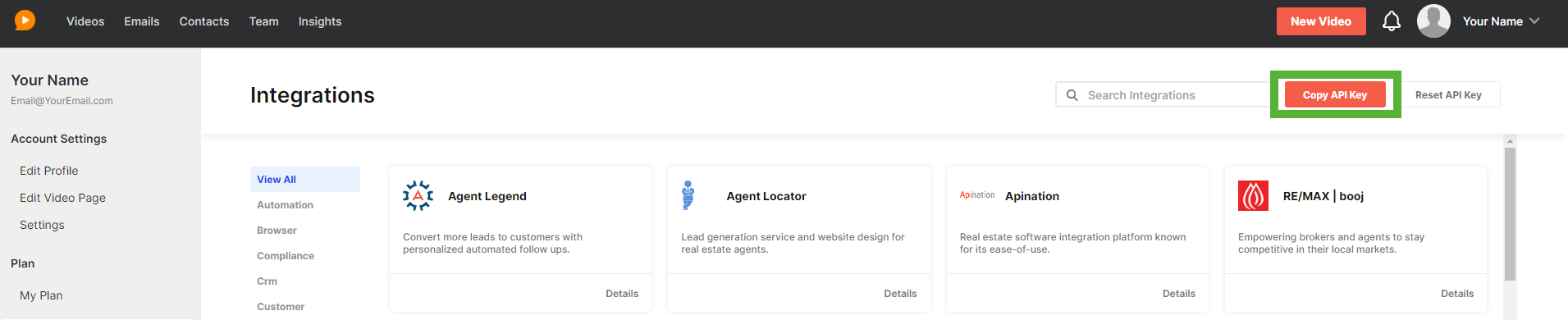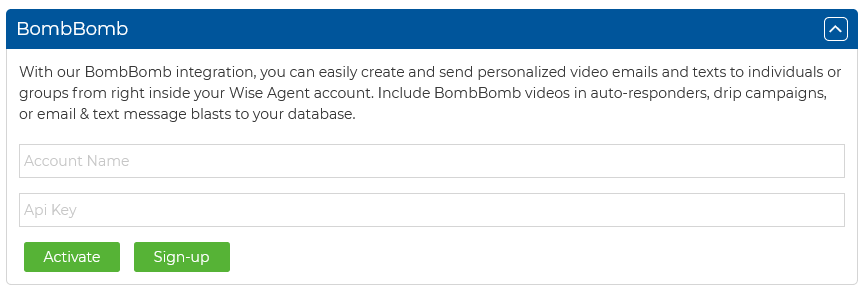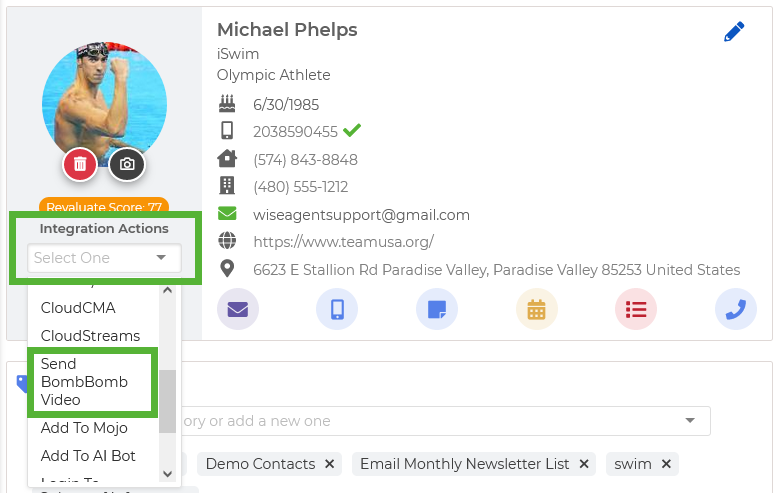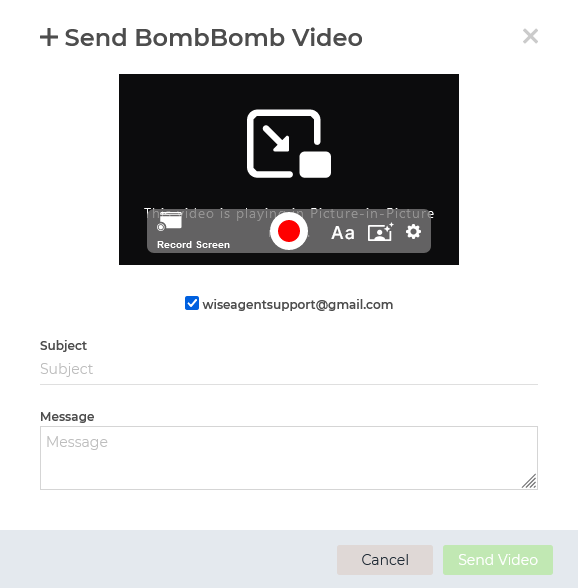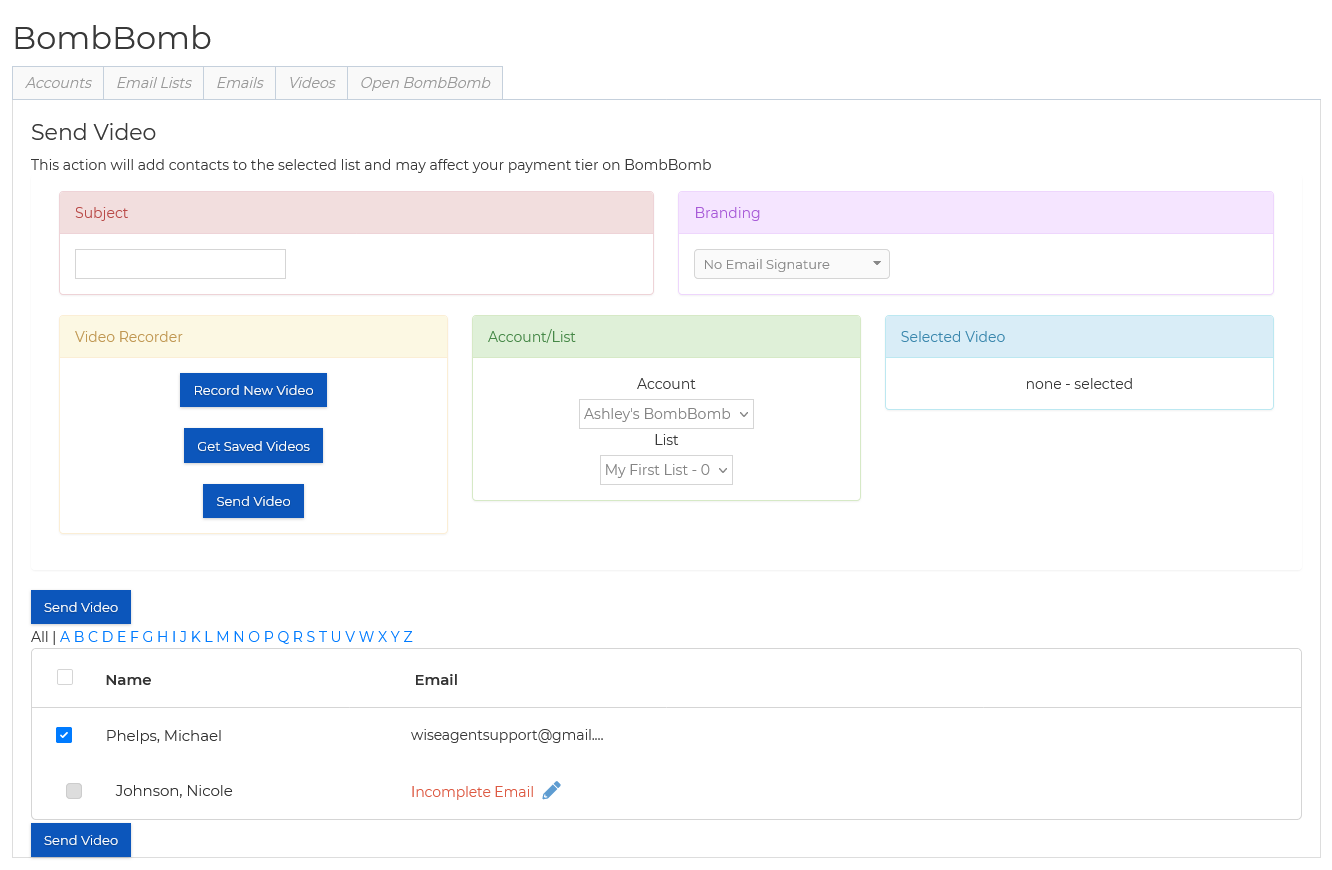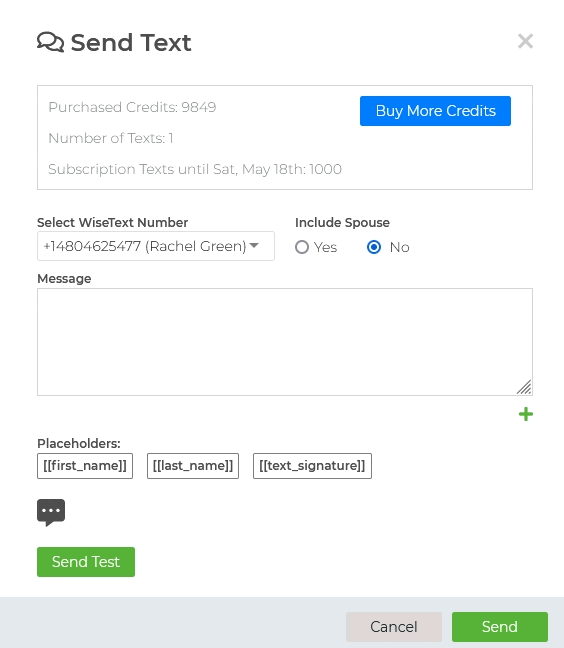Obtaining Your BombBomb API Key
- Log in to your BombBomb account.
- Click on your name in the top right of your BombBomb web application, and click on Integrations.
- At the top right of your screen, you will find an orange button titled Copy API Key. Click on this button to copy your API Key.
Integrating BombBomb
- Log in to your Wise Agent account.
- From the sidebar, select Integrations, then Settings.
- On the Integration Settings page, locate and select BombBomb.
-
Enter your account name and paste your API Key into each designated box.
- Once entered, click Activate.
Sending A BombBomb Video To A Single Contact
- Log in to your Wise Agent account.
- From the sidebar, select Contacts then Contact List.
- Select the desired contact to open their Contact Summary page.
- Beneath their contact image, click on the Integration Actions dropdown, then select Send BombBomb Video.
- Once selected, the Send BombBomb Video pop-up window should appear! Here, you can record your video, enter a subject and message, then click Send to send your message via email!
- 💡 If this is your first time sending a video through BombBomb in Wise Agent, a pop-up will appear asking for access to your camera and microphone. We advise that you approve this action to ensure you are able to record videos and audio.
Sending A BombBomb Video To Multiple Clients
- Log in to your Wise Agent account.
- From the sidebar, select Contacts then Contact List.
- From your Contact List, select the checkbox next to the names of contacts you wish to add.
- From the Integration Actions dropdown at the top of your contact list, select Send BombBomb
- This action will redirect you to a page where you can input video details such as subject and branding. Choose to record a new video or select from saved ones, including options from different accounts if applicable.
- Review the list of selected contacts and click Send to proceed.
Sending A BombBomb Video In A WiseText SMS
💡 Important To Note: You can only send messages one page at a time, in batches of up to 250 contacts! We advise limiting your "contacts per page" to 250 to simplify this process.
- Log in to your Wise Agent account.
- From the sidebar, select Contacts > Contact List.
- Checkmark desired contacts individually or choose Select All.
- From the Actions menu, select Send Text.
- Choose the WiseSMS number for sending.
- Enter your message in the text box.
-
When you're ready to add your BombBomb video, click on the grey bubble icon beneath the body of your SMS message. Then, select BombBomb. Your previously created videos will appear, allowing you to select the desired one.
- Once selected, click the green Send button to send the video!