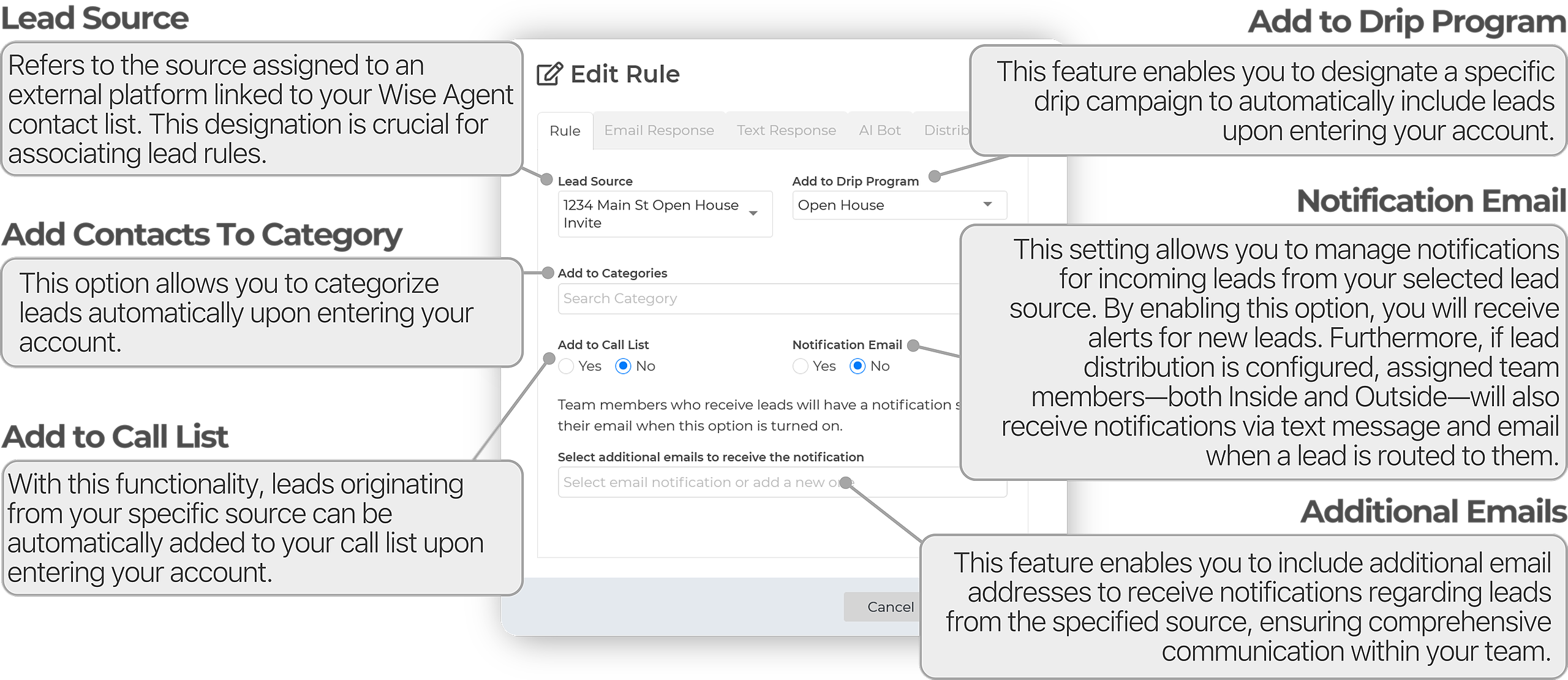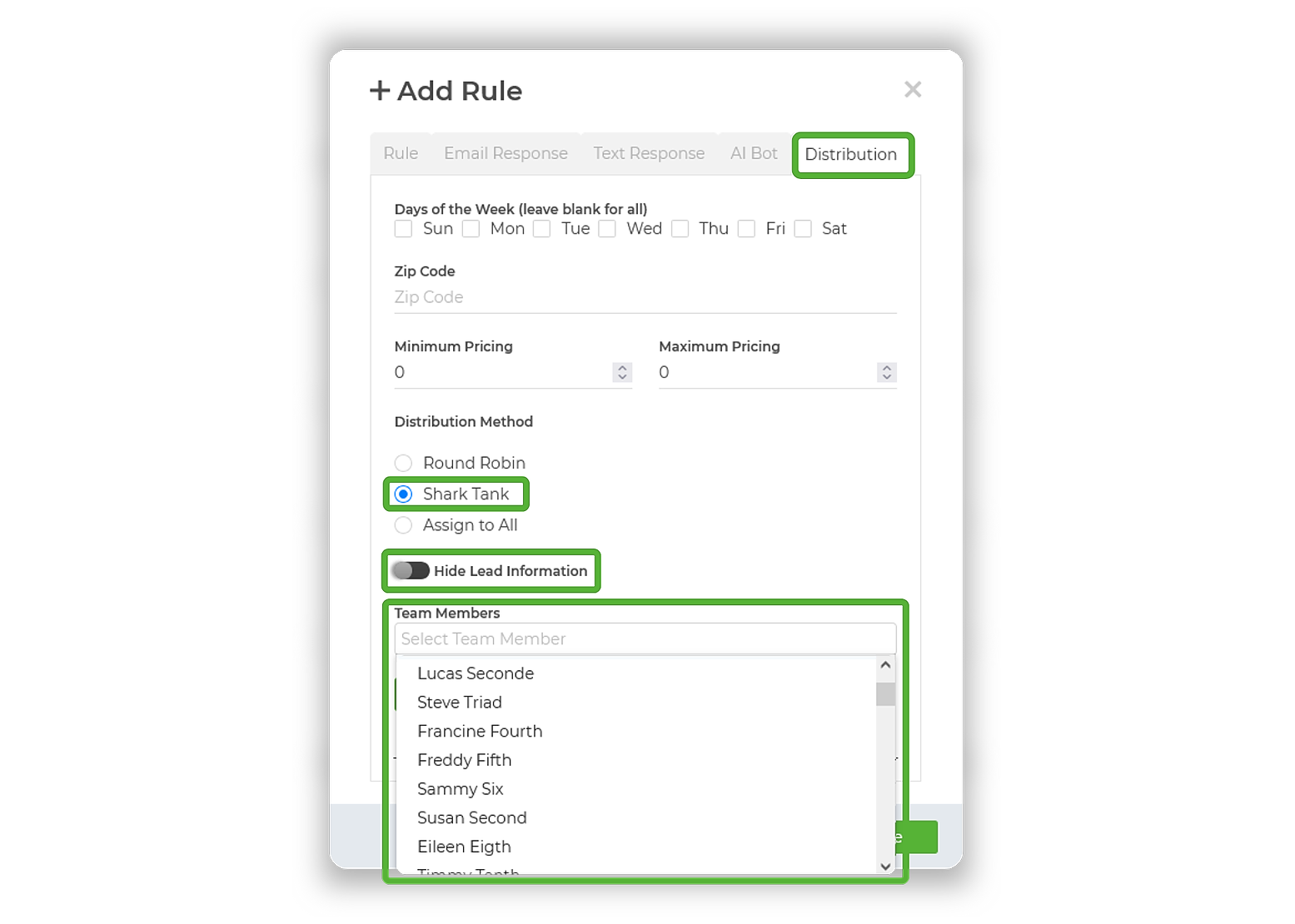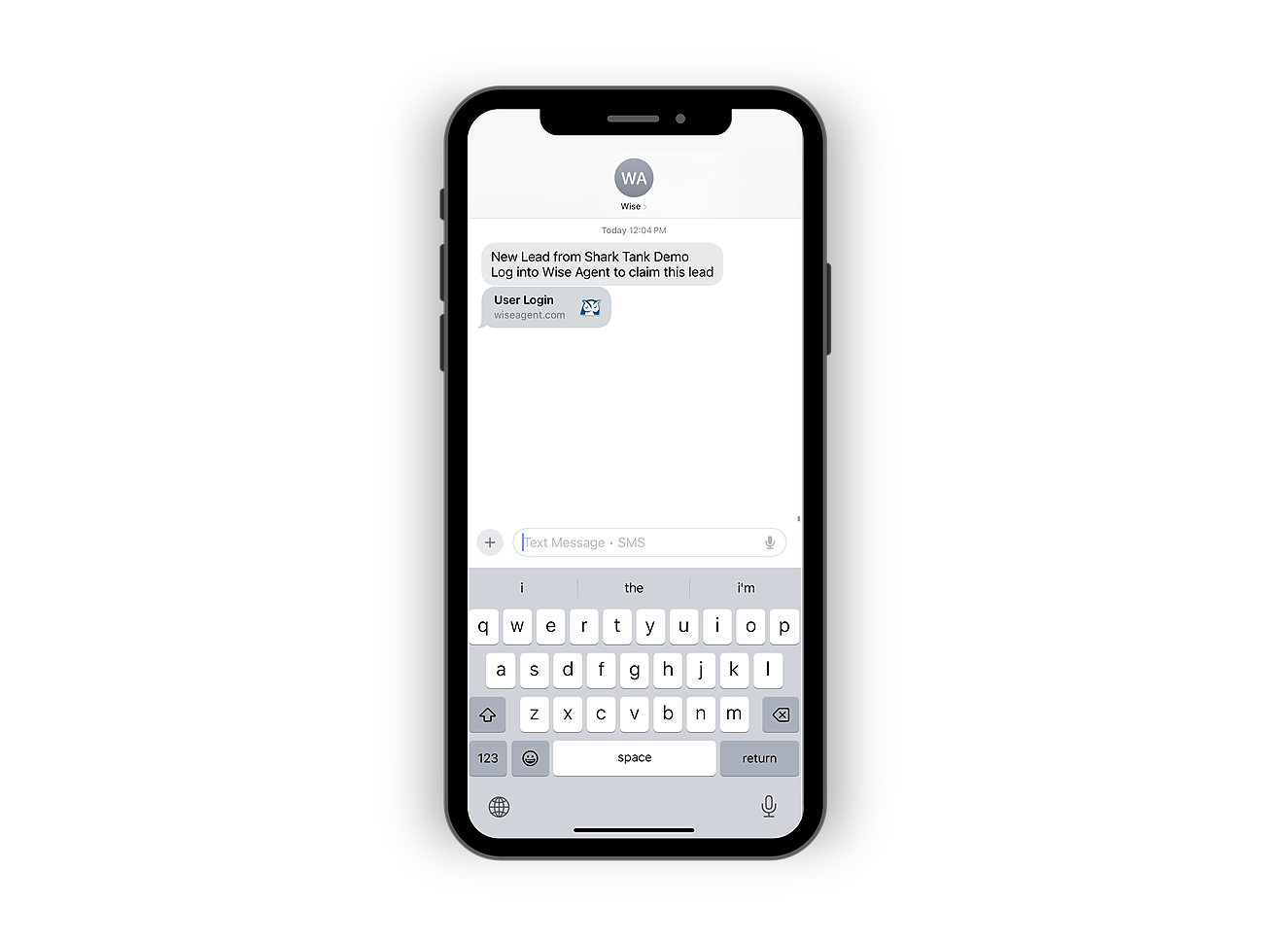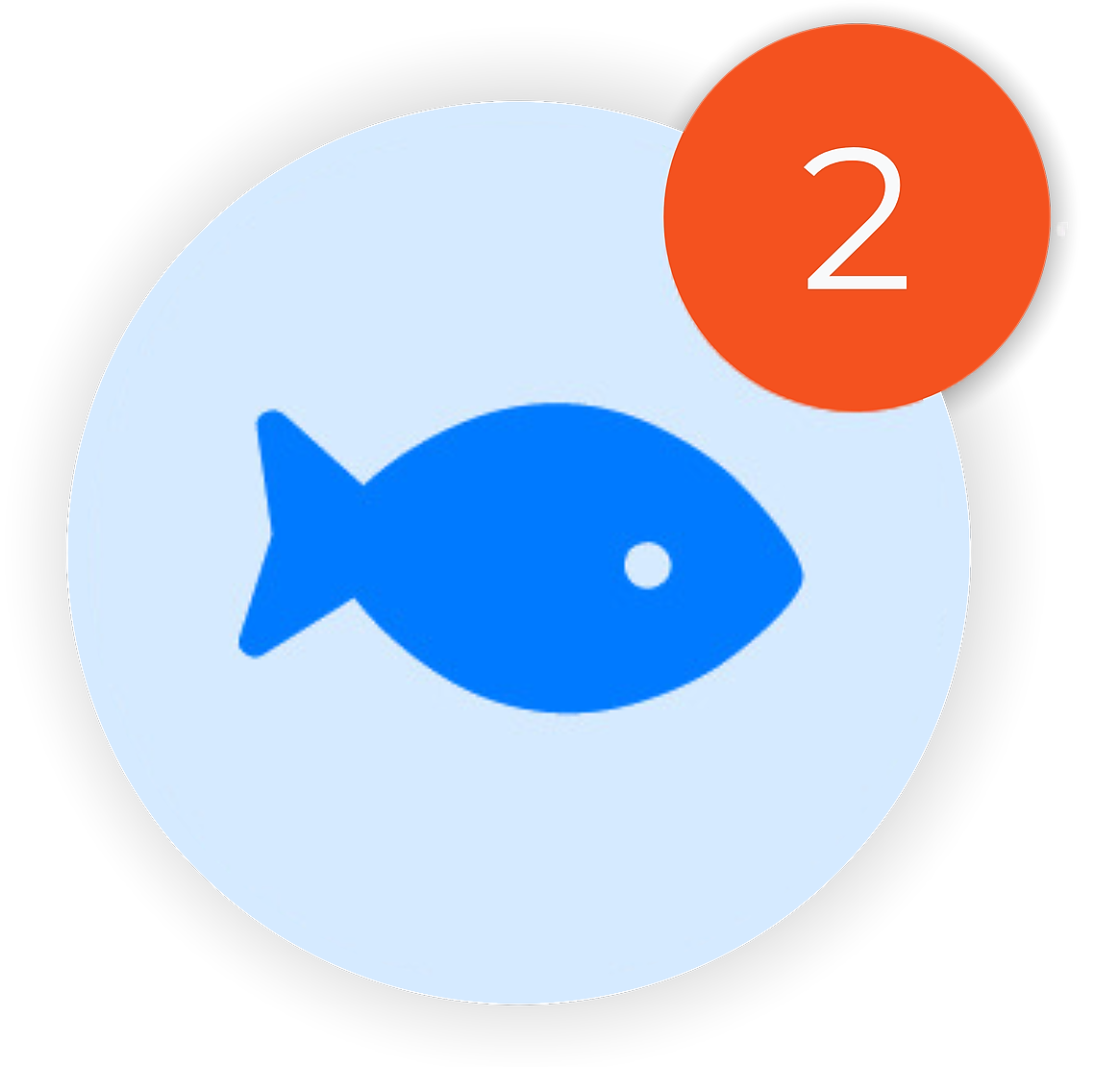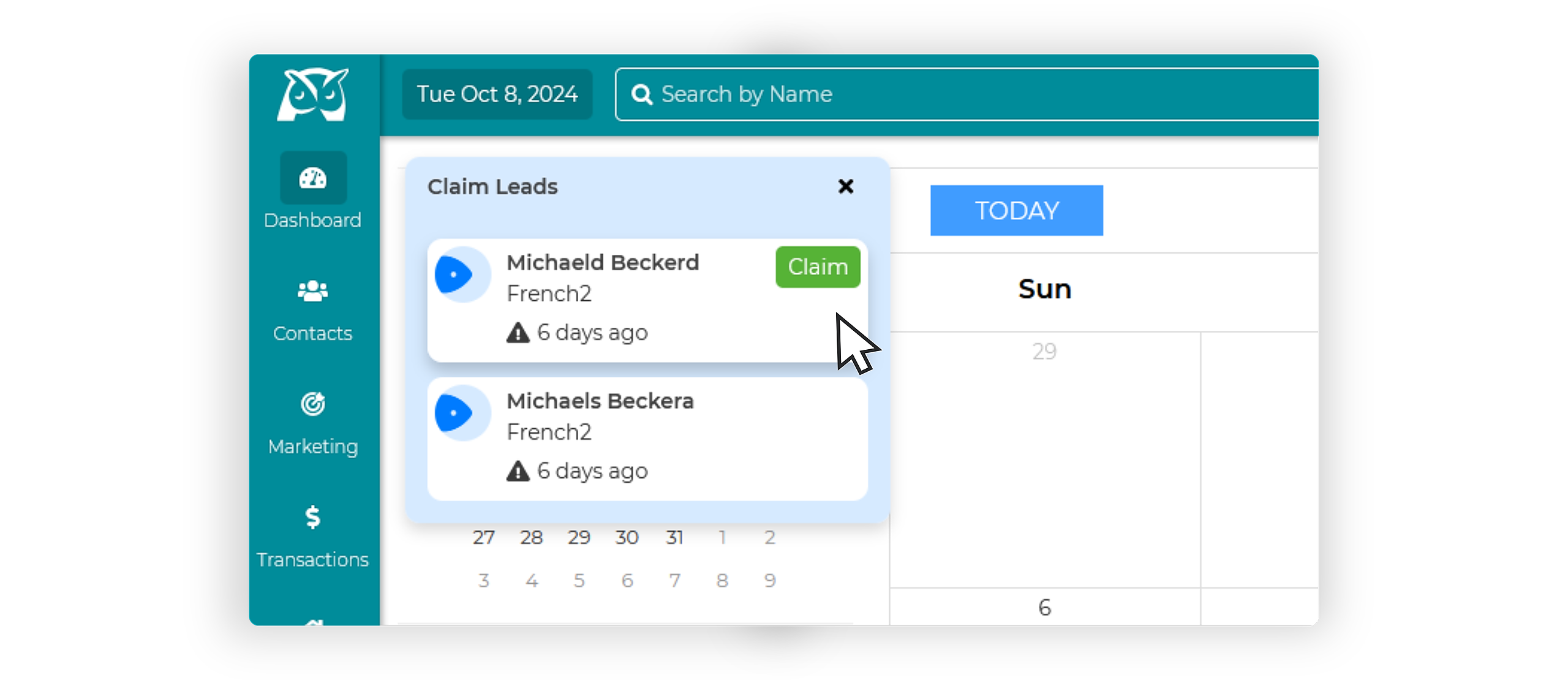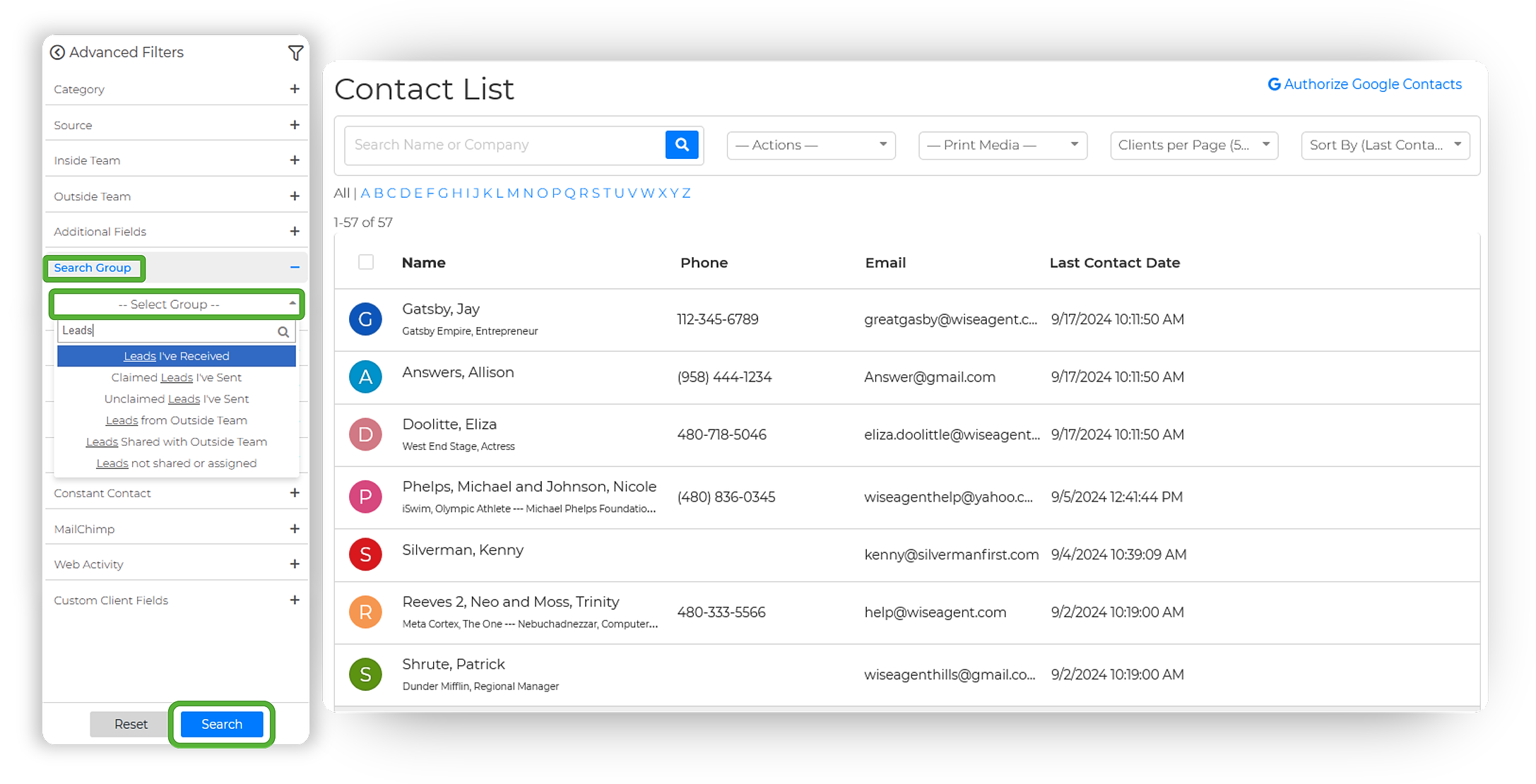Step 1: Creating a Lead Rule
- Log in to your Wise Agent account.
- From the sidebar, select Contacts, then Lead Rules.
- Once on the Lead Management page, select the ➕ to the right of Create Auto Lead Rules
- Once selected, the + Add Rule pop-up window will appear! Begin by setting up your lead rule within the Rule tab:
Step 2: Enabling The Shark Tank
- Once you have connected your lead source, navigate to the Distribution tab.
- In the Distribution Methods section, you'll notice several options, including Round Robin and Assigned to All. The new Shark Tank method will be listed here as well.
- Select Shark Tank from the distribution methods.
- Next, select the team members you wish to include in the Shark Tank. Both Inside and Outside Team members will populate the Team Member list to choose from.
- You will also have the option to hide lead information (such as the lead's name) from team members until the lead is claimed. To enable this, simply toggle the Hide Lead Information option.
- Once you have selected the Team Member name(s) & customized the distribution, simply select Save on the filter and then remember to save the lead rule.
How To Claim a Shark Tank Lead
When a lead is generated and sent, your team members will receive a notification through email or text.
- The lead notification will contain a link, which team members can click to view and claim the lead.
- After clicking the link, they'll be prompted to log in and officially claim the lead.
- Once claimed, the team member will see a message confirming their success and providing details on the next steps to connect with the lead.
How To Claim Shark Tank Leads On The Home Page
In the upper left-hand corner of your Wise Agent home page, you'll see a new Shark Tank Leads button. This button will display how many leads are currently unclaimed, along with a timer showing how long each lead has been waiting.
Upon clicking on the icon, if the team member has not claimed their lead, they can click the Claim button to secure it.
If a Lead Is Already Claimed...
If a team member tries to claim a lead that has already been taken, they'll receive a message saying Better luck next time!
How To View Claimed & Unclaimed Leads
To easily view your claimed & unclaimed Shark Tank leads, utilize the new groups under the Search Group advanced filters on the left-hand side of your Contact List:
- Claimed Leads
- Unclaimed Leads
- Leads I Sent
- Leads I Received
These filters make it easy to track your leads and ensure nothing slips through the cracks!
- From the sidebar, select the Contacts, then click Contact List.
- Once on your contact list, locate the Advanced Filters on the left-hand side of your page.
- From the Advanced Filters, locate the Search Group filter and click the + sign.
- From the drop-down menu beneath Search Group, locate and select your desired filter: Claimed Leads, Unclaimed Leads, Leads I Sent, or Leads I Received.
- Once selected, scroll to the bottom of the Advanced Filters and click the blue Search Button.