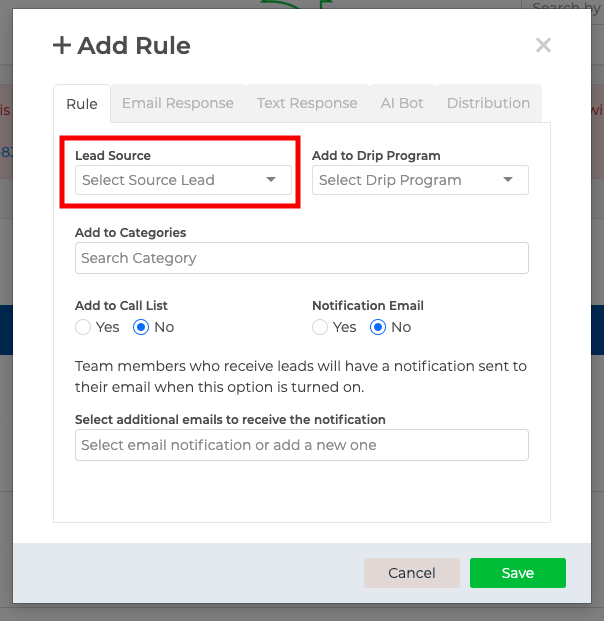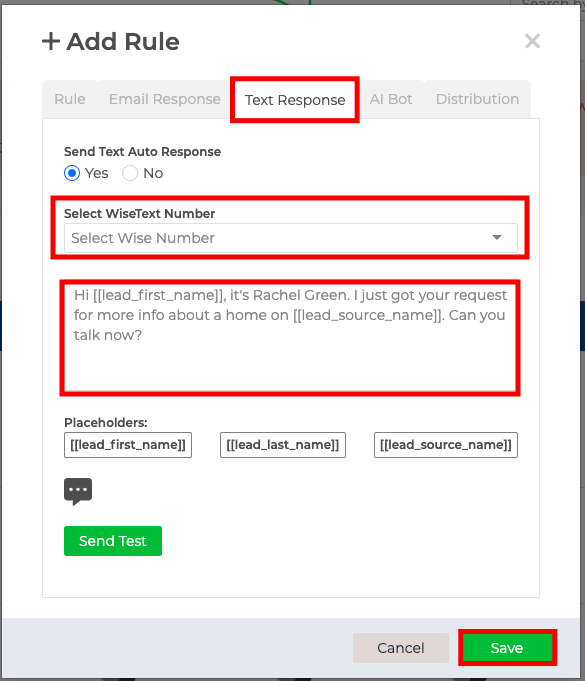You now have the option to send an automated text message for leads coming into Wise Agent automatically, from the Lead Management page. To do this, you will need to set up a rule for leads coming from a specific Source.
1. Click Contacts > Leads Rules.
2. On the Lead Management page, under the "Create Auto Lead Rules" section, click the "Plus" icon to "Add Lead Rule".
3. Choose the "Lead Source" from the drop-down. You can also select other options on this page as well.
4. To set up an automated text message, click the "Text Response" tab.
5. Fill in the "yes" button to turn the "SMS Response" on.
6. Select the SMS number you want the text message to come from.
7. Enter the automated response in the Message box. We recommend including your cell phone number in the text message so your contacts can message you back directly and not your SMS number which cost 1 (additional) WiseSMS credit.
8. Click "Save".
Click here for our Lead Management Video.
When the automated message is sent, it will include a salutation with the lead's name included. You can view a report in the Contact Notes section. If the phone number is an existing number you will be charged 1 WiseSMS credit for sending a text. If the message failed, you will get a failure notice in the Contact Notes and you will not be charged a credit. If the contact calls your SMS number they will be greeted with an automated message letting them know you will contact them soon. The system will also send you a text message from your SMS number letting you know the lead tried calling. This text message will include their name along with their number. If the contact texts your SMS number back, you will also receive a text message to your phone from your SMS number. This text message will include their name, phone number, and their text message.
To learn more about the A2P 10 DLC Registration click here.