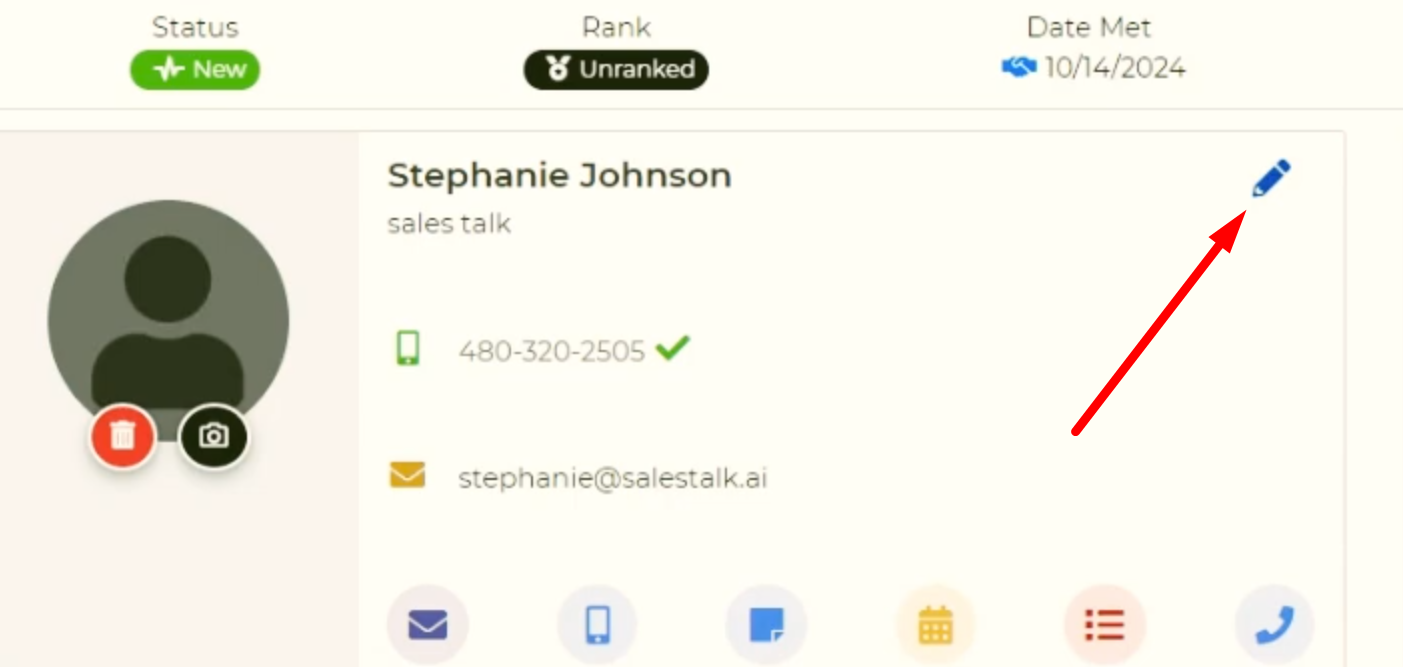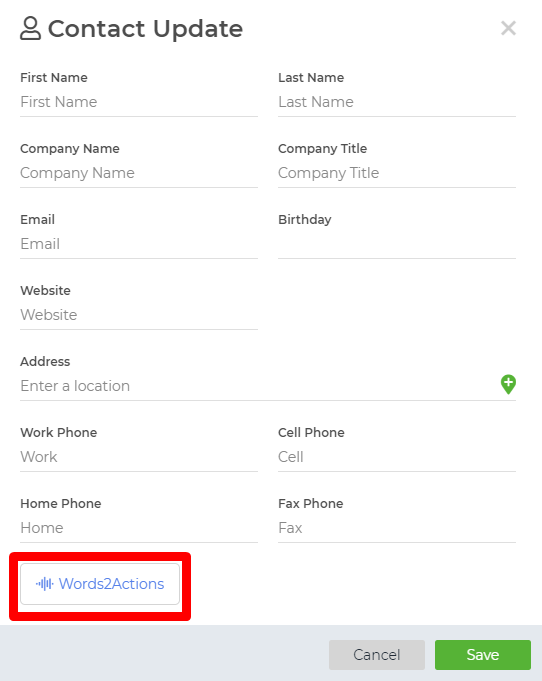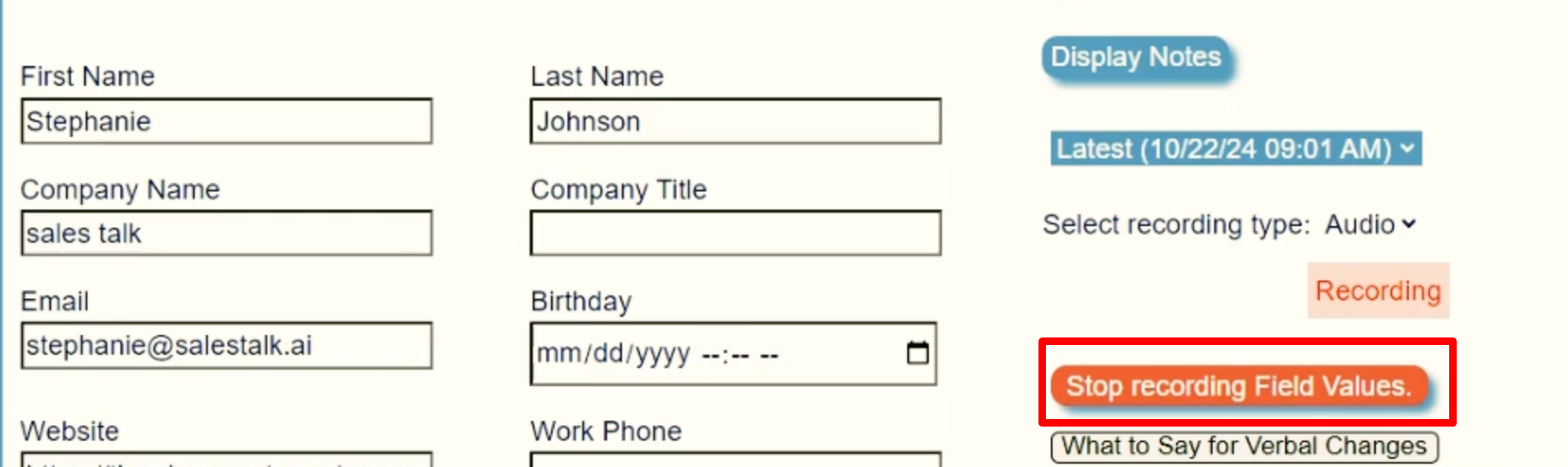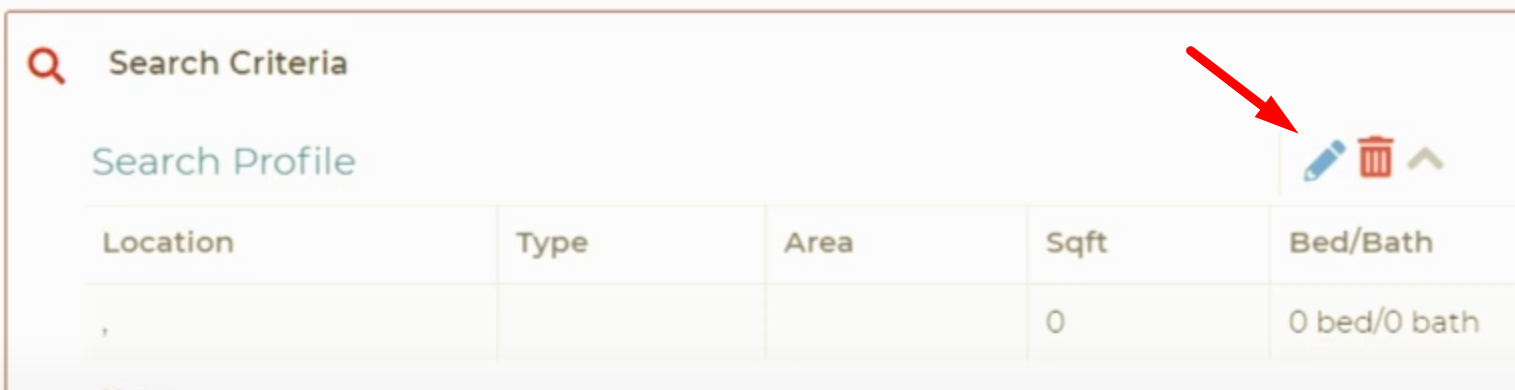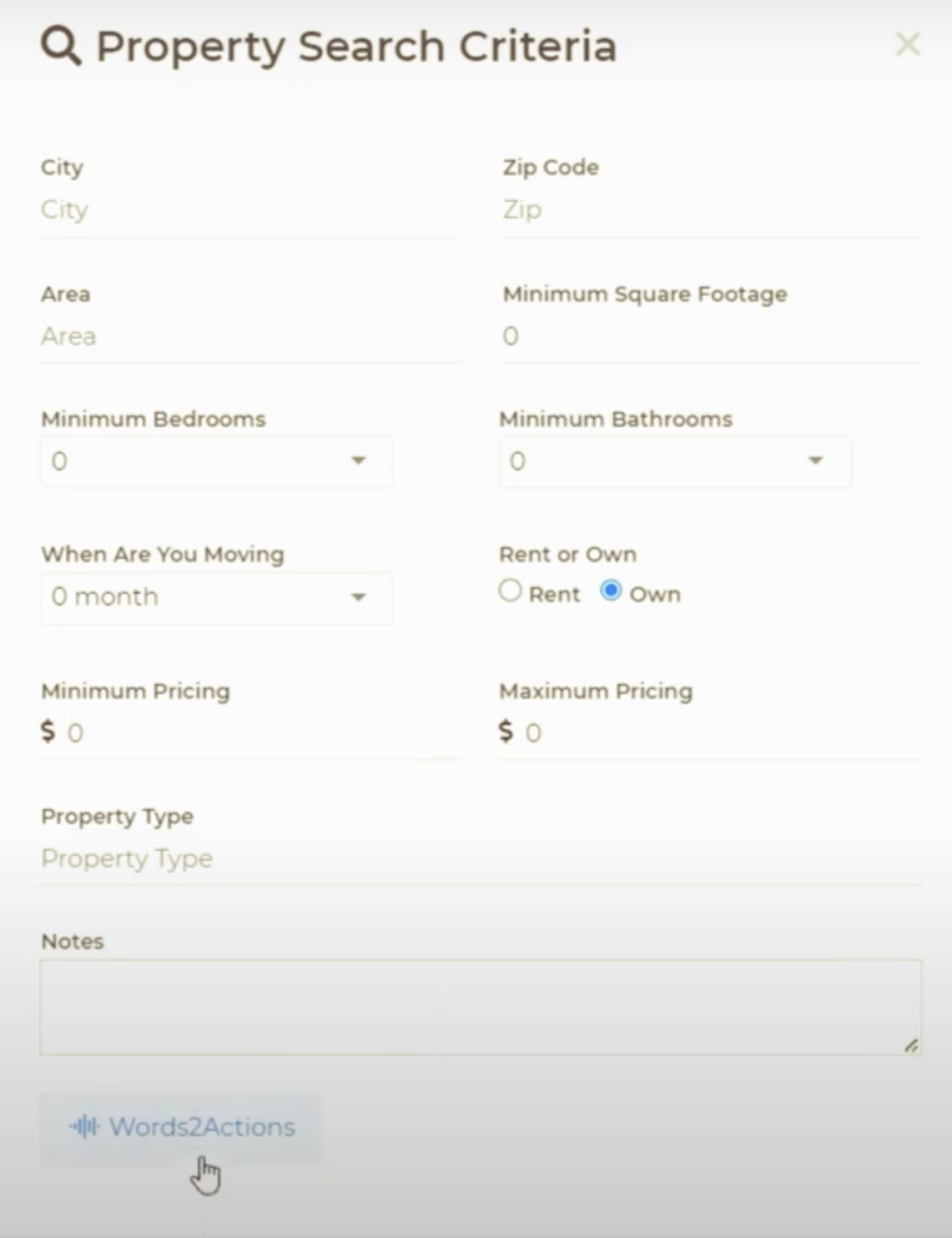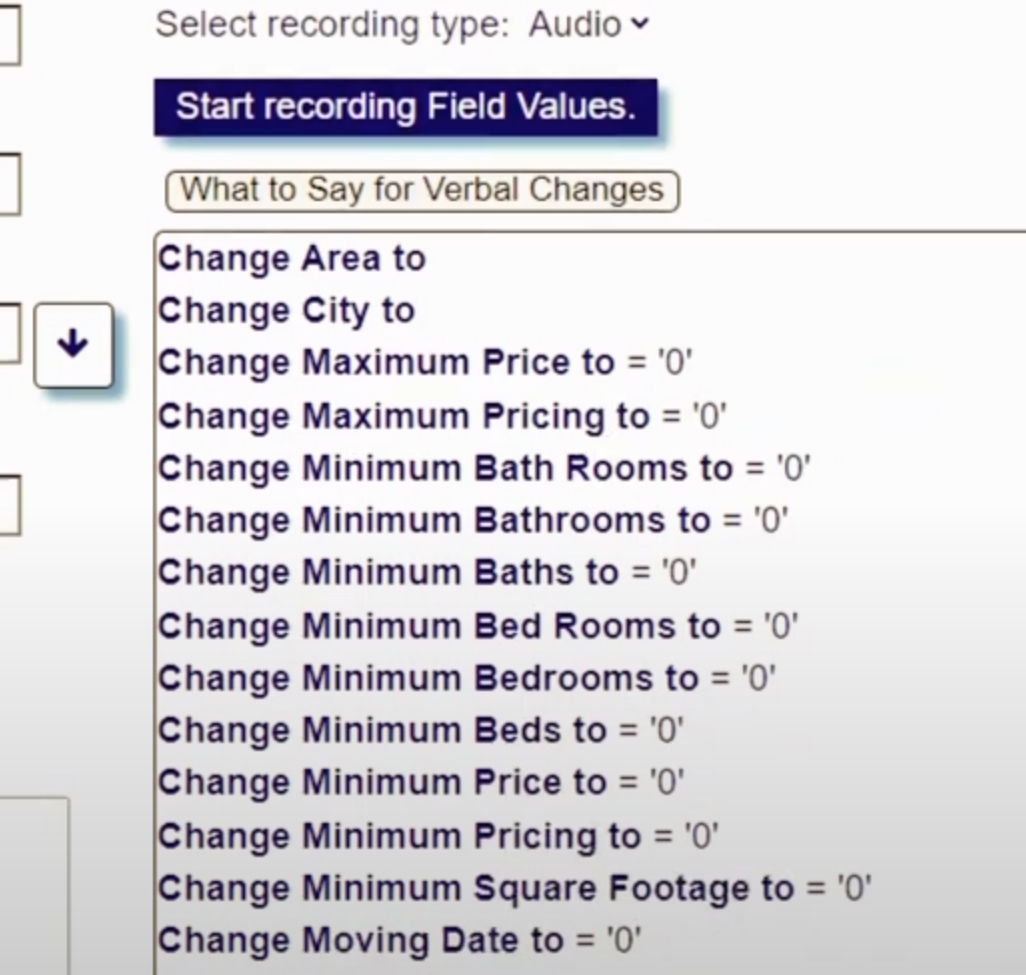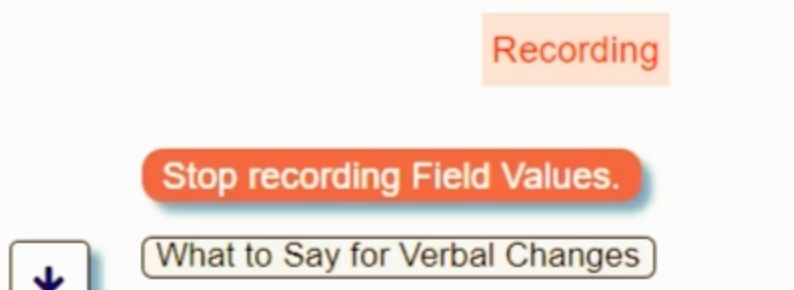In today's fast paced Real Estate environment, we understand time is money! Many agents today spend a large part of their day meeting with leads, showing homes, hosting open houses and pursuing new opportunities for transactions. Unfortunately, this can sometimes make it difficult to keep up with your CRM and make sure that your contact lists are up to date and your notes are being captured in your Wise Agent dashboard.
Now, with the new SalesTalk Words2Action integration, you'll have the option to cut the time it takes to make those updates in half with the ability to verbally update your contact details, notes and search criteria. To learn more about the SalesTalk Words2Action integration click here.
Use the promo code WISEAGENT when you book your demo for $100 off!
Verbally update Contacts or Contact Notes using a computer, laptop, or tablet:
Using the Words2Action integration, updating your Contact's details and adding Notes is now easier than ever! Here are some step by step instructions on how to update your Contact and Create Notes using verbal updates. Click here for a video tutorial with detailed instructions.
- Locate your contact within the Wise Agent CRM and click on the pencil icon.
- Select the Words2Action button to launch the feature. This will open a brand new tab in your browser window with the Words2Action page. At the top of of the Words2Action page choose Update Fields button to change items like Name, Phone Number, Birthdate, etc. Or choose Create Note to add a new note to your contacts.
- Click the blue button to begin recording your verbal updates. For prompts on how to phrase your updates, click on the "What to Say for Verbal Updates" menu to view a list of available verbal phrases that SalesTalk will listen for to identify which updates to make.
- Click Stop recording Field Values/Stop Recording Notes to finish your updates.
- Once you have finished recording your notes, close the Words2Actions tab and click the refresh button on the Wise Agent CRM browser tab. (You can also simply close the browser window, your verbal updates will be saved!)
Verbally update your Contact's Search Criteria using a computer, laptop or tablet:
After speaking with your Buyer about their specific needs, use the Words2Actions integration to effortlessly update their Search Criteria in Wise Agent. Follow the steps below for detailed instructions on how to update your Contact's Property Search Criteria. Click here for a video tutorial with detailed instructions.
- Locate your contact within the Wise Agent CRM and open their search criteria by clicking the Search Criteria tab within the contact record. (NOTE: If your contact does not have an existing record saved for their search criteria, you will need to create one before you can use the verbal update. Click here for instructions on how to create search criteria within your contact record.)
- Click the Words2Action button within the Property Search Criteria modal to launch your Words2Action tab to access the verbal update feature.
- Now that your Words2Action browser window is open, click Update Fields to change the search criteria items your buyer has given you. You can click the "What to Say for Verbal Changes" menu to identify which phrases you can say to update your buyer's criteria. When you are ready to make your updates, click the blue Start recording Field Values button and begin recording your changes.
- Click Stop Recording Field Values to end your verbal update.
- Close out of the Words2Action browser tab and click refresh in your Wise Agent CRM. You can also close the Wise Agent dashboard and your changes will be saved automatically!
NOTE: You can also click REFRESH PAGE within the Words2Action page to automatically sync updates to your Wise Agent CRM if you intend to make multiple verbal updates.