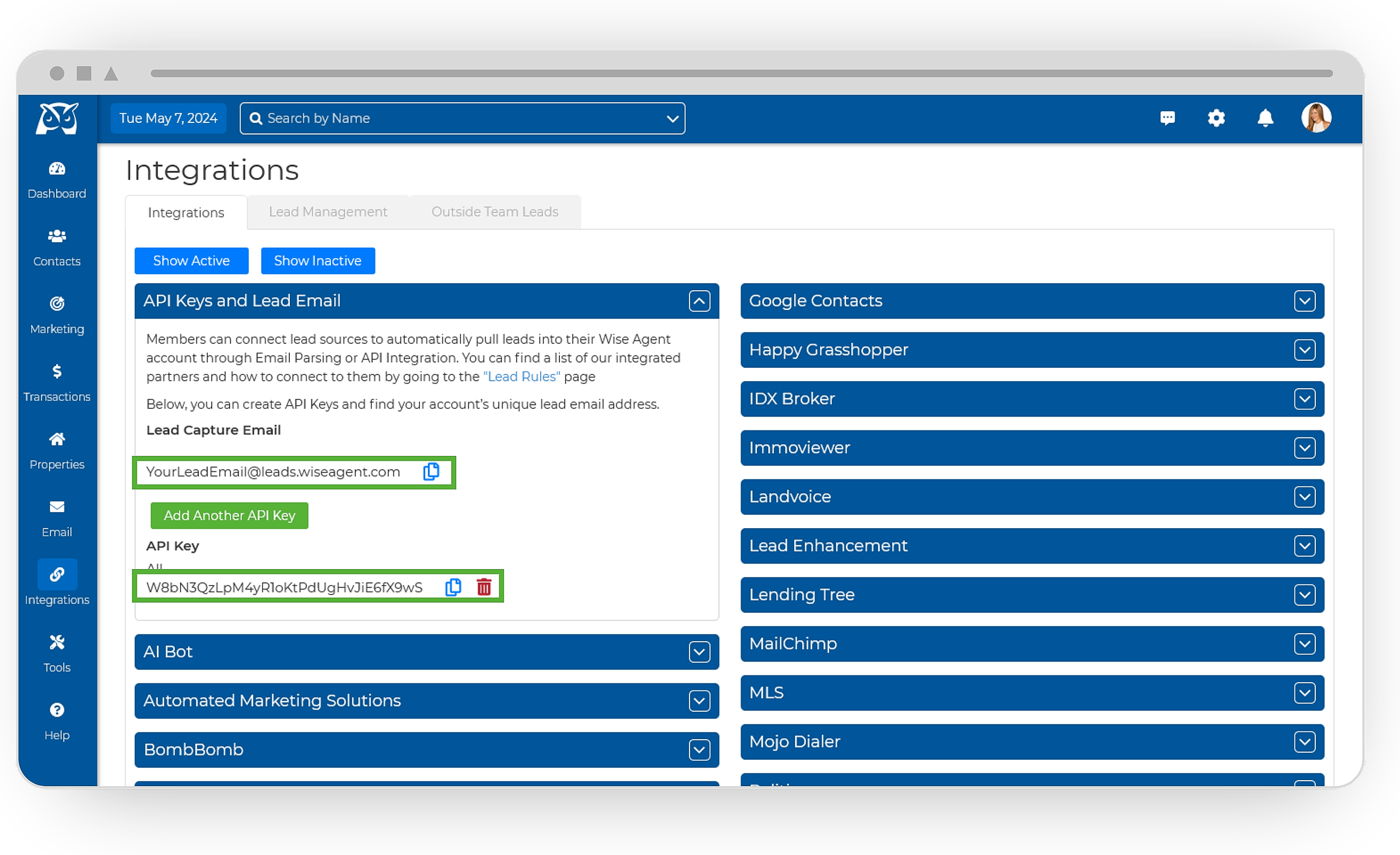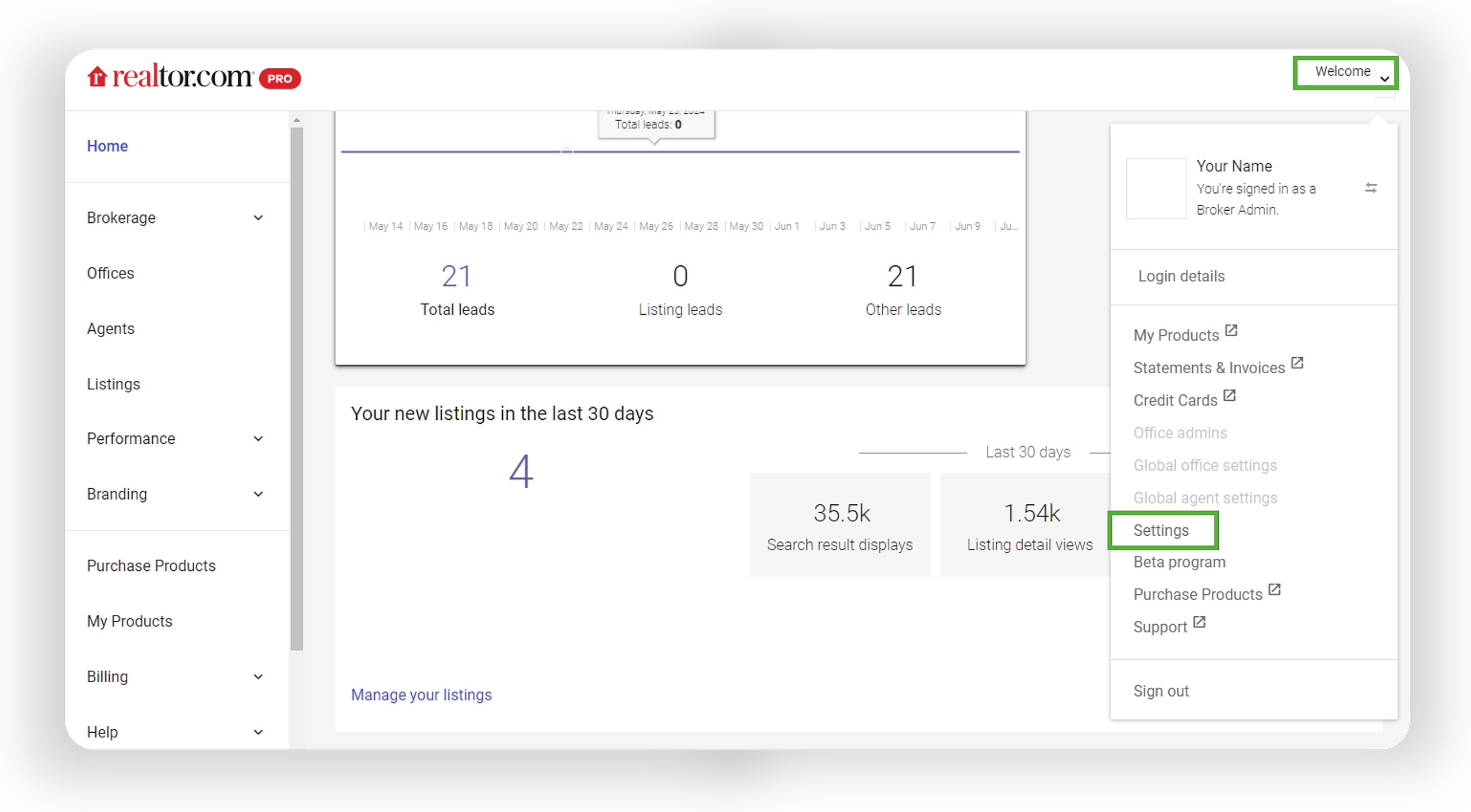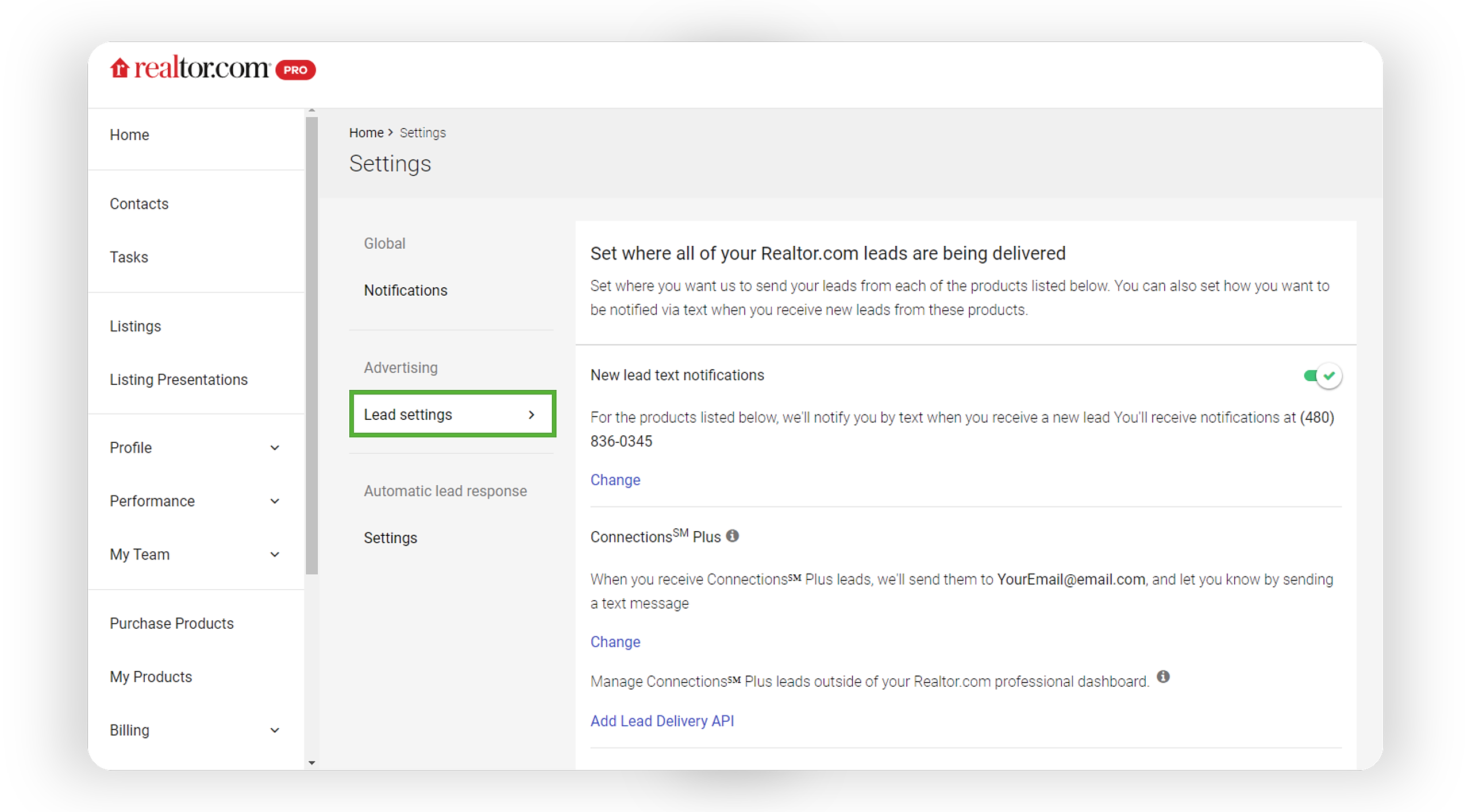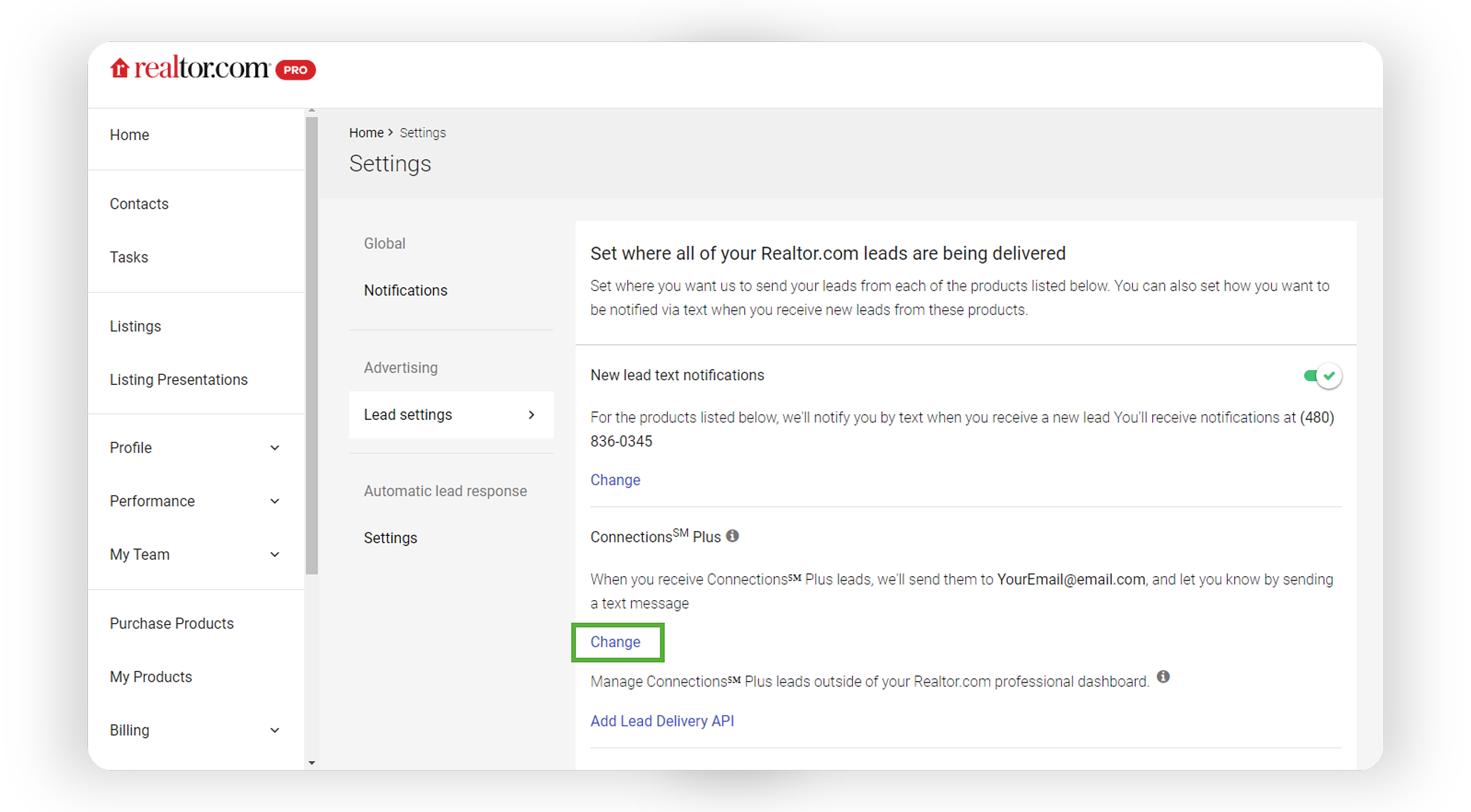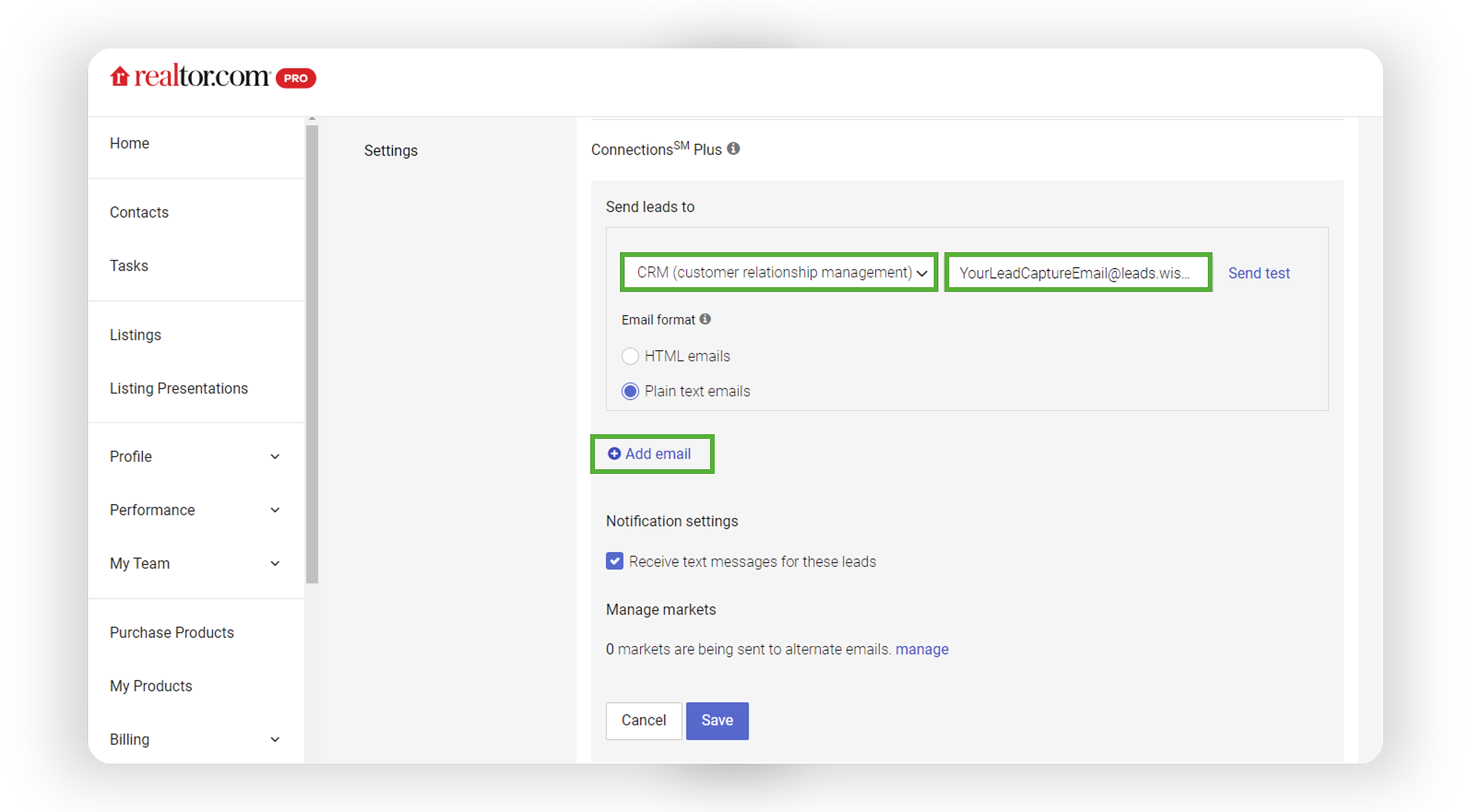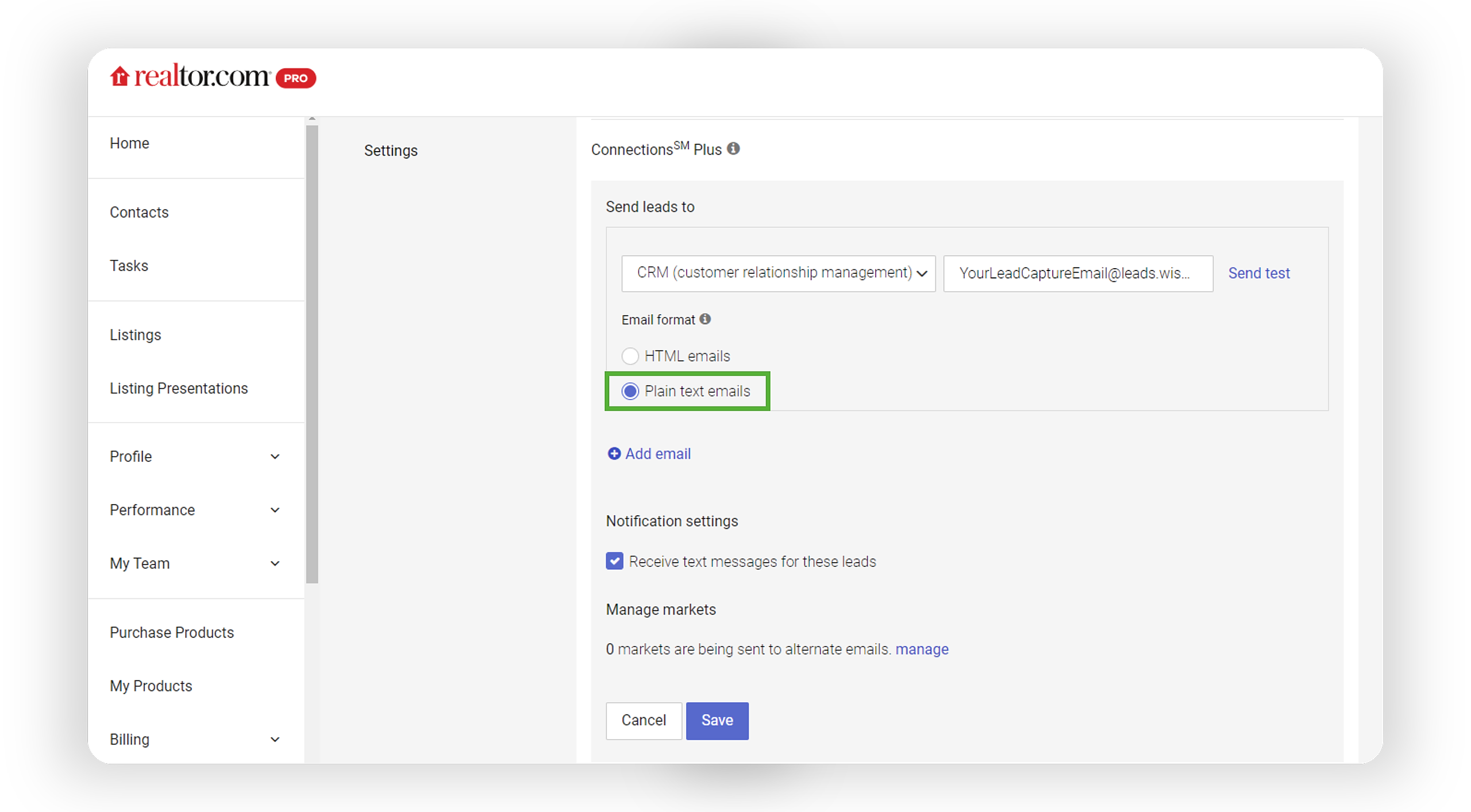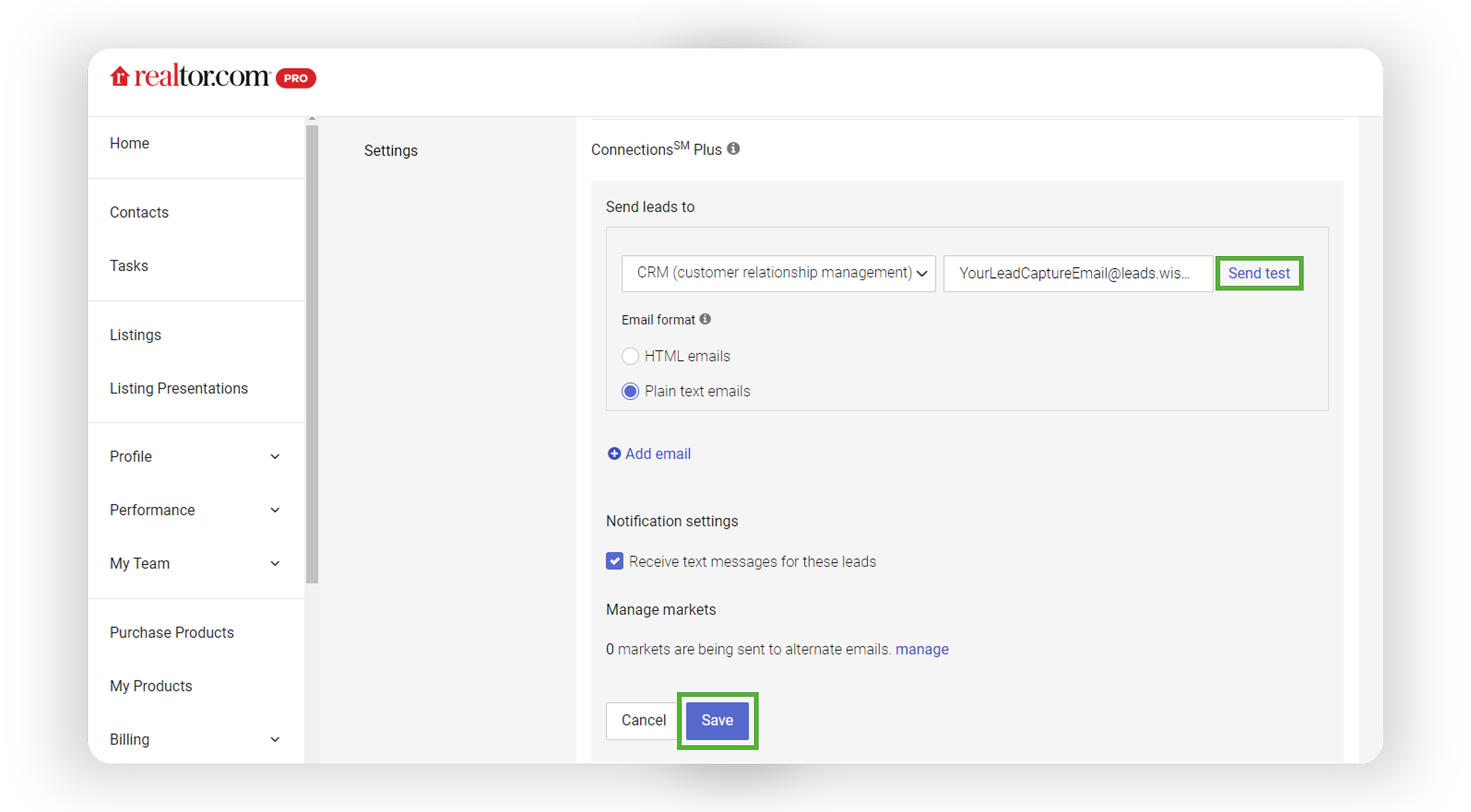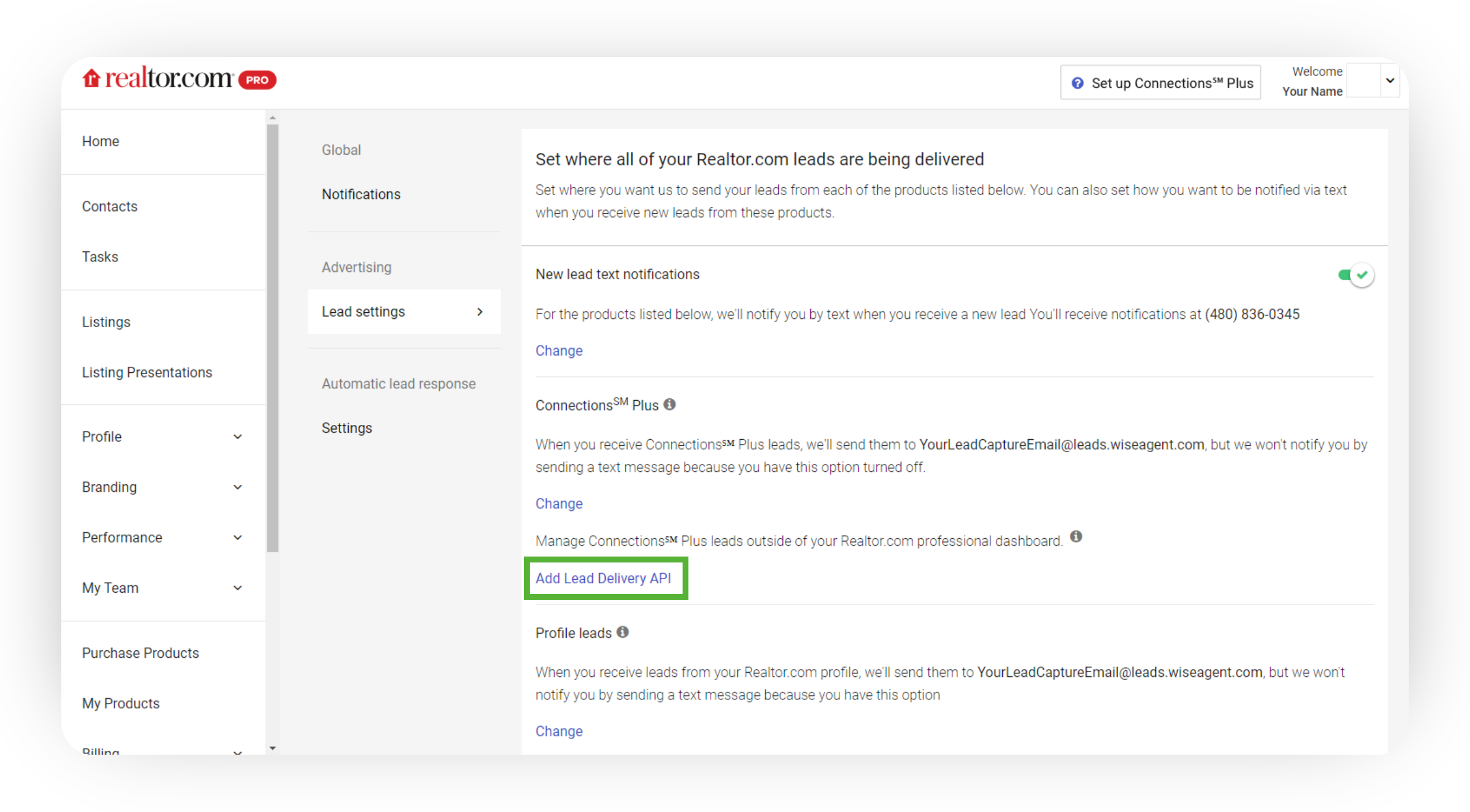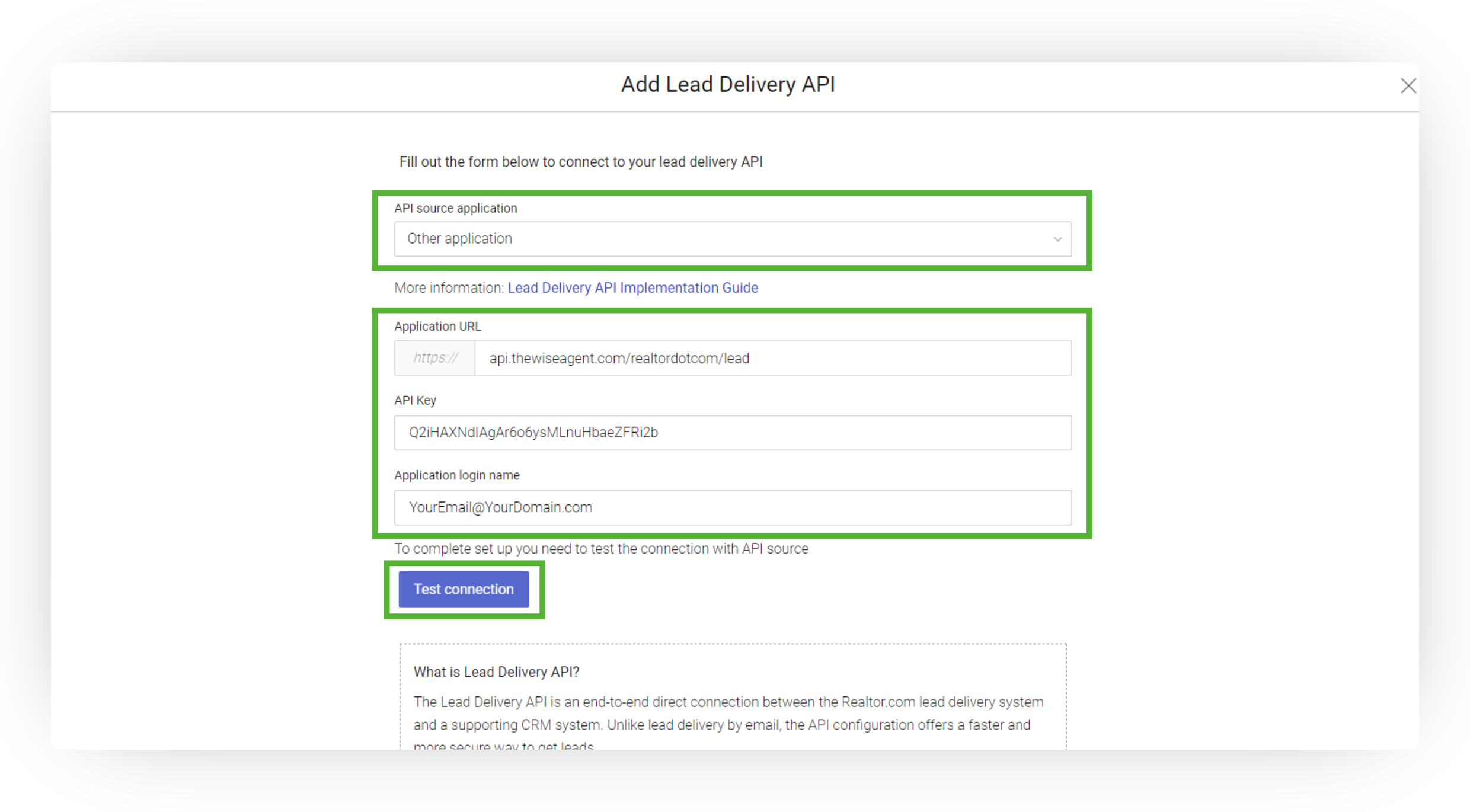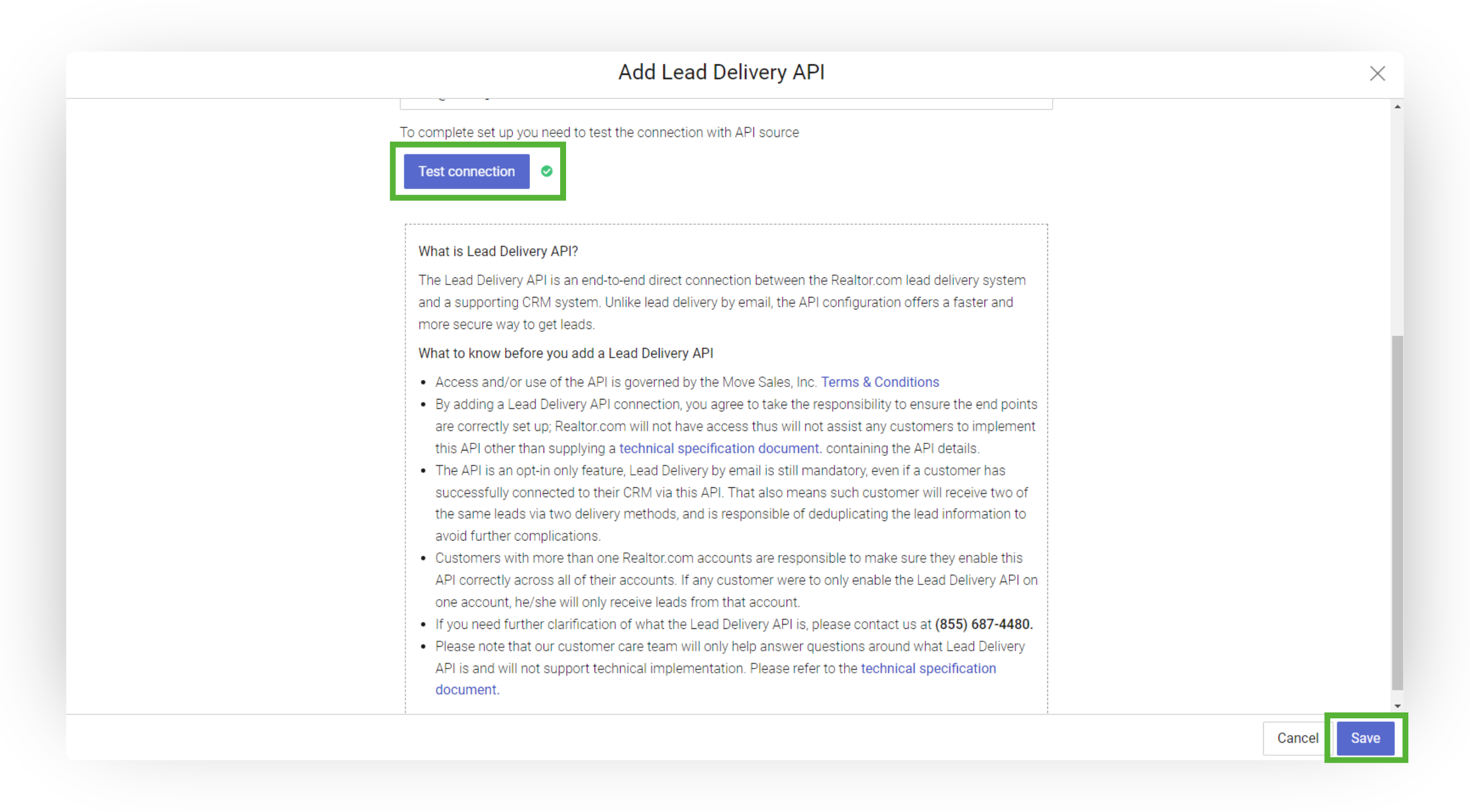To achieve full integration with Realtor.com®, you need to connect both email parsing and the API. Email parsing will capture the lead, while the API will retrieve additional information and add it to your contact notes in Wise Agent CRM.
Capturing Your Wise Agent API Key & Lead Email
- Login to your Wise Agent account.
- From the sidebar, select Integrations, then click Settings from the menu.
- On the Integrations Settings page, locate and click on the API Keys and Lead Email tab and click to expand.
- From this section, locate and copy your API Key and/or Lead Capture Email. Your API Key & Lead Capture Email are both specific to your Wise Agent account and are used for capturing leads from various sources.
Adding Your Wise Agent Lead Email Into Realtor.com®
- Login to your Realtor.com® Professional Dashboard.
-
Navigate to your Dashboard Settings by clicking on your avatar in the upper right-hand corner, then select Settings from the dropdown menu.
- In the Navigation Panel, locate and select Lead Settings under the Advertising category.
- Scroll down to the Email Notification Leads sections (Profile Leads, Courtesy Leads, Connections℠ Plus Leads, and Advantage Pro Leads) and click on Change.
- Beneath the current email notification recipient, click on Add Email.
Under Send Leads To, select CRM (Customer Relationship Management) and paste your Wise Agent Lead Capture email address in the designated field. - Under the Email Format option, select Plain Text.
- Click Save, then select Send Test. Refresh your Wise Agent account to confirm the lead has been received.
-
Repeat these steps for all other lead types you receive, such as Courtesy Leads and Connections℠ Plus Leads.
Adding Your Wise Agent API Key Into Realtor.com®
-
Navigate to your Dashboard Settings by clicking on your avatar in the upper right-hand corner, then select Settings from the dropdown menu.
- In the Navigation Panel, locate and select Lead Settings under the Advertising category.
- From the Lead settings, click the Add Lead Delivery API link.
- The next screen will contain information on the API, a link to the Implementation Guide, and a drop-down menu for you to set up the connection. Follow the steps below for your selection:
‣ API Source: Select Other Application.
‣ Application URL: Enterapi.thewiseagent.com/realtordotcom/lead.
‣ API Key: Enter your Wise Agent API key, which you copied in Section 1.
‣ Application login name: Enter your Wise Agent primary login email. -
To complete the setup, select test the connection, ensure your lead populates in your Wise Agent account, and then click Save!
💡 Frequently Asked Questions
By connecting both API and email lead routing, what additional information will populate in my Wise Agent CRM contact record that is not available in the email leads?
Yes, additional data fields are accessible and can be viewed in the Activity Tracker and Search Criteria sections on your client's Contact Summary Page. These fields include:
‣ Role:
‣ Finance Info: T/F
‣ Is likely to transact: T/F
‣ Probability to transact:
‣ Viewed Property:
‣ MLS:
‣ MLS ID:
‣ Status:
‣ Active Days on market:
‣ Beds:
‣ Baths:
‣ Address:
‣ View: URL
‣ Listing agent:
‣ Email:
‣ Phone:
Are email leads still required? Can I receive leads only through the Lead Delivery API?
Email leads are still mandatory, and lead configuration via the Lead Delivery API alone is not allowed. Ensure you connect both your Wise Agent lead capture email, in addition to the API key.
What is the difference between API connection and email parsing?
The Lead Delivery API (“API”) is an end-to-end direct connection between the Realtor.com® lead delivery system and a supporting CRM system. Unlike lead delivery by email, the API configuration offers additional information not provided in the email connection alone.
What is the difference between the Realtor.com lead autoresponder and Wise Agent's automated lead rules?
Realtor.com supports email and text auto-responders, but the content cannot be edited or customized.
With Wise Agent, you can set up a "Lead Rule" for your Realtor.com leads to instantly start the conversation using our email and text auto-responders. Although we offer a sample message, you can fully customize both the email and text to suit your needs.
‣ To learn how to disable the auto-responder on Realtor.com, click HERE.
‣ To find out how to enable Lead Rules in Wise Agent CRM, click HERE.