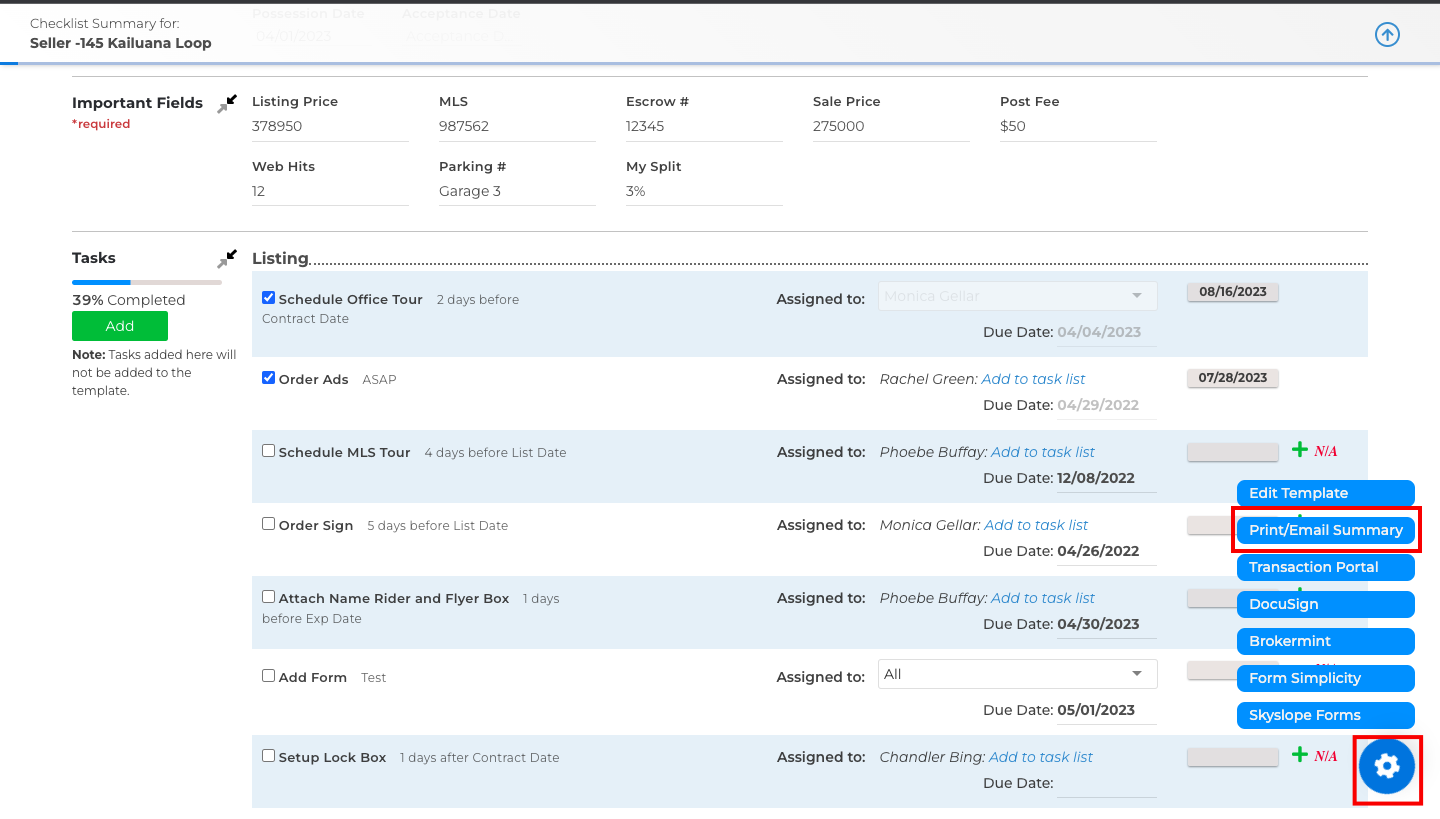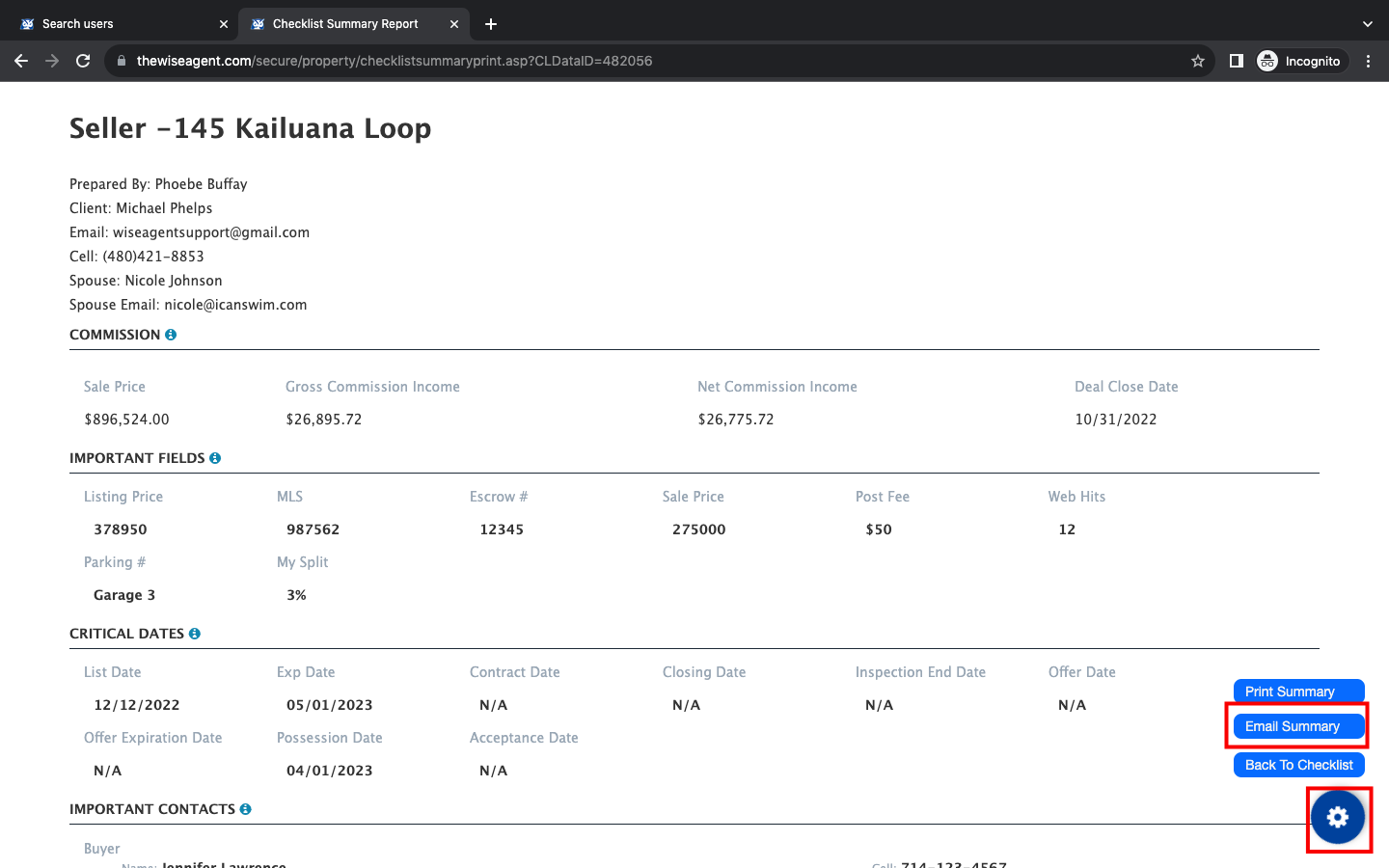Please follow the steps below to email your checklist summary.
1. Click Transactions > Checklists
2. Click on the name of the Checklist you wish to email.
3. On the bottom right-hand side of the Checklist Summary, click on the BLUE gear icon
4. Click Print/Email Summary
5. Selecting items on this page will cross them out and prevent them from showing when printed.
6. Once you have customized your summary, click the BLUE gear icon on the bottom right corner and click on the Email Summary option.
An email modal will pop up where you can select the email addresses you wish to send the summary. Keep in mind that if you would like to receive a copy of the summary, you will need to include your email address in the cc or bcc field. (be sure to check off the "include checklist report" box to include the preview of the summary in your email)