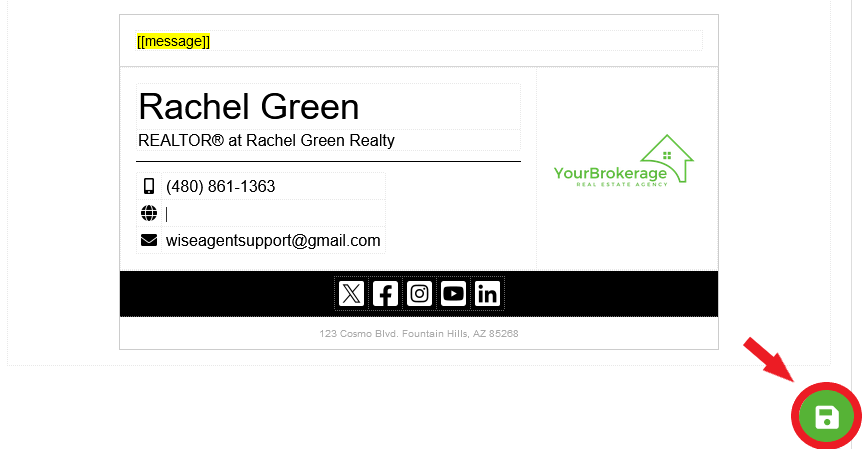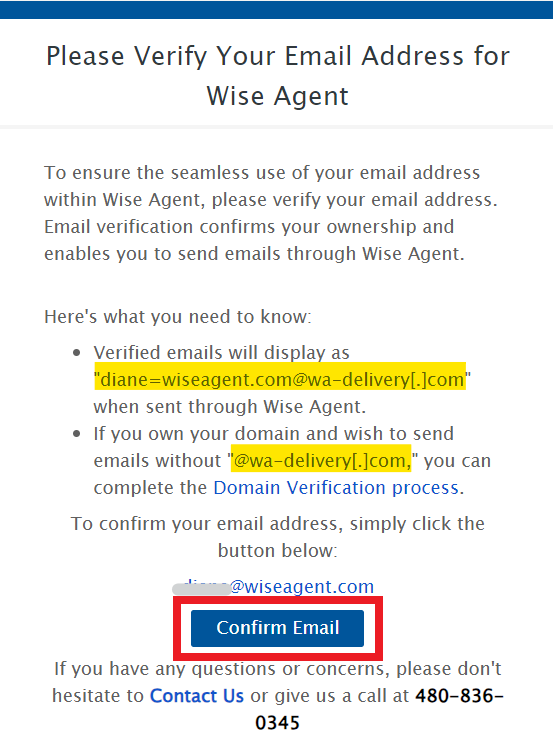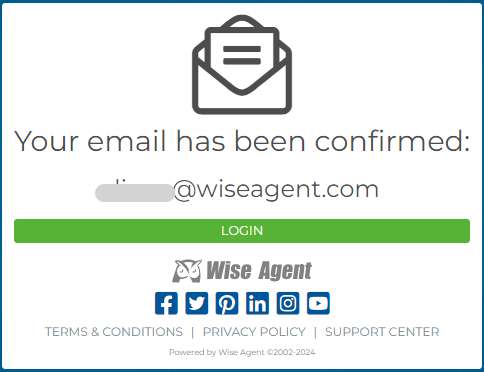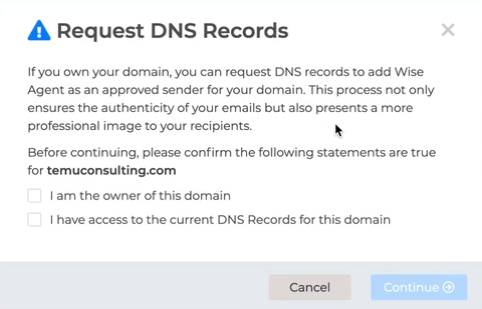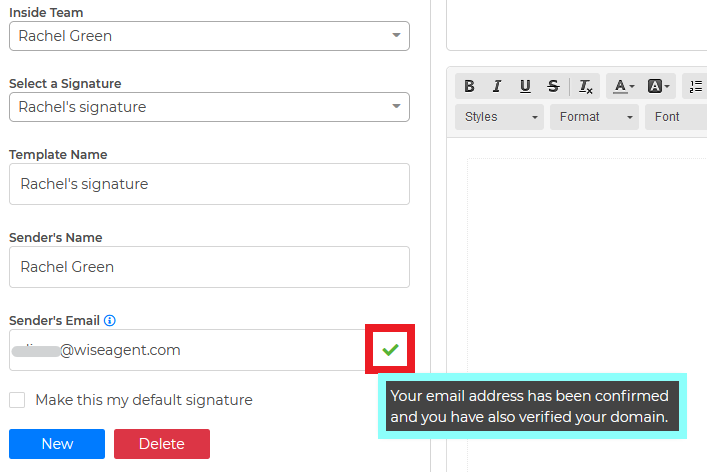1. On the left-hand side, select the "Email" drop-down, then select "Email Signature".
3. Under Sender's Name and Sender's Email, ensure your name or your inside team member's name and email address are spelled correctly.
4. Click on the "Template" button to select the template you wish to use, which you can customize by adding and removing information.
5. If you wish to add your own signature without using a provided template, simply insert your information or upload your signature into Wise Agent by clicking on the "Image" icon on the toolbar.
6. Make sure to hit the green "Save" button once you are done, and you are set!
7. Once you click on the save button, an email will be sent to your email address to verify your email address. To confirm, click on the "Confirm Email" button.
8. After you click on the "Confirm Email", you will receive a message that your email has been confirmed.
9. Refresh your Email Signature page, it will then show that your email address has been verified and it is sending with the "wa-delivery.com" extension.
10. If you want to send emails with your domain without the "wa-delivery.com" extension, you can request your DNS records to update the sender's email address. 
12. Our support team will receive your request and will send you your DNS records with the instructions.
13. Once you set up your DNS records, you can check the status of your domain on the email signature page. If the verification failed, you will see the message "DNS Verification Failed"
14. Once it is approved, you will see a message that you have verified your domain.
Click HERE for a step-by-step video tutorial on how to create an Email Signature in Wise Agent!
You may also click HERE on how to create a signature for your team member.