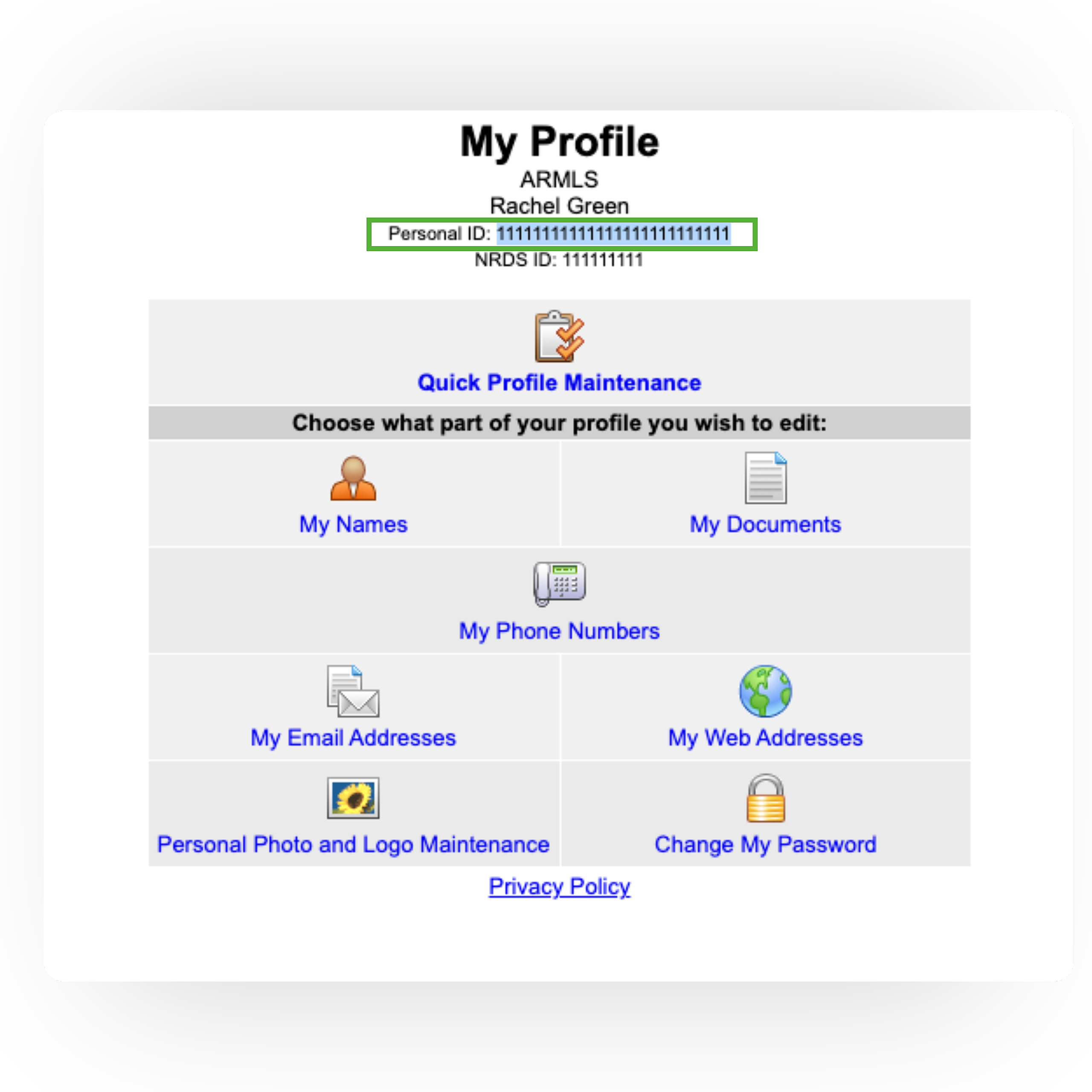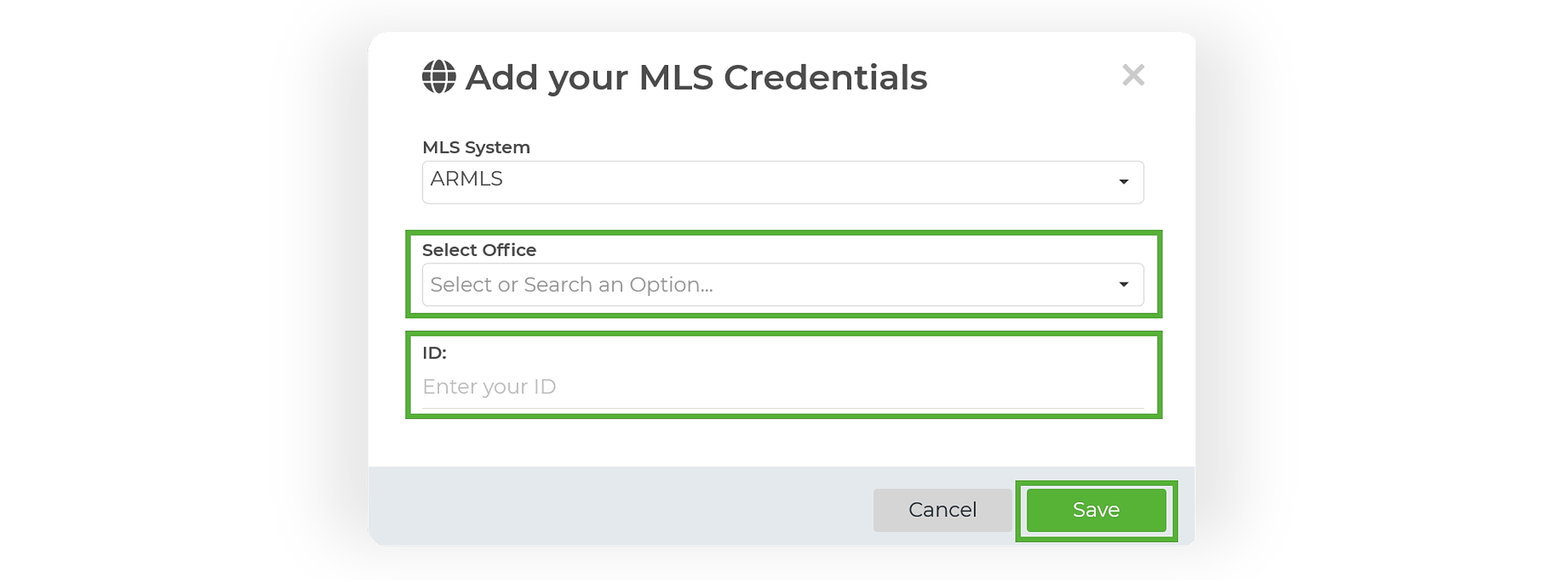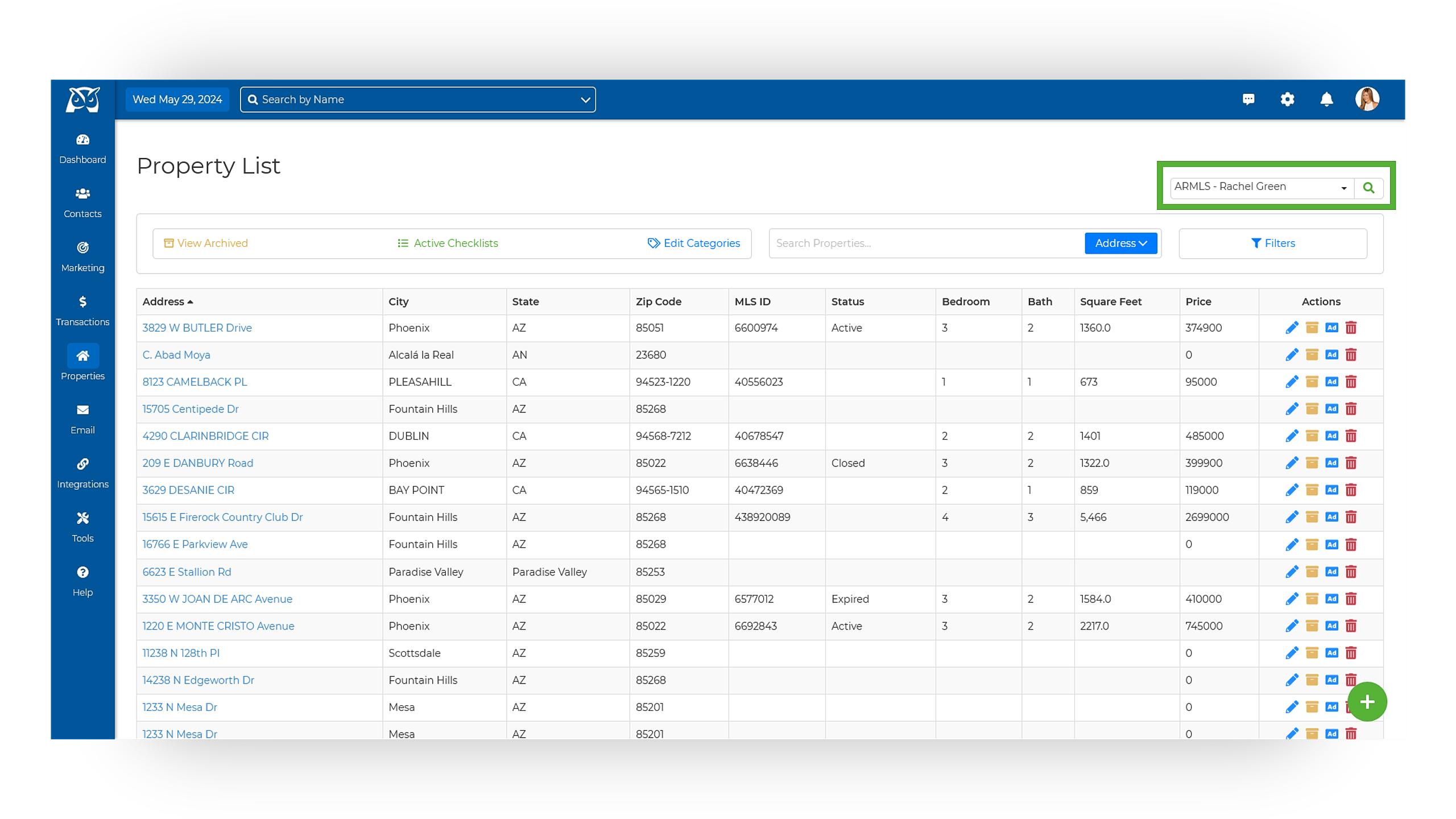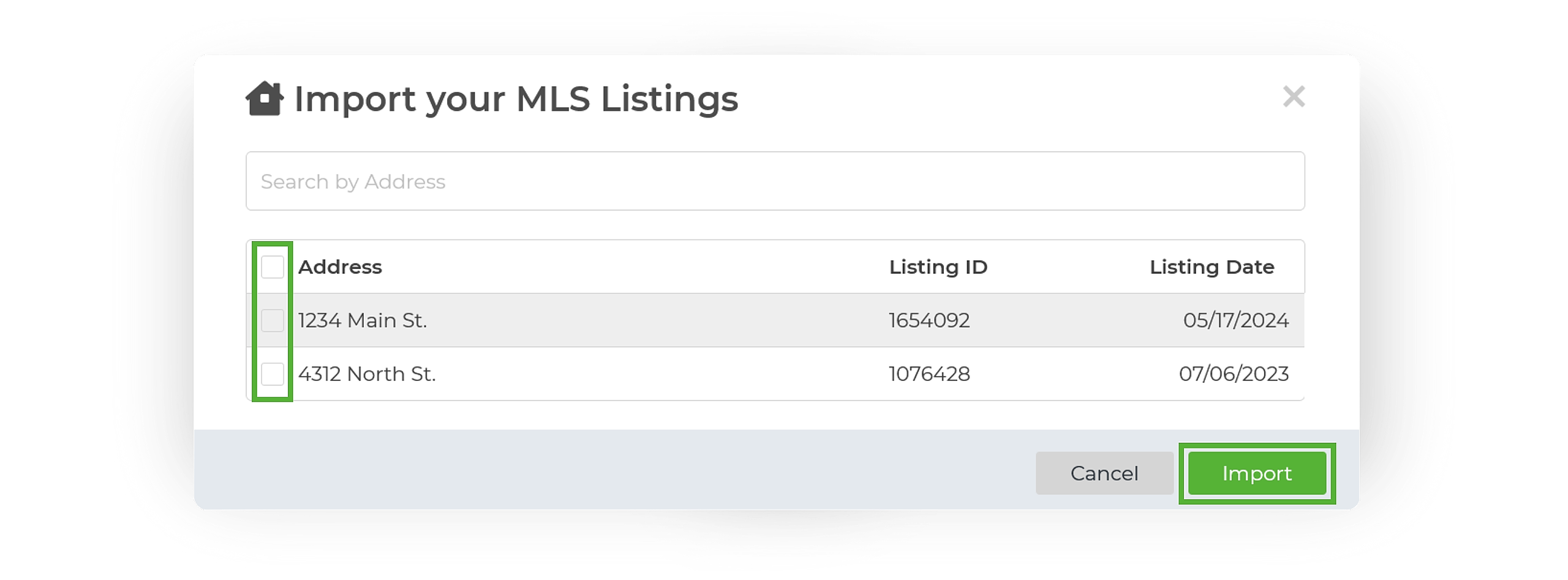Step 1: Locating Your ARMLS Personal ID
- Log into your ARMLS FlexMLS account at ARMLS.FlexMLS.com.
- Once logged in, click on the drop-down menu with your initials in the top right-hand corner, then select My Profile.
- On the My Profile page, locate your Personal ID number. Highlight it carefully, ensuring you do not include any spaces before or after the number.
- Right-click on the highlighted Personal ID number and select Copy to copy it to your clipboard.
Step 2: Connecting The Integration
- Login to your Wise Agent account.
- From the sidebar, select Integrations ➜ Settings.
- On the Integrations page, locate MLS within the right-hand column and click to expand.
- Under the MLS section click on Add MLS Account, then select ARMLS from the drop-down provided.
- Once selected, choose your office, then enter your ARMLS Personal ID. Once entered, click on Save.
Now that you have successfully connected your MLS to Wise Agent you can start adding properties directly from your MLS account to the properties page in Wise Agent. Wise Agent will pull the property information from the MLS including the listing price, property details, images, and the listing date.
- From the sidebar, select Properties ➜ Property List.
- On the Property List, locate the MLS drop-down in the upper right-hand corner, then select the Magnifying Glass icon.
- The system will then pull a list of all of the properties listed on your MLS account. Checkbox the properties you wish to import or you can choose the select all option.
- Once selected, click on Import & that's it! Your listings will now populate on your Property List.
Now that you've added your properties to your account you'll be able to manage and market your properties directly from Wise Agent!