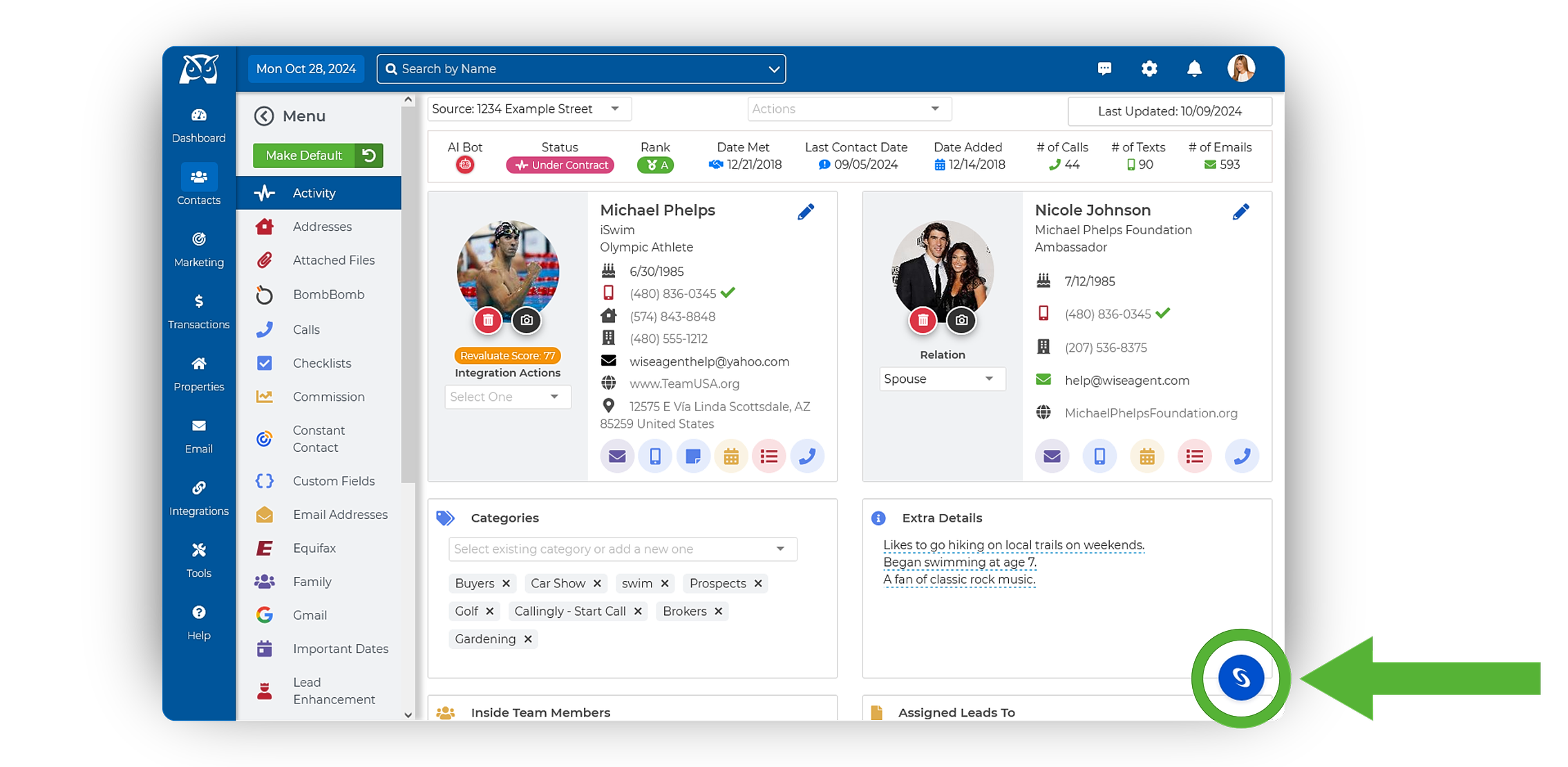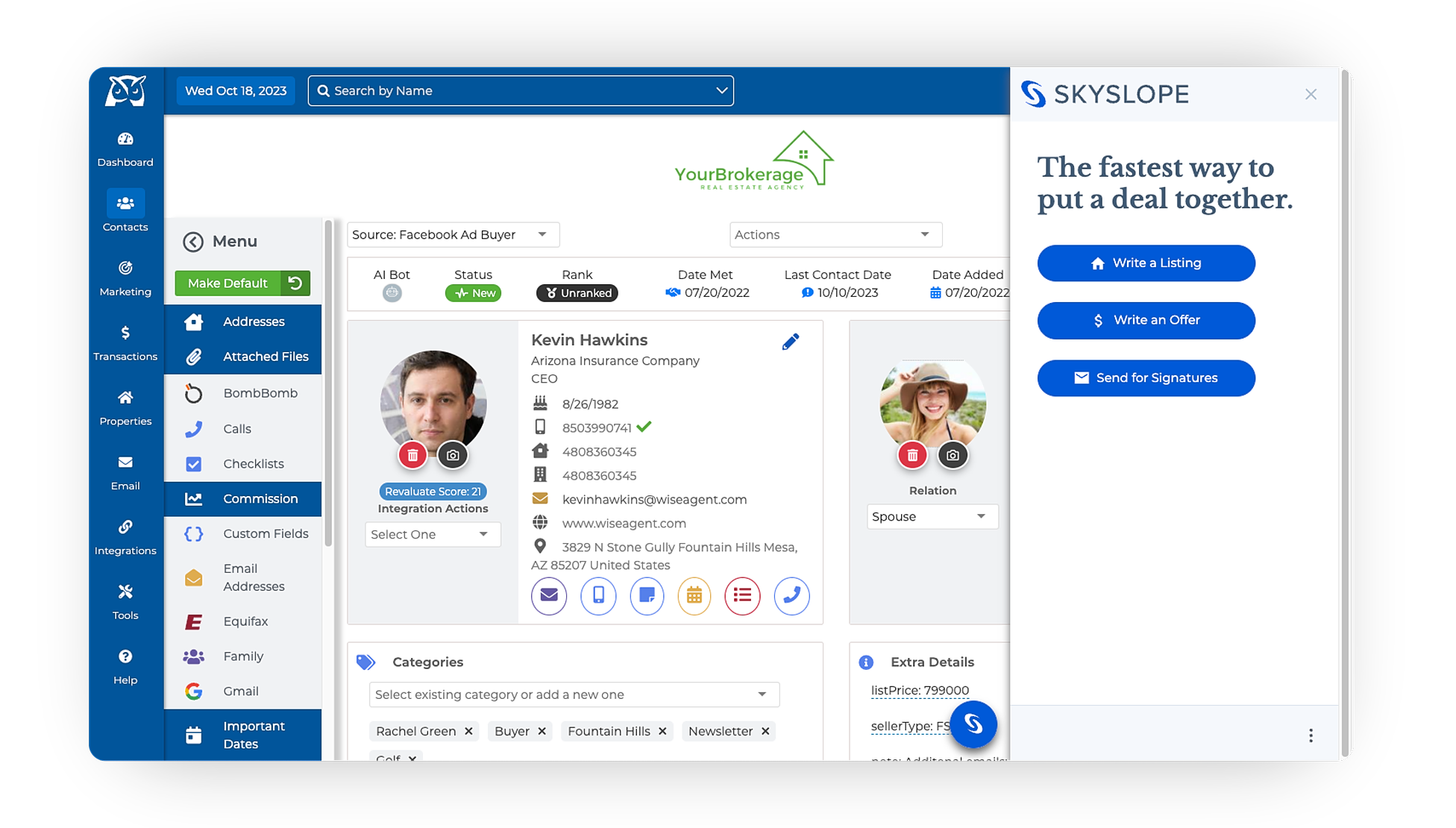Connecting SkySlope Forms
- Login to your Wise Agent account.
- From the sidebar, select Integrations ➜ Settings.
- Locate and select SkySlope Forms, then click Activate.
Our next steps will start from within the contact summary page...
- From the sidebar, select Contacts ➜ Contact List.
- Click on any contact to open the Contact Summary Page.
- Click on the SkySlope logo in the bottom right corner of the screen.
- Log in with your SkySlope credentials.
Integration Details
Once activated, Wise Agent members will have the options to Write a Listing, Write an Offer, Send Documents for Signatures, and View current SkySlope Forms transaction files from within Wise Agent CRM. After selecting an option, SkySlope Forms’s intuitive widget will collect any additional information needed and complete the action within the platform.
SkySlope Forms’ widget will also suggest the most used real estate forms for each action and allow agents to pick and choose which documents are needed. SkySlope Forms will also pull in MLS information, saving you time when beginning your transactions.
Once you have started any of the actions with the widget, all it takes is one click to take you into the SkySlope Forms platform to complete it. The widget will immediately bring you to your dashboard to apply templates, add additional forms, and create envelopes for your deal.
Current SkySlope Forms members will be able to sign in to their accounts right from the widget, and those that are not yet registered can sign-up for their free SkySlope Forms account. Free accounts will include forms, e-signature software, and document storage.
You can also access the SkySlope Forms widget from Wise Agent’s real estate transaction checklists on the bottom right-hand corner. In addition, agents can initiate the options to Write a Listing, Write an Offer, or Send for Signature from this page.