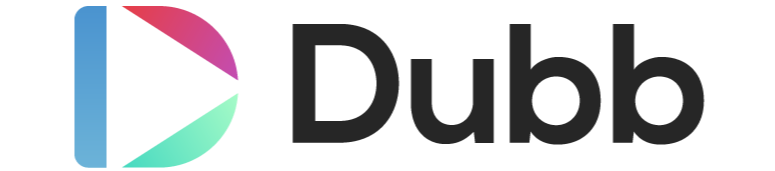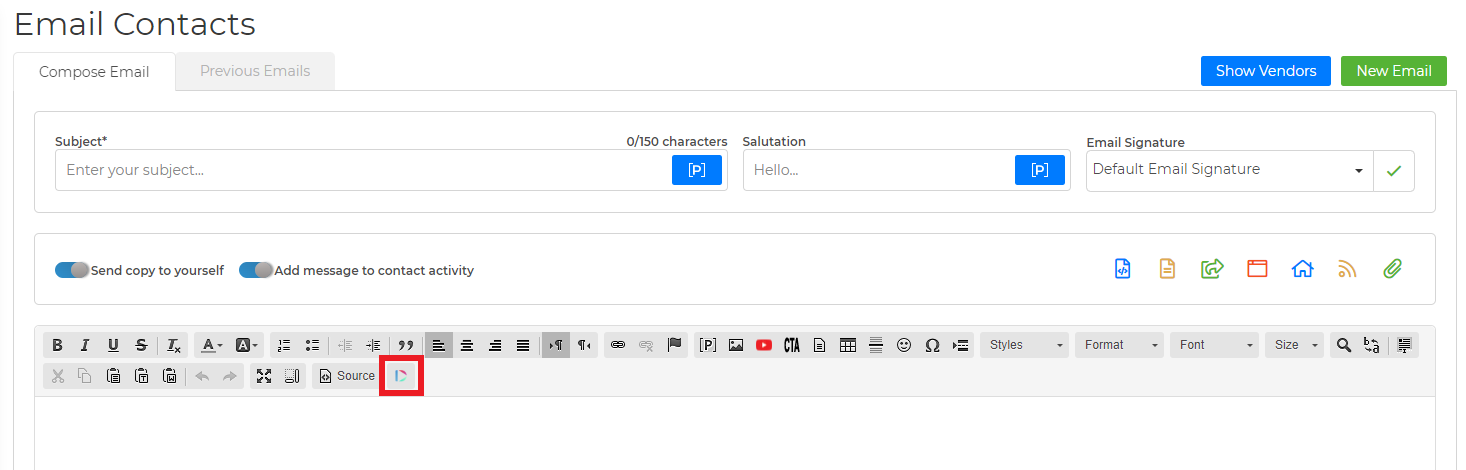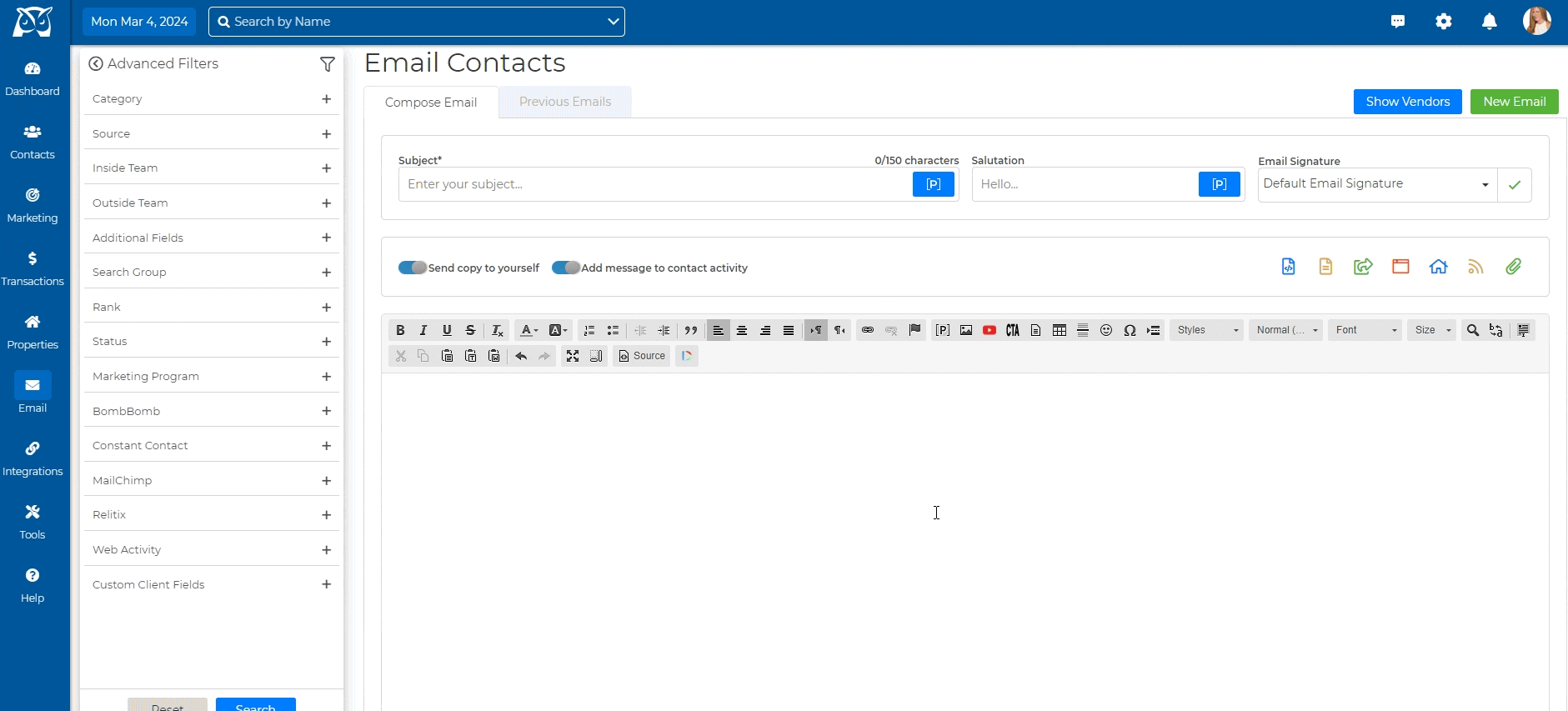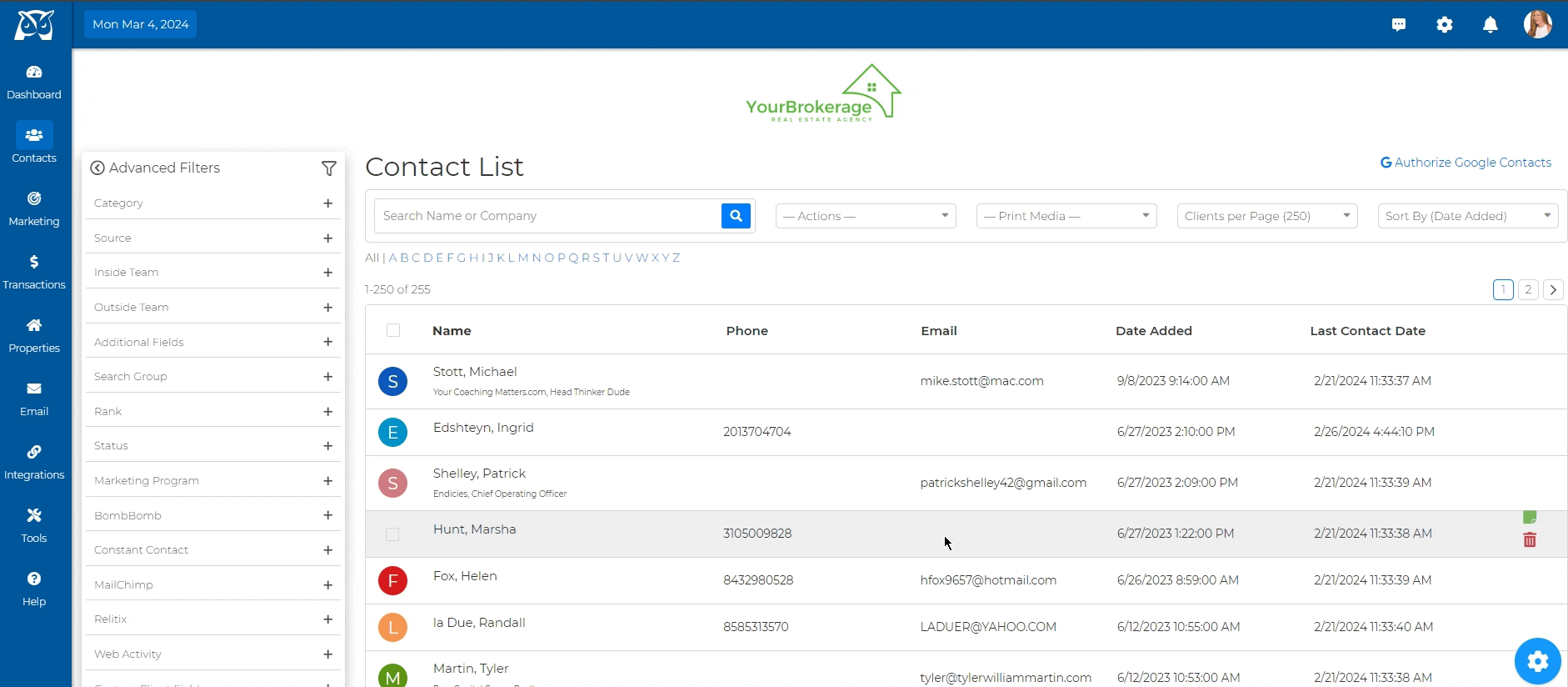Watch the video below:
Activating Dubb
- Download Dubb from the Chrome Web Store, or click HERE to be redirected.
- Once downloaded, at the top right, select Extensions
and pin
 the Dubb Chrome Extension
the Dubb Chrome Extension - Click the Dubb icon and create a new Dubb account or log into your existing one
Sending Dubb Videos In Your Wise Agent Emails
- From the sidebar, select Email → Email Contacts.
- On your Email Contacts page, click on the Dubb icon in the toolbar above the body of your email (to the right of the Source button)
- Once selected, Dubb will prompt you to sign up or log in to Dubb (this will only be for the first time you click the icon)
- Using the tabs at the top of the Dubb pop-up window, select the video you wish to add, record a video, or upload a new video. ** Pro Tip: Download the Dubb mobile app to upload videos directly from your phone to Dubb, to add to your email!
- Once you have selected your video, click the blue Insert Video button, & that is it!
Sending Dubb Videos In Your SMS WiseText Messages
- From the sidebar, select Contacts → Contact List.
- From your contact list, “Select All” contacts or individually check those you wish to send a text message to. (please note that you can only send up to 250 text messages at a time)
- At the top of the page, click on the Actions menu, and select Send Text.
- Once the Send Text window pops up, click the Dubb icon & using the tabs at the top of the Dubb pop-up window, select the video you wish to add, record a video, or upload a new video.
- Once you have selected your video, click the blue Insert Video button, & that is it!