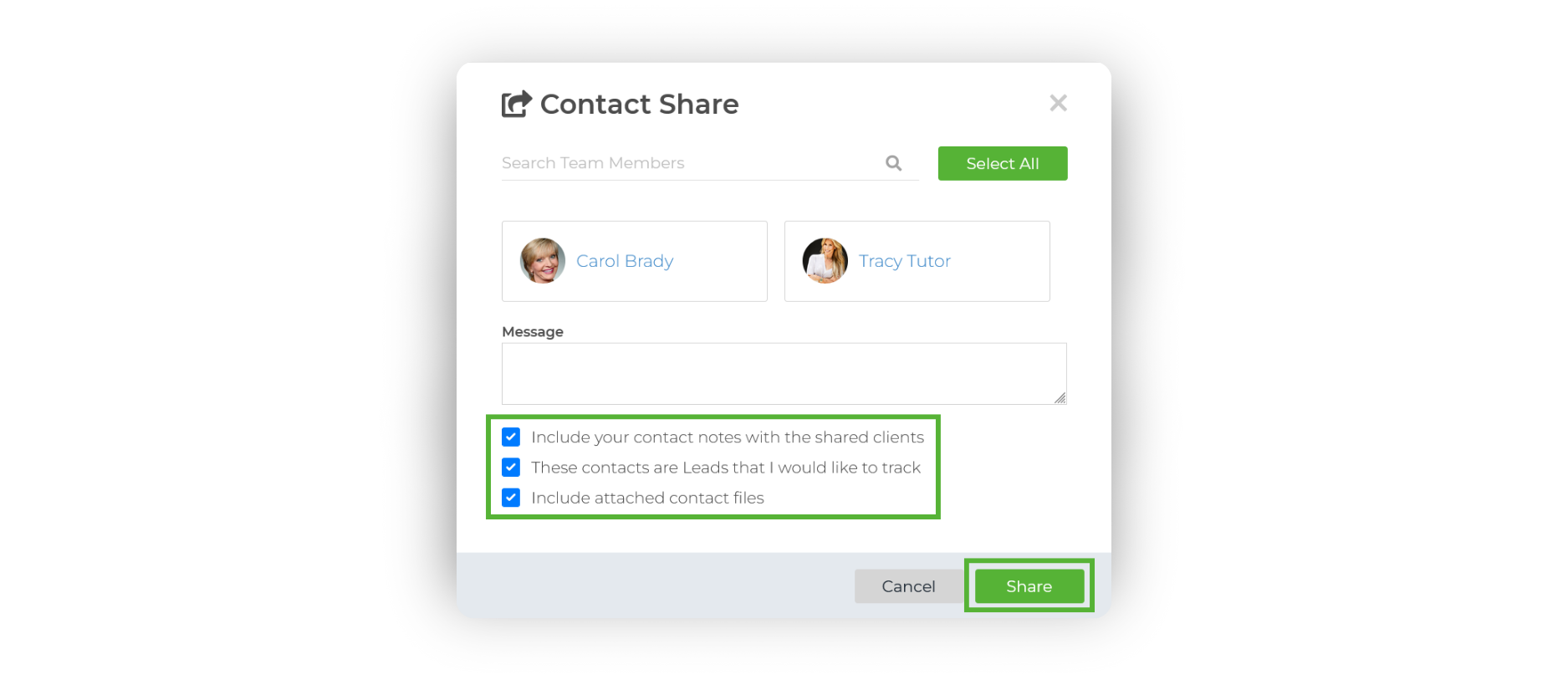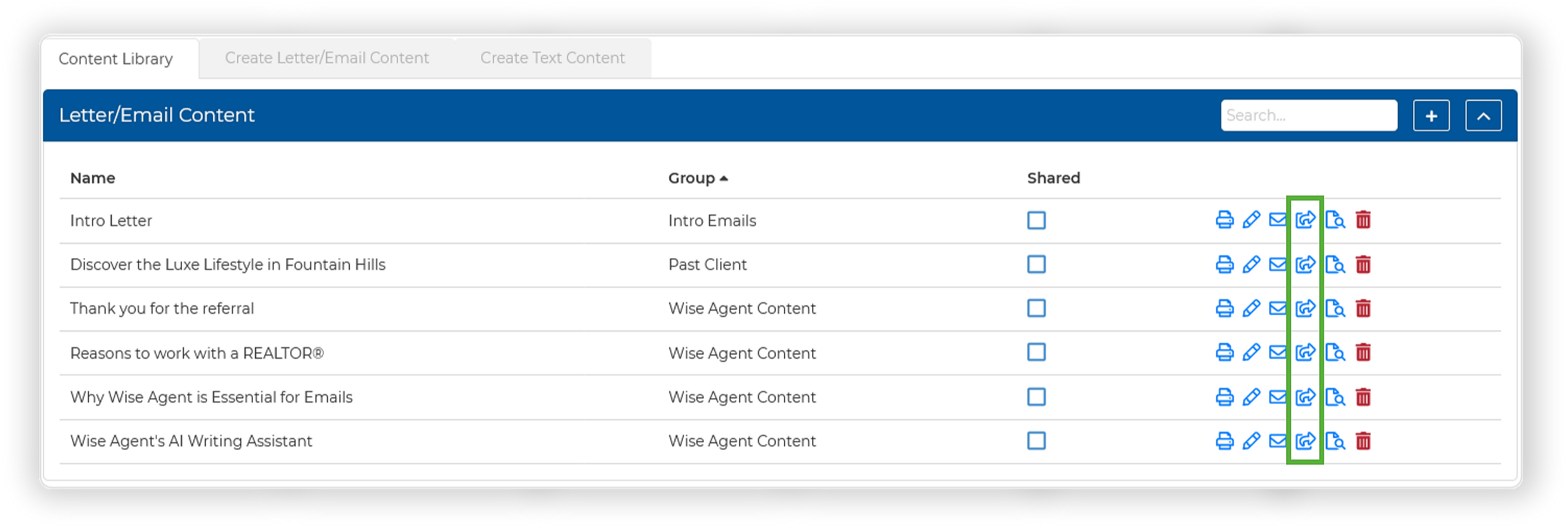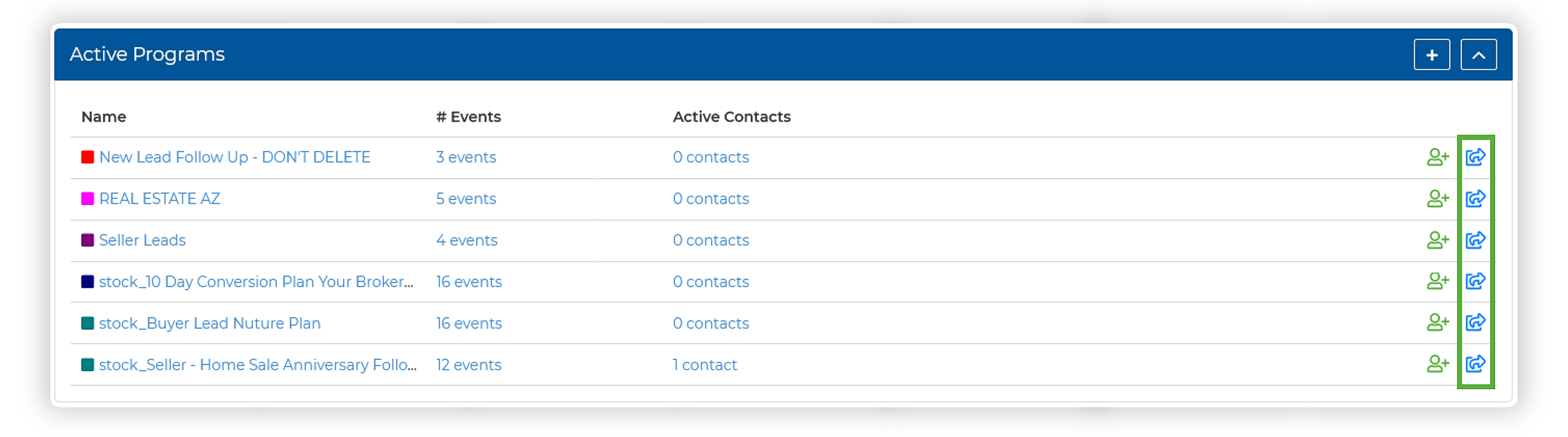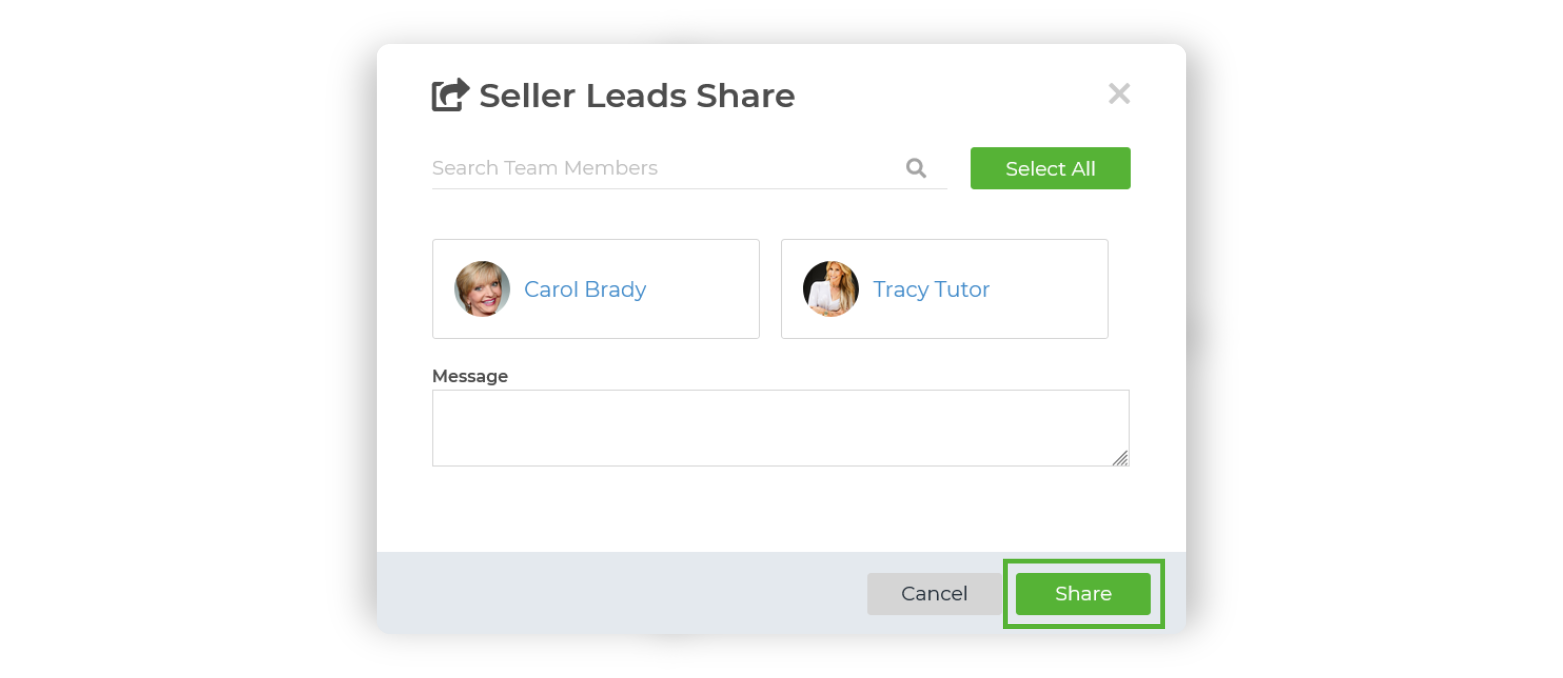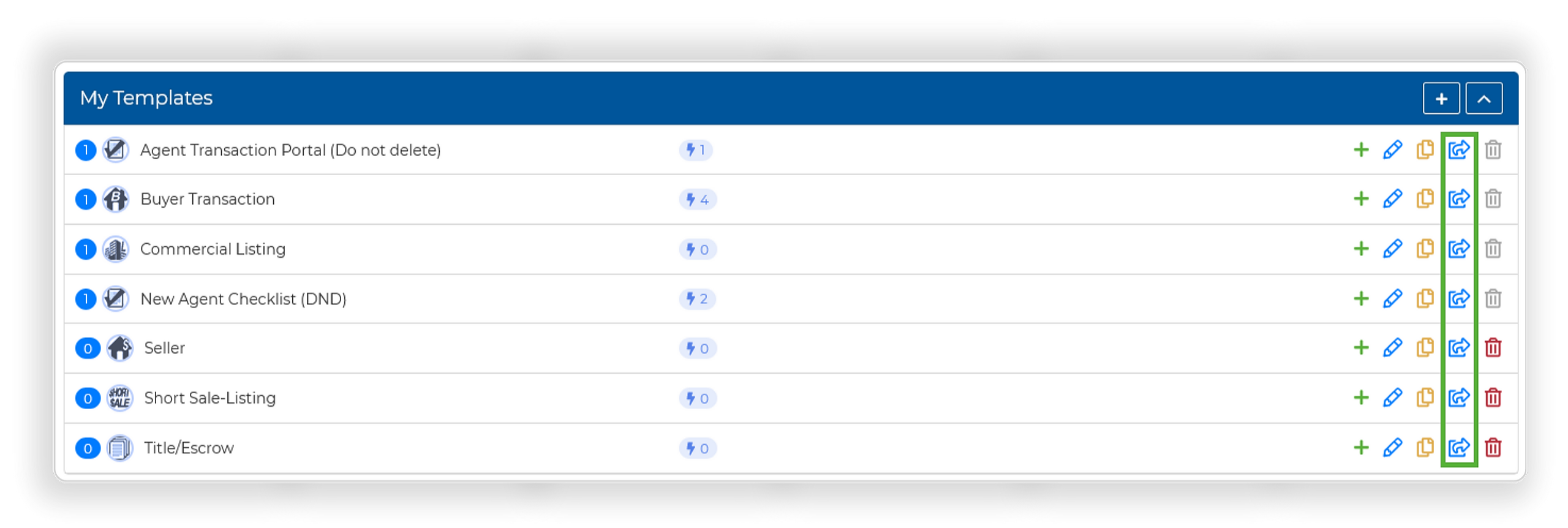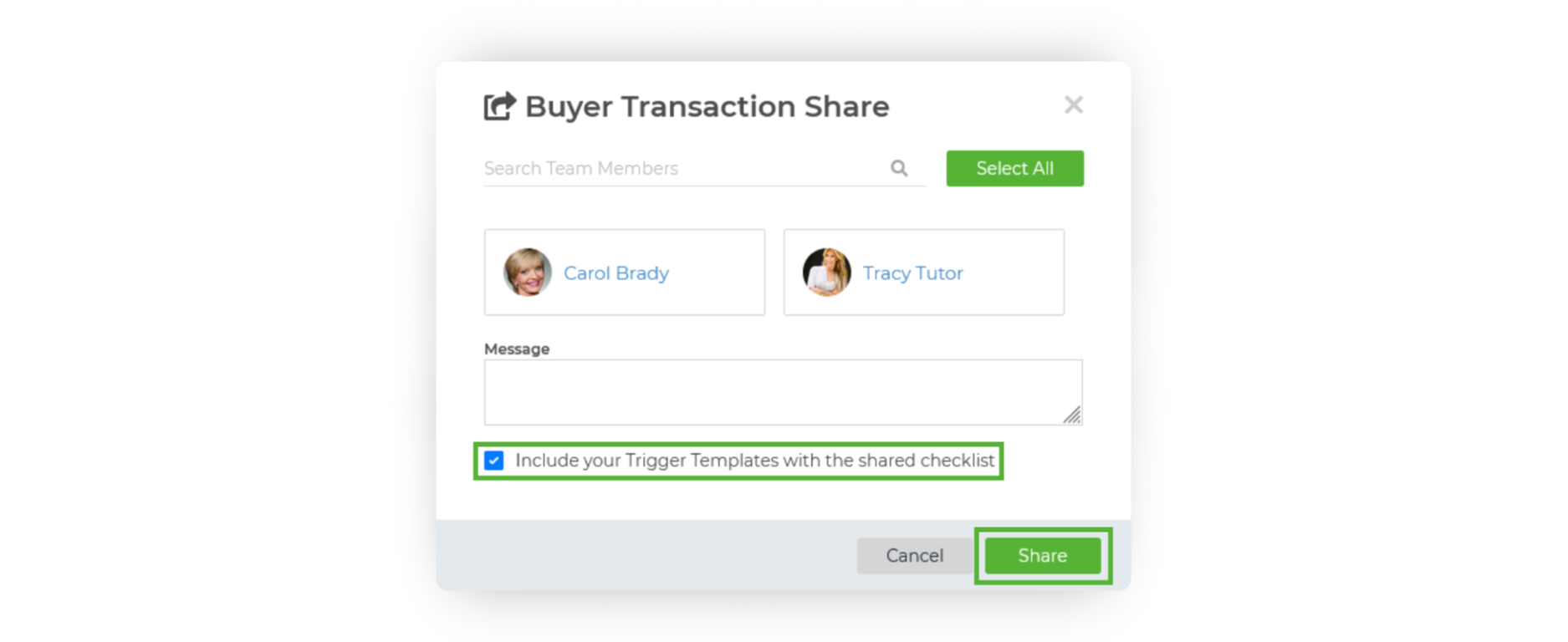Sharing Contacts
Sharing leads is one of the most critical tasks for any Real Estate Brokerage or Team!
- From the sidebar, select Contacts, then select Contact List
- Checkmark desired contacts individually or choose Select All.
- Then, click on the "Share" icon in the upper right corner.
4. Select the Outside Team Member you would like to share your list with & checkbox each additional section you wish to share:
☑ Include your contact notes with the shared clients
All previously added notes, along with any new ones from you or your outside team members, will be visible in the Activity Tracker on the contact's Contact Summary Page.
☑ These contacts are Leads that I would like to track
To monitor shared leads, click the Gear Icon in the upper right-hand corner, select Outside Team, and then navigate to the Lead Tracker tab.
Here, you can view all leads shared with your Outside Team members and revoke them if needed. To enable tracking for the leads you are currently sharing, make sure this checkbox is selected.
☑ Include attached contact files
When sharing leads, you can choose to include any attached files.
After the share, any attachments added to either account's contact will automatically sync across both accounts.
Sharing Content From The Content Library
Access your Content Library under Marketing in the sidebar, where you can manage, edit, and share your saved real estate content directly from your CRM.
To share content, simply click the share icon, select the team members you want to share with, and you're done!
Sharing Your Drip Campaigns
Providing your agents with pre-made marketing materials, such as drip campaigns, can be a game-changer. However, sharing these campaigns efficiently is often a challenge. With Wise Agent, it's as simple as hitting the share button. You can quickly distribute multiple campaigns to your agents, tailored for any scenario they might encounter. Customize our stock drip campaigns to align with your business’s tone and brand, then share the personalized campaigns with your team.
To share a campaign:
- Click Marketing from the left-side navigation bar and select Drip Campaigns.
- Find the campaign you wish to share and click the share icon.
- Choose the team members you want to share with, add an optional message, and hit Share.
Sharing Your Transaction Checklist Templates
Creating a seamless workflow is essential for any successful business. Our Transaction checklists ensure that nothing falls through the cracks, allowing you to maintain consistency across your team. By creating a Transaction Template for each aspect of your Real Estate business, you ensure that everyone is on the same page and can easily track the progress of each transaction.
Your team members can access the Transaction Templates you create, allowing them to generate checklists that follow the proper workflow. Consistency is key, especially in business processes.
1. From the sidebar, select Transactions, then select Templates
2. Once you are on My Templates, locate the template that you want to share
3. To the right of the template name, locate the action icons. Once located, select the icon that appears as an arrow in a box to share
4. In the pop-up window that appears, select the outside team member(s) you would like to share with. Once you have selected your team member(s), select the "share" button!