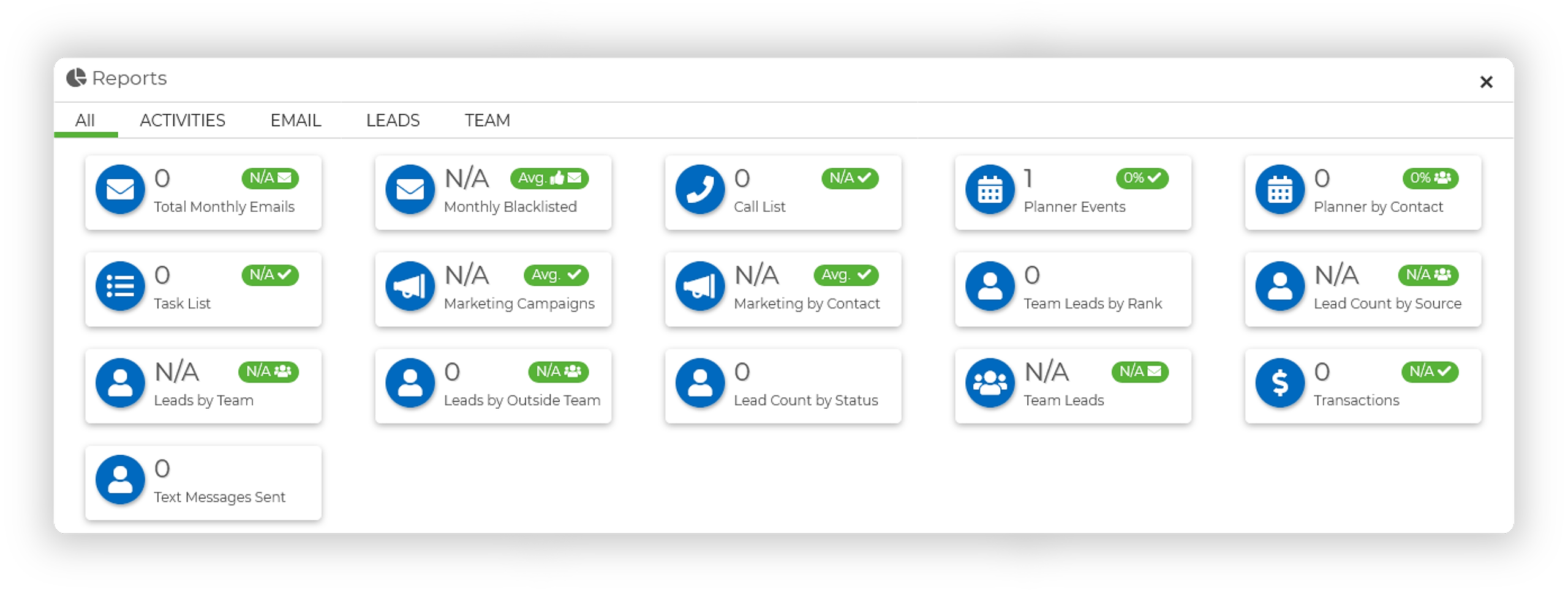Accessing The Reporting Dashboard
- Log into your Wise Agent account.
- From the sidebar, select Dashboard ➜ Reports.
- Once the Reporting Dashboard loads, simply click on each sub-section to view detailed data.
Below is an overview of each section and how it can be used:
💡 Each report is generated based on the current month's data by default.
You can easily adjust the date range by selecting a specific report, updating the Report Date Range, and clicking Get Report to view the updated data.
Total Monthly Emails
This section displays the total number of emails you have sent in the current month. It offers a clear overview of your email communication efforts, helping you monitor your outreach activity.
Monthly Blacklisted (Email)
Tracks the percentage of emails that have been blacklisted during the month. This metric allows you to monitor email deliverability and ensure that your communications are reaching recipients without issues, such as being marked as spam.
Call List
This section tracks all calls logged, providing an overview of your call volume. This tool is useful for monitoring your outreach efforts, follow-ups, and client engagement.
Planner Events
Shows the number of events logged on your calendar, such as scheduled appointments or meetings. This helps you track how you are using the planner to manage your daily schedule and stay organized.
Planner by Contact
Displays the percentage of planner events associated with specific contacts. This allows you to see how effectively you are linking scheduled events with your leads or clients, ensuring more personalized interactions.
Task List
Shows the list of tasks you have added, giving an overview of your pending, completed, and upcoming tasks. This feature helps you stay on top of your workload and complete tasks efficiently.
Marketing Campaigns
Tracks the campaigns you are currently running, showing each campaign's number of events, active contacts, and completed contacts.
Marketing by Contact
This displays each contact that has been included in your marketing campaigns, as well as their campaign progression. This helps measure how effectively you are targeting contacts with your marketing efforts and ensures no leads are overlooked.
Team Leads by Rank
This section will show contacts added in the designated report date range, providing who the contact was assigned to & their rank.
Lead Count by Source
Provides a breakdown of the number of leads acquired from different sources (e.g., website, social media, referrals). This helps you evaluate which lead sources are the most effective for your business.
Leads by Team
Tracks the number of leads assigned to each inside team member within your account. This section provides a clear picture of workload distribution and can help you balance lead assignments across the team.
Leads by Outside Team
Tracks the number of leads assigned to each outside team member connected to your account. This section provides a clear picture of workload distribution and can help you balance lead assignments across the team.
Lead Count by Status
Shows the number of leads categorized by their current status (e.g., new, in progress, closed). This allows you to monitor your pipeline, assess where leads are in the sales process, and ensure timely follow-ups.
Team Leads
Tracks the total number of leads assigned to you & your inside team members based on each lead source and status. This provides a quick view of lead distribution and allows you to evaluate how effectively agents are managing their leads.
Transactions
Displays the number of transaction checklists created within the designated report date range based on the checklist source, providing insight into deal closures and your overall sales performance. Monitoring this section helps you keep track of finalized deals.
Text Messages Sent
This section shows the total number of text messages you have sent through the CRM. Text messaging is an important communication channel, and this metric helps track your engagement via SMS.