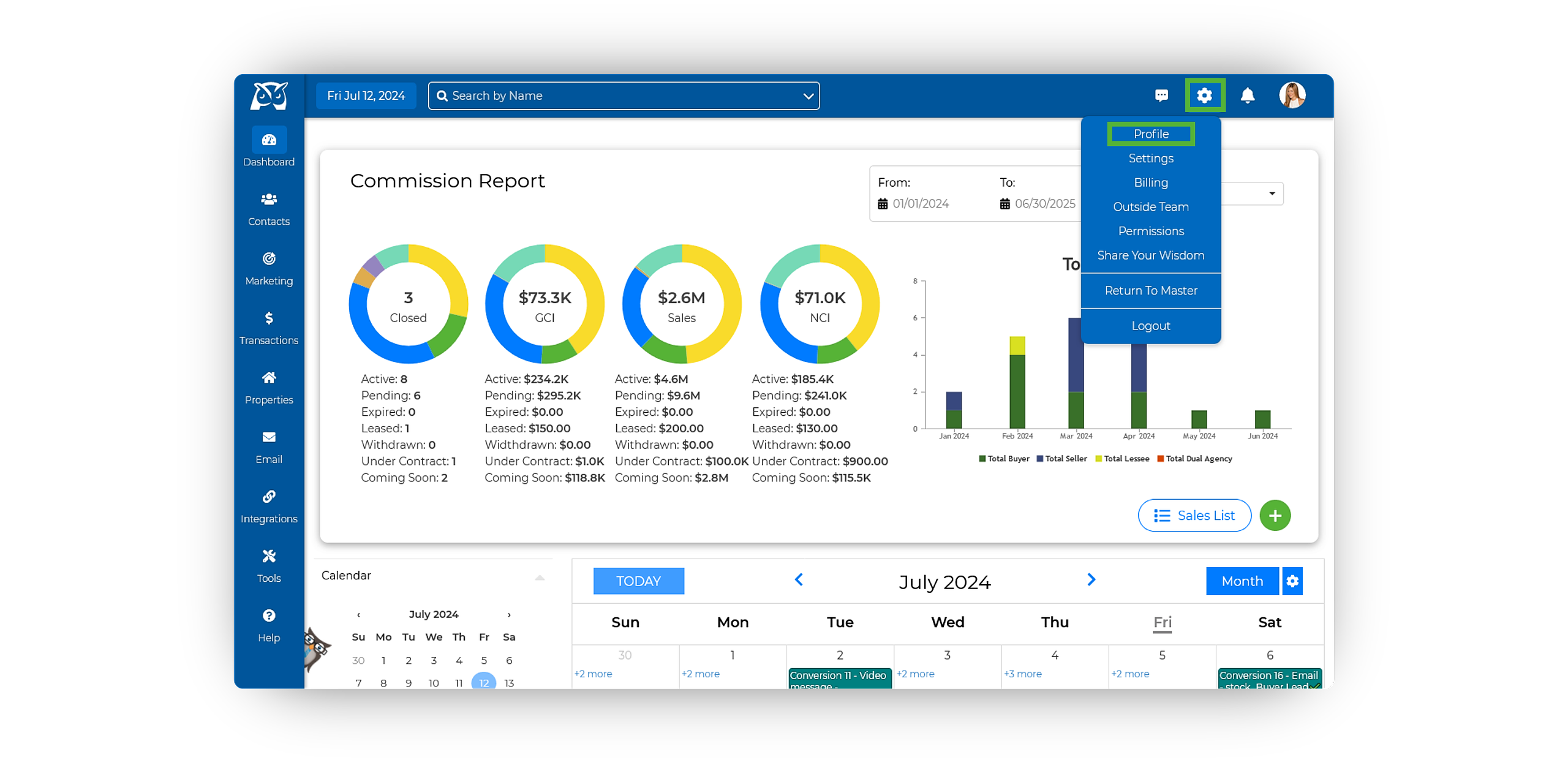Removing An Inside Team Member With a Login
- Navigate to your Profile by clicking on the gear icon located in the upper right-hand corner, then select Profile.
- Once on your profile, scroll down to find your inside team members.
- Hover over the inside team member you wish to remove, then click the red trashcan icon.
-
After selecting the team member you wish to remove, a window will prompt you to confirm whether you'd like to replace the removed member with another. Simply select Yes or No to proceed.
- Under Reassign, simply choose the name of the inside team member you'd like to transfer each material to. Alternatively, you can select Don't Reassign to leave the previously assigned materials unassigned for the team member.
- If applicable, determine whether you want to transfer the login to a team member who doesn't have a purchased login or remove the purchased login altogether. If you opt to transfer the login to another inside team member, be sure to enter their email address, recovery phone number, and desired password in the corresponding fields.
- Once you've made all your selections, click Remove to finalize the process.
💡 If a login was purchased for the team member and you choose not to reassign it to another inside team member, once you select remove, you will be redirected to the billing page, where you must click the Make/Update Payment button to fully remove the login. Before doing so, ensure your subscription is up to date and email billing@wiseagent.com to remove any unwanted, pending payments prior to removing the login.
Removing An Inside Team Member Without a Login
- Navigate to your Profile by clicking on the gear icon located in the upper right-hand corner, then select Profile.
- Once on your profile, scroll down to find your inside team members.
- Hover over the inside team member you wish to remove, then click the red trashcan icon.
-
After selecting the team member you wish to remove, a window will prompt you to confirm whether you'd like to replace the removed member with another. Simply select Yes or No to proceed.
- Under Reassign, simply choose the name of the inside team member you'd like to transfer each material to. Alternatively, you can select Don't Reassign to leave the previously assigned materials unassigned for the team member.
- Once you've made all your selections, click Remove to finalize the process.
Removing a Login Without Removing The Inside Team Member
- Navigate to your Profile by clicking on the gear icon located in the upper right-hand corner, then select Profile.
- On your profile, locate the Inside Team section beneath your Account Details, then click View Profile beneath the desired Inside Team member's card.
- Beneath the Profile Details, hover over the Profile Login, then click on the red trashcan icon.
- Once selected, a pop-up window will appear confirming if you wish to remove the inside team login. To proceed, click Remove.
- You will then be redirected to the Billing page where you can update your subscription to remove the additional login fee.
On the billing page, you must click the Make/Update Payment button to fully remove the login.