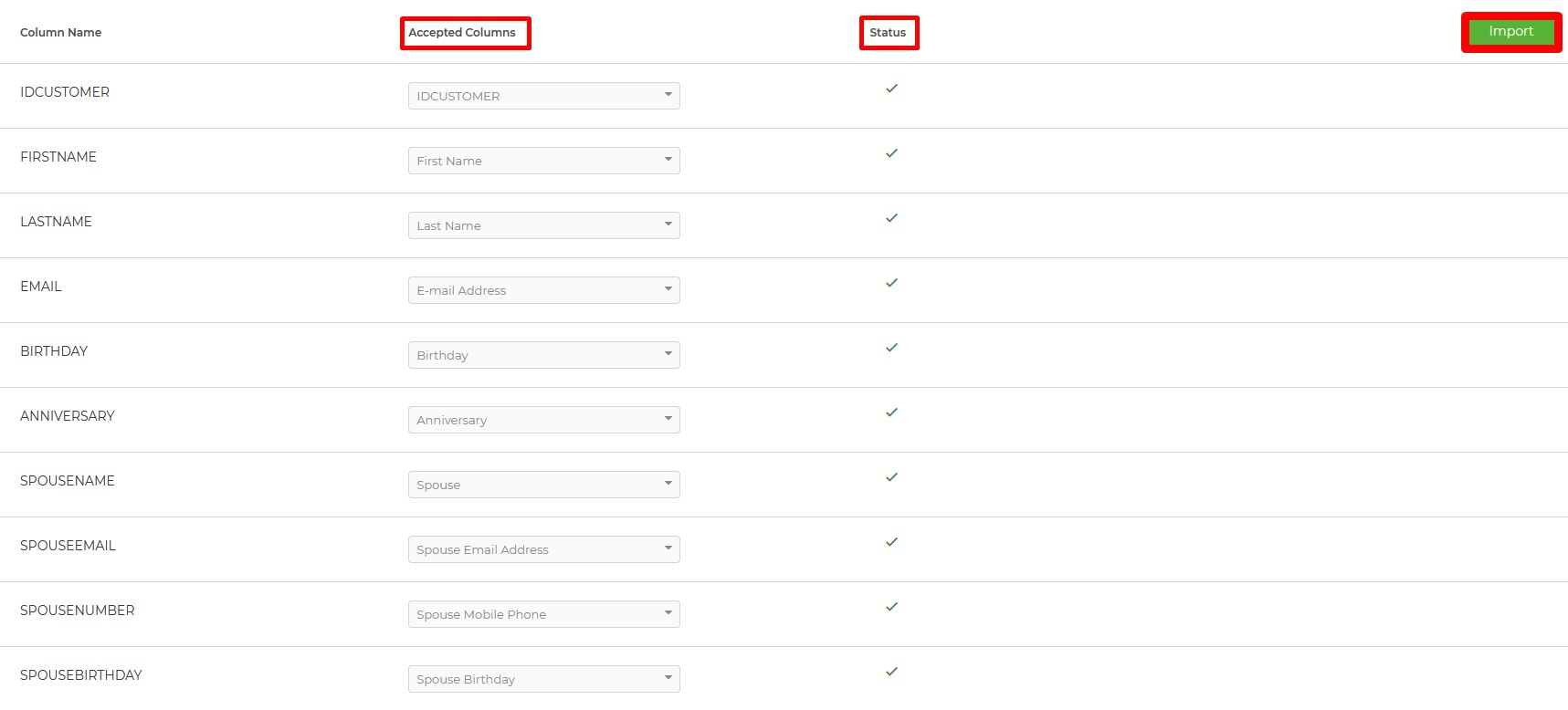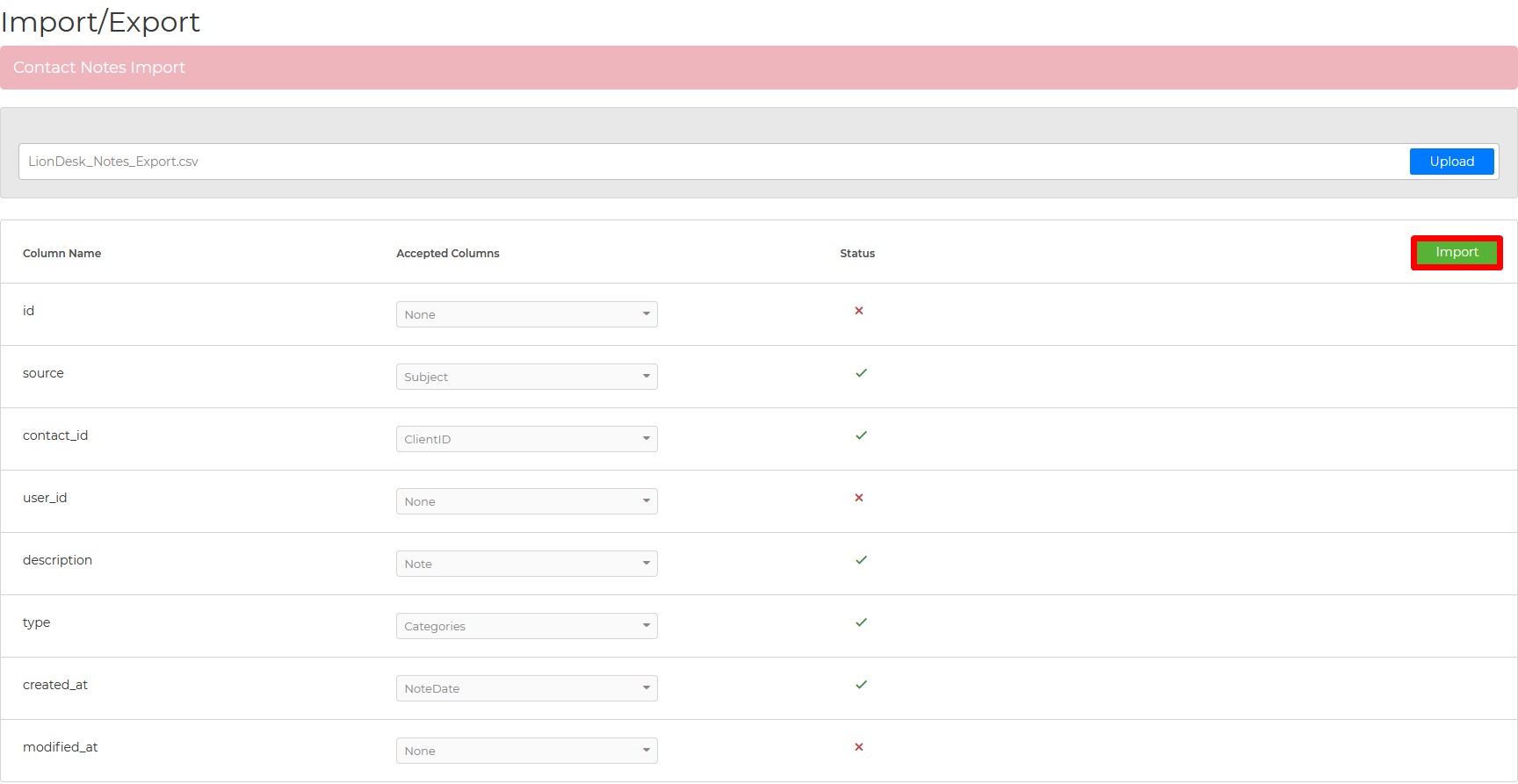Exporting Contacts from LionDesk:
First, you will need to export your contacts from LionDesk. To export your contacts from LionDesk in the supported file format for our Import tool, please follow the steps below:
- From LionDesk, click on the profile icon on the top right corner of your account and then select "Profile" from the menu.
- Once you are on the profile page, click on the option to export "LionDesk Contacts."
- After completing the contacts export, select the option to export "Lion Desk Contact Notes."
⚠️It's important not to change or edit the exported files prior to import. The files should be imported as is.⚠️
If you are having trouble exporting your contacts from LionDesk, please contact their support team to assist you with exporting your contact list with contact notes included.
Importing Contacts into Wise Agent:
Now that you've exported your contacts from LionDesk, let's import your contacts into Wise Agent.
1. Once logged in to Wise Agent, go to the Contacts drop-down, then select Import/Export.
2. Click on the LionDesk import tool.
3. Click on the Upload button.
4. Select your exported file from LionDesk.
5. Make sure you map the field correctly by clicking the drop-down under the Accepted Columns section. There should be a green checkmark in the Status. Once you map all the fields, click on the Import button.
***Please remember that the IDCUSTOMER should also be imported.
6. Click the Import Notes button to import the LionDesk second file for notes once imported.
7. Click on Upload to import the second file for the notes and click Import.
***The second file's fields don't need to be mapped. If the system failed to import every note, it means that they were all linked to contacts that did not exist in the Wise Agent database.
You may also send your files to help@wiseagent.com, and our Support Team will gladly assist you with the Import.