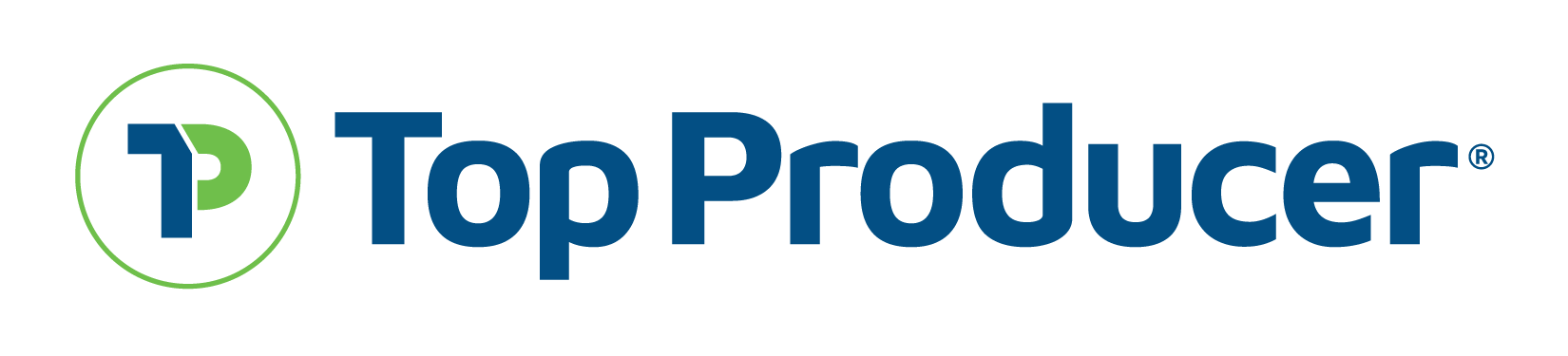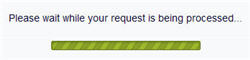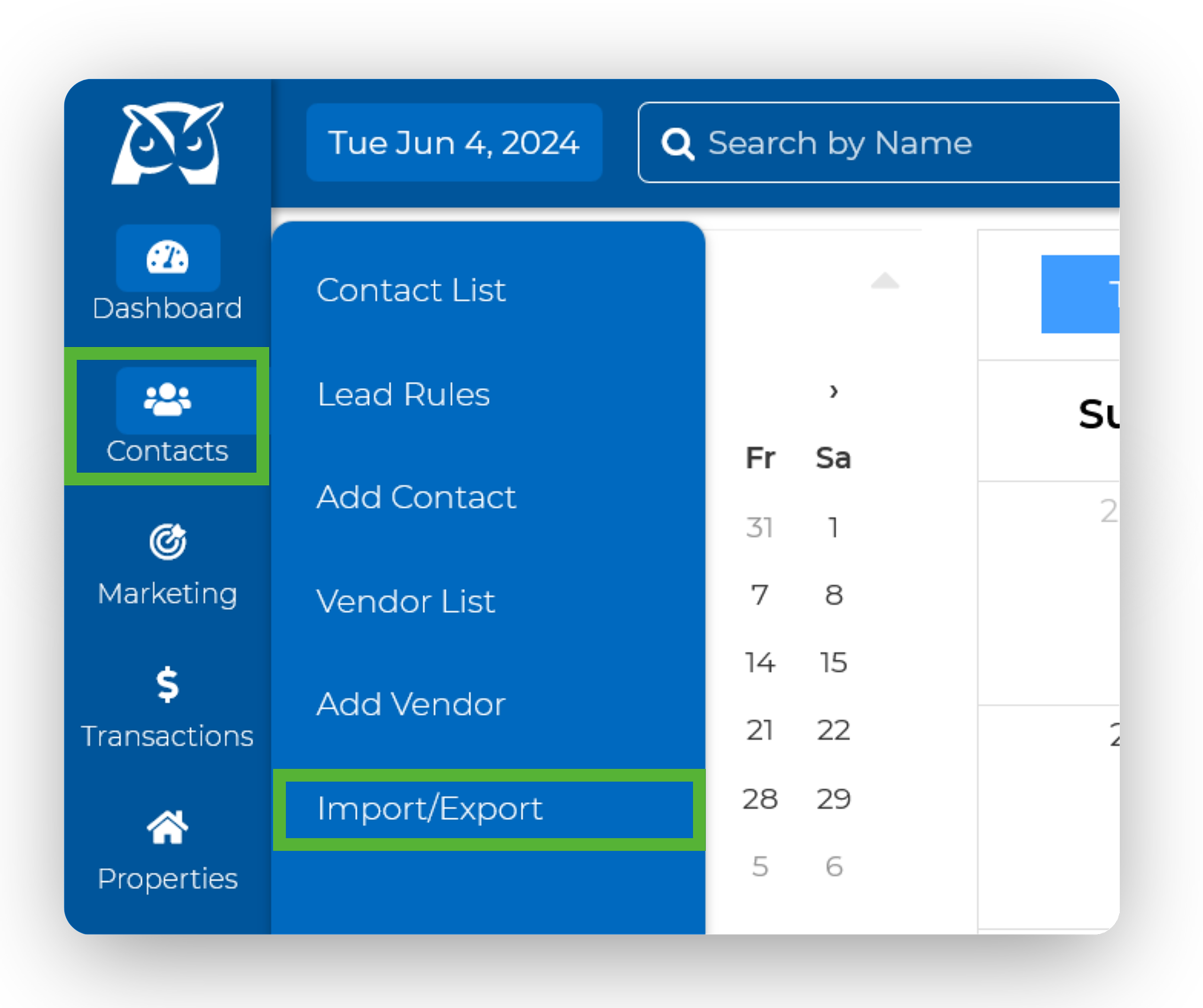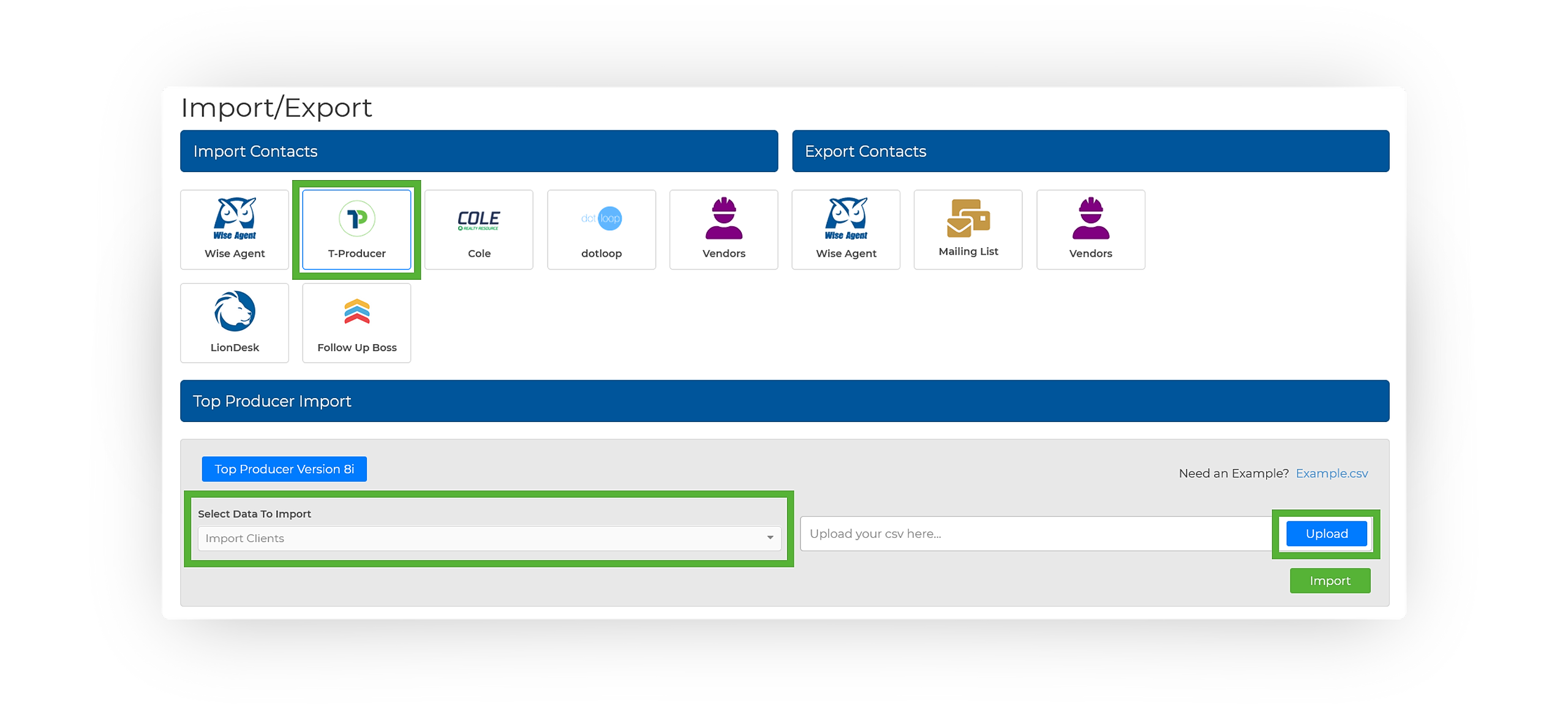Step 1: Exporting Your Contacts From Top Producer 8i
- Login to TopProducer 8i.
-
Click Search for Contacts from the Contacts menu in the main menu bar.
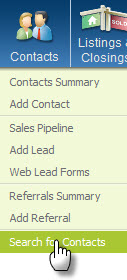
-
Enter the search criteria for the contacts you want to export, such as a Contact Type. If you would like to export all contacts, do not enter any search criteria. Click the Search button at the bottom of the page.
Note: For more information about the Advanced Contact Search Feature, click here.
-
On the Search Results screen, please select the individual contacts to export by placing a check next to each name or select them all by placing a check at the top of the list.
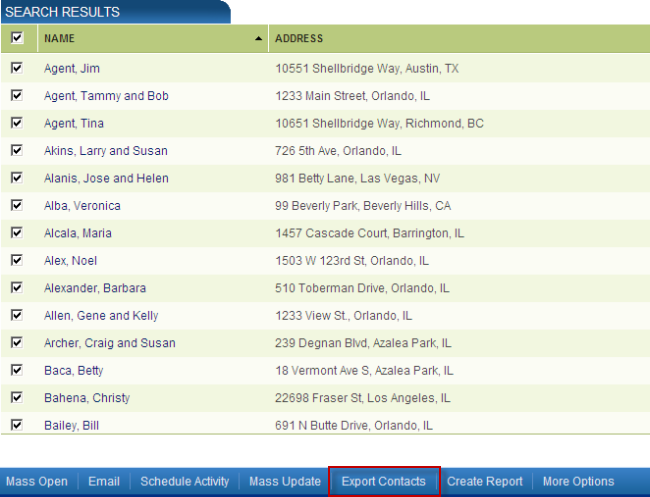
-
Click Export Contacts at the bottom of the page.
-
On the Export Contacts screen, select whether you would like to export only the Selected Contacts or All Contacts in your database.
Under Export Contacts To, select CSV.
IMPORTANT: Under Export Options, select Contact record and all associated items -
Click the Export button to begin the export process. A message will appear stating the request is being processed. The processing time will depend on how many contacts are being exported and which of the four options was selected.
-
Once the processing is complete, a prompt will appear, allowing you to save the file. Once saved to the computer, the export process is complete.
Step 2: Importing Your Contacts Into Wise Agent CRM
-
From the sidebar, select Contacts > Import/Export.
-
Once on the Import/Export page, under Import, select the T-Producer option.
Under Select Data To Import, select your desired option. - Once you're ready to proceed, click Import & that is it!