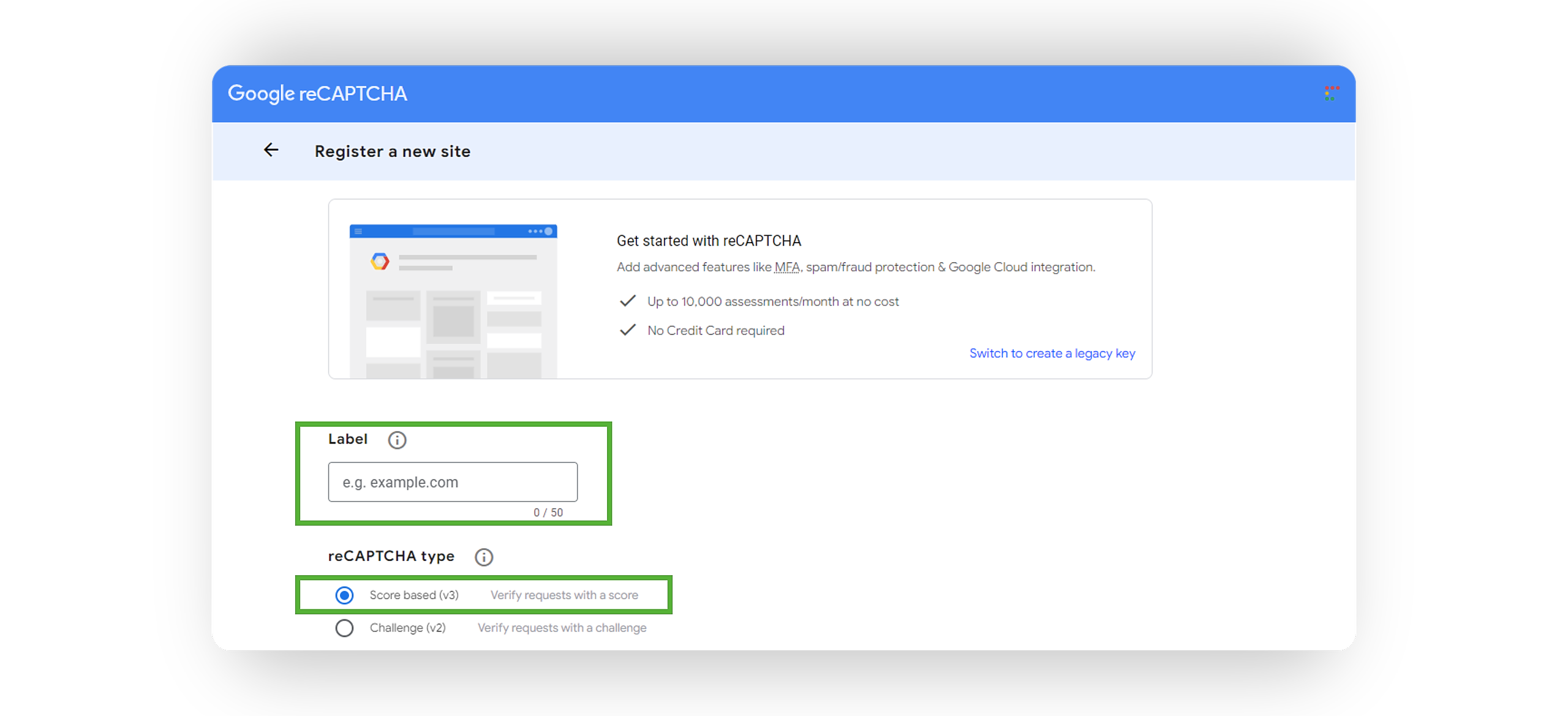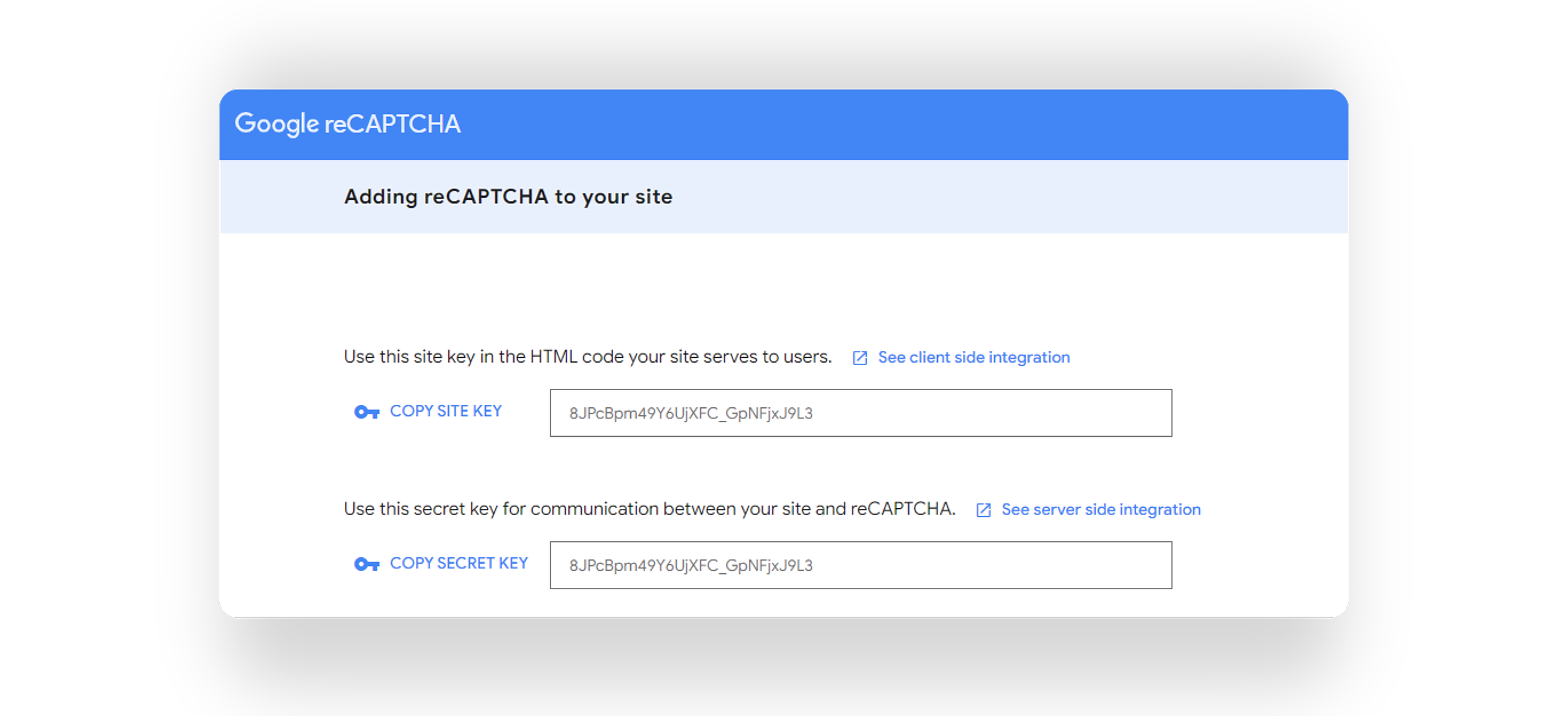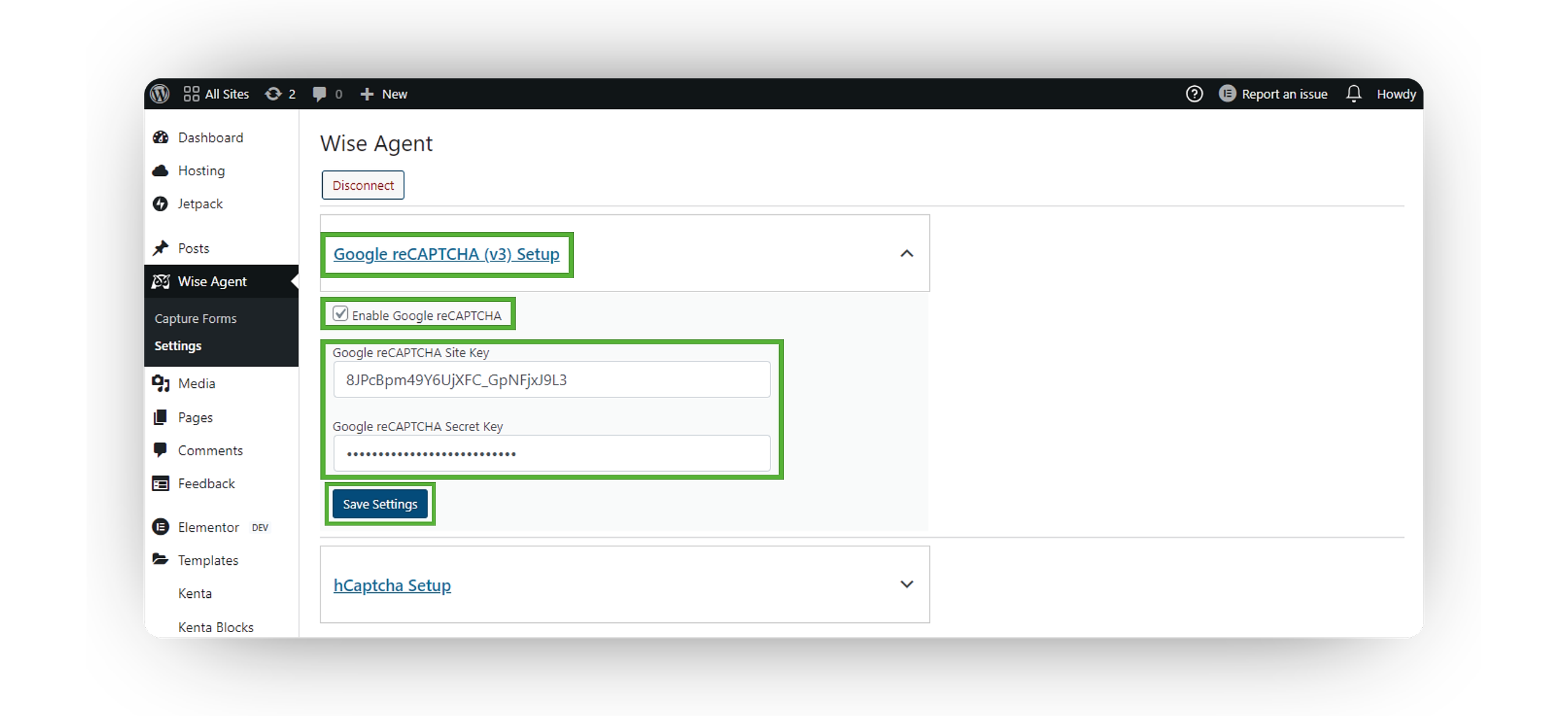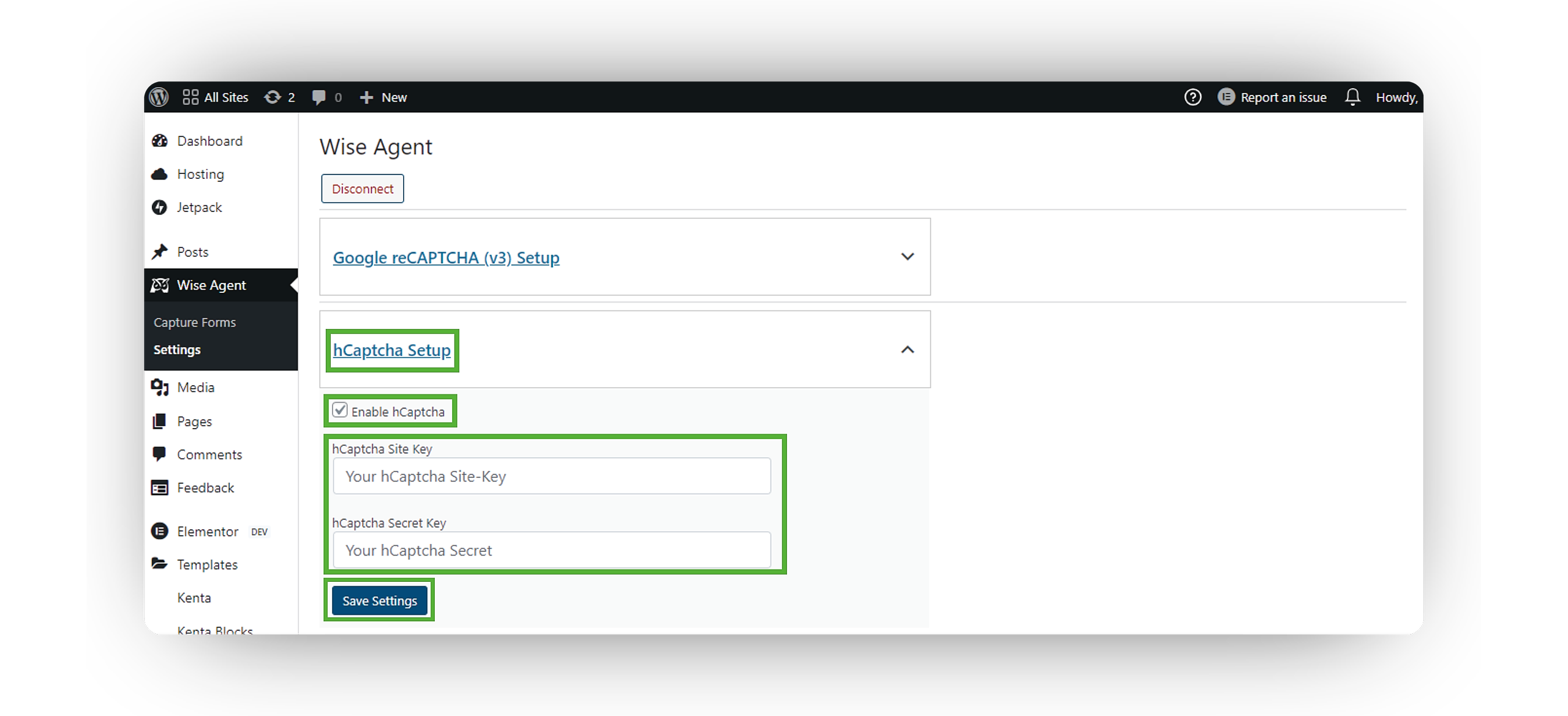- Visit Google reCAPTCHA.
- Click on V3 Admin Console in the upper right corner.
- Enter a label for your reCAPTCHA and select the V3 checkbox.
- In the Domain section, add your site's URL.
- Accept the terms of service and click Submit. Google will generate a Site Key and Secret Key for you—copy these keys.
- Redirect to your WordPress Home Dashboard.
- From the sidebar, select Wise Agent ➜ Settings.
- Expand the Google reCAPTCHA (v3) Setup section and check the box to Enable Google reCAPTCHA.
- Enter the Site Key and Secret Key you previously generated in the designated fields.
-
Click Save Settings, and you're done!
Enabling hCaptcha
- Signup or login on to the hCaptcha Dashboard.
- Go to the Sites tab in the dashboard and create a new sitekey.
- Go to the Settings tab in the dashboard and generate your secret key by clicking
Generate New Secret. - Redirect to your WordPress Home Dashboard.
- From the sidebar, select Wise Agent ➜ Settings.
- Expand the hCaptcha Setup section and check the box to Enable hCaptcha.
- Enter the Site Key and Secret Key you previously generated in the designated fields.
-
Click Save Settings, and you're done!