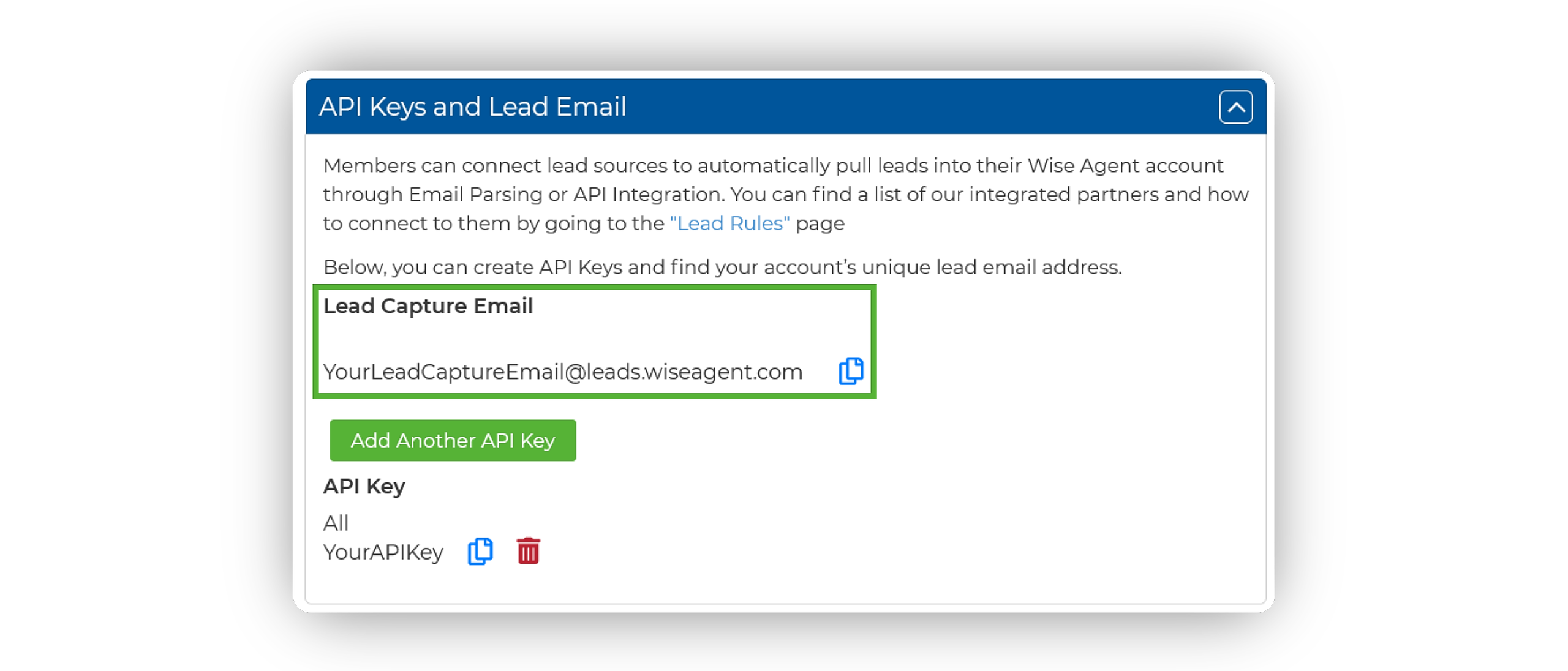If you use iHomefinder, trusted by thousands of agents, you now have the option to integrate your website with the Wise Agent CRM. This will give you access to your leads as soon as they register and allow you to manage your contact database with ease. In addition to automatically funneling your leads into your dashboard, this integration will also update your Wise Agent contact records with all website activity and provide you with the option to manage your lead's email subscriptions.
To set up this two-step integration, follow the steps outlined below to ensure that your website leads are automatically funneled into your Wise Agent CRM using your Lead Capture Email address. Once you have confirmed your leads are successfully importing to the Wise Agent CRM, finish setting up your integration by signing into your iHomefinder website within your Wise Agent settings.
Step 1: Funneling your iHomefinder leads into the Wise Agent CRM
Obtain Your Unique Wise Agent Lead Capture Email
- From the sidebar, select Integrations, then click Settings from the menu.
- On the Integrations Settings page, locate and click on the API Keys and Lead Email tab and click to expand.
- From this section, locate and copy your Lead Capture Email. This email address is specific to your Wise Agent account and is used to capture leads from various sources.
Add Your Wise Agent Lead Capture Email To Your iHomefinder Website
- Log in to the iHomefinder dashboard.
- Click on the Setup option within your iHomefinder dashboard.
- Select Alert & Email Settings from the navigation pane along the left side, then click Advanced Routing.
- Scroll down to the section labeled OPTIONS FOR EMAILS SENT TO YOU then select the Other option and enter your Lead Capture Email Address in the corresponding field next to your desired lead routing options. (We recommend adding your lead capture email address in every available option to ensure all leads are funneled into your Wise Agent CRM.)
- Click Save Email Settings.
Test The Connection
- Submit a test inquiry or lead from your iHomefinder website.
- Wait for the email notification to arrive in your email inbox.
- Check your Wise Agent contact list to ensure that the lead has successfully entered your Wise Agent account.
If you receive the email notification, but the lead does not enter your Wise Agent account, please forward the email notification to help@wiseagent.com. In your forwarded email, mention that you are trying to set up Email Parsing, in addition to providing the name of the lead source/ platform you are configuring, and our team will assist you in troubleshooting the issue.
Step 2: Set Up your iHomefinder Integration in Wise Agent
Now that you have ensured your leads are being sent to your Contact List in Wise Agent, let's make sure those leads are updated with all website activity.
- Log in to your Wise Agent CRM and click the Integrations option from your navigation pane, then click Settings.
- Select the iHomefinder option and enter your iHomefinder username and password. (This should be the same credentials used to sign into your iHomefinder website dashboard.
- Click the Activate button.
That's it! Now that your integration has been successfully added your leads will be automatically updated with website activity such as Viewed/Saved Properties, Tour Requests, Saved Searches, and more! In addition to website activity, you can also manage iHomefinder email subscriptions directly from the Wise Agent CRM.
For any questions related to your iHomefinder and Wise Agent integration feel free to connect to our support team! We can be reached 24/7 at (480)836-0345 or by email at support@wiseagent.com