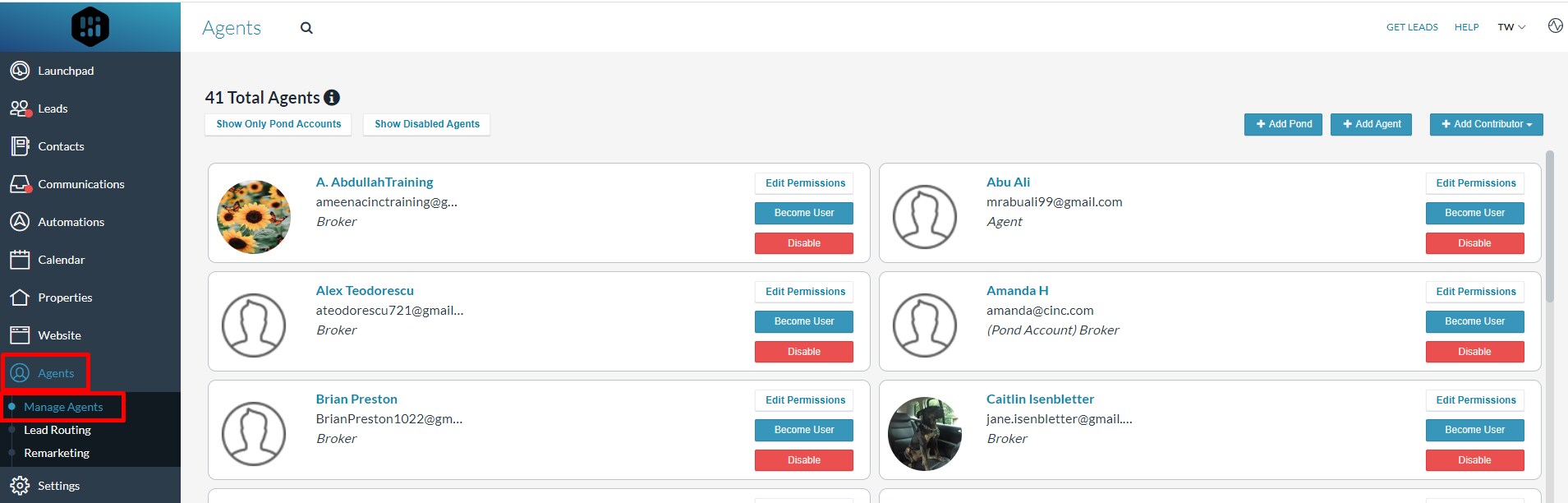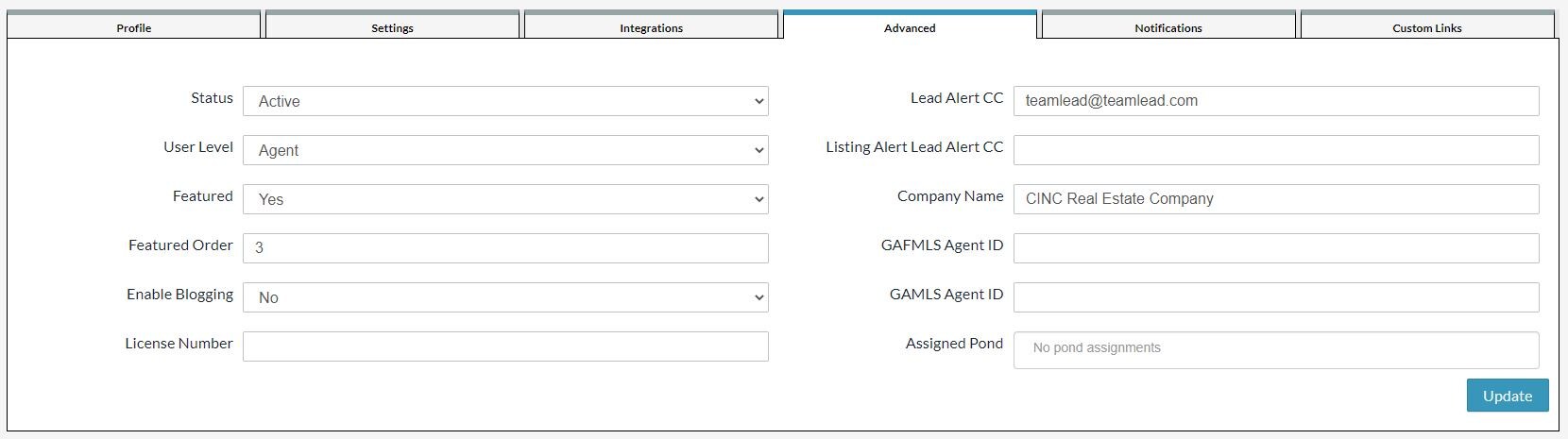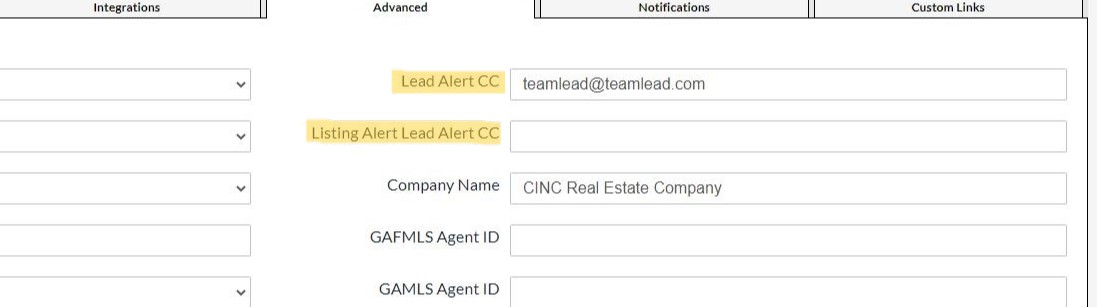CINC does offer its users the ability to set up automatic lead forwarding from their CRM into their Wise Agent account. However, only an individual with broker-level access to the CINC System can make these changes. This means, that if you are an agent-level user in the CINC system, you will not have the ability to access the necessary settings to make these changes and will need to contact your broker to request that they update your settings in CINC.
Here are the instructions on how a Broker in CINC can update their settings in CINC to set up automatic lead forwarding from CINC to Wise Agent.
-
Login to your Wise Agent CRM and click Contacts>Lead Rules to copy your Wise Agent Lead Capture Email address.
- Login to your CINC website. (This will not be the main CINC website at www.cincpro.com, but your individual CINC site.)
- To update an Agent's profile settings, click the Agents tab on the left-hand navigation pane to access the agent permissions in your dashboard. It should automatically open on the Manage Agents sub-tab. (Only brokers have access to the Agents tab on the navigation pane.) OR, if you wish to update your own settings as a broker, click your Initials in the top left-hand corner, select Profile & Settings, then skip to step 5.
- From here, simply click on the name of the agent you wish to set up lead forwarding for. This should direct you to their Agent Profile page. (Do not click the Edit Permissions button to the right of their name as this will not open their Agent Profile, be sure to click on their name to access their profile settings.)
- Once you have the agent's profile open, click on the tab labeled ADVANCED. (Please note, only a Broker level user will have access to the advanced tab within Agent profiles. If you do not see this tab in your profile you will need to connect with your Broker in CINC to request these changes.)
- For Buyer lead forwarding, paste your Wise Agent Lead Capture email address into the Lead Alert CC field, and for Seller leads paste the email address in the Listing Alert CC field. (If you already have an email address or phone number in either field you can add another, simply separate them by comma and no spaces.) Make sure to hit update to save your changes.
PLEASE NOTE: This feature works as a notification CC within the CINC dashboard. This means that if you do not have email notifications enabled to receive new lead alerts then the Wise Agent CRM will not receive your new leads. To ensure that your notifications are enabled, simply click the Notifications tab in your Agent profile and ensure that email notifications are turned on for New Leads.
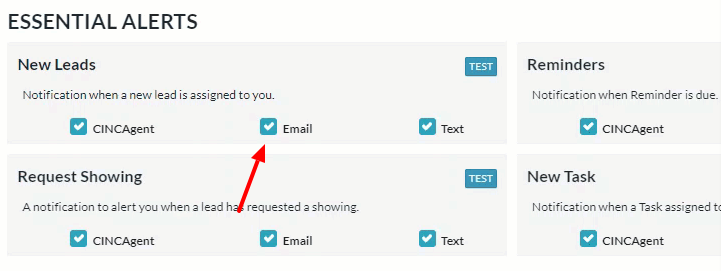
If you're unable to complete the instructions above please contact our support by clicking on the "Contact Us" button or call our office at 480-836-0345.
For access to the CINC Help Center, you can visit help.cincpro.com or contact CINC Support by phone at 1(855)246-2717 or email their support team at support@cincpro.com.
Now that you've set up lead forwarding from CINC to Wise Agent don't forget to set up your Automated Lead Rules.
Click here for a step-by-step video tutorial or visit our help article for instructions on how to set up your Lead Rules in Wise Agent.
If you need assistance connecting your lead source or setting up lead rules, please contact our support.