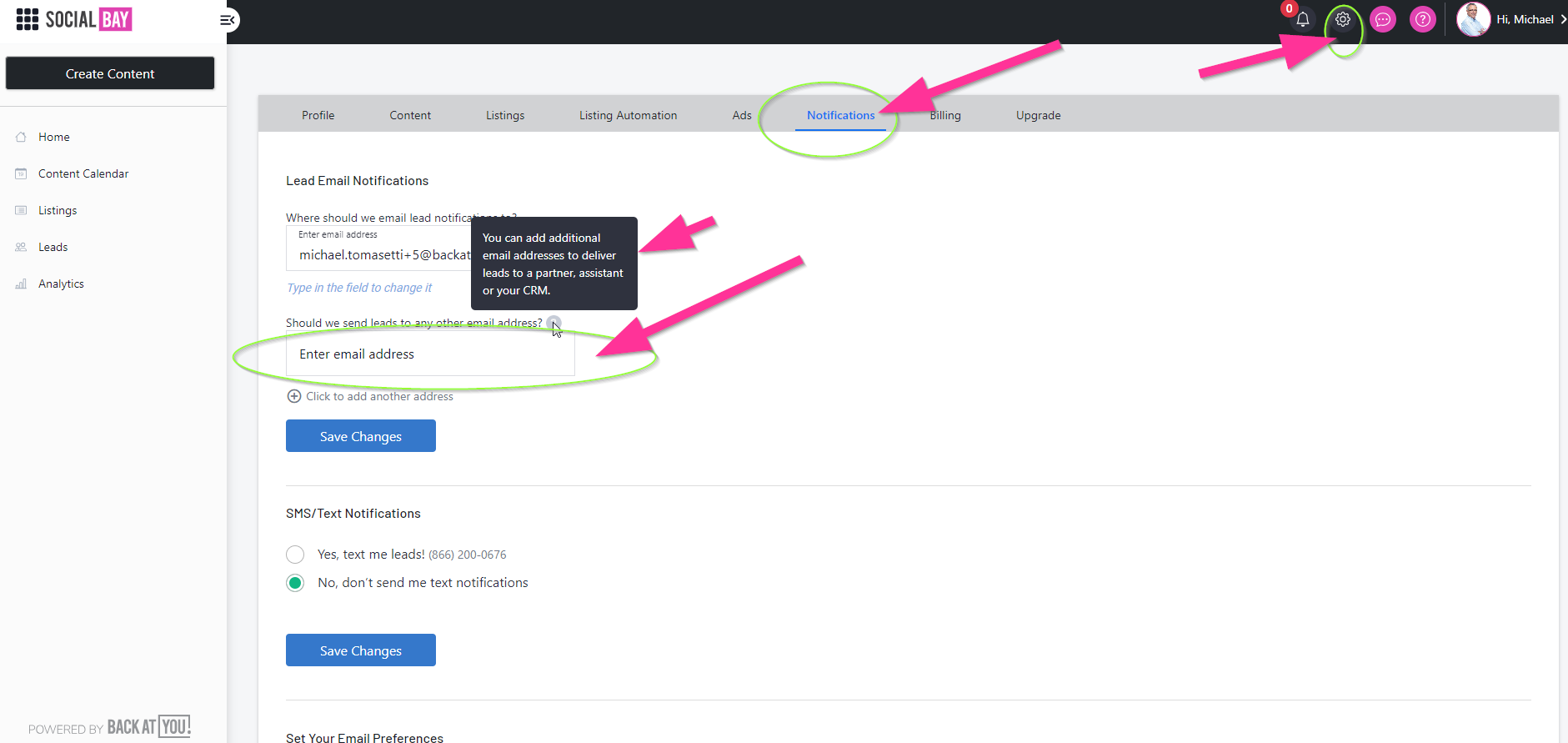If you subscribe to the lead generation system provided by Back At You, SocialBAY, you have the option to automatically parse your contacts into the Wise Agent CRM system. Here are some step-by-step instructions on how to set up lead forwarding from SocialBAY to Wise Agent.
How to set up Email Parsing:
- Log into your Wise Agent account, click Contacts > Lead Rules. Copy your Wise Agent Lead Capture email address.
- Log into your Back At You SocialBAY account by clicking here.
- Once you've logged in click the SETTINGS cogwheel in the top right corner of your screen, then highlight the Notifications tab as pictured below.
- Add your Wise Agent email address to the field titled Should we send leads to any other email address? Then click Save Changes.
- Test it out by submitting a test inquiry. Contacts should be automatically created in your dashboard with the source name Backatyou.com.
Please note that you can only set up lead forwarding when using your SocialBAY account. If you subscribe to the Back At You CRM, ClientBAY there is no integration to set up lead forwarding to Wise Agent. To have leads imported from your ClientBAY account you will need to manually export your desired client list into a CSV file and then import your list into Wise Agent using the Import/Export feature in Wise Agent.
To access your SocialBAY account, visit smc.backatyou.com.
You can reach the Back At You support team by phone at 1(866)200-0676 or by email at info@backatyou.com.
Back At You Website URL:https://www.backatyou.com/
Now that you've set up lead forwarding from SocialBAY to Wise Agent don't forget to set up your Automated Lead Rules.
Click here for a step by step guide on how to set up your Lead Rules in Wise Agent.
If you need assistance connecting your lead source or setting up lead rules, please contact our support.